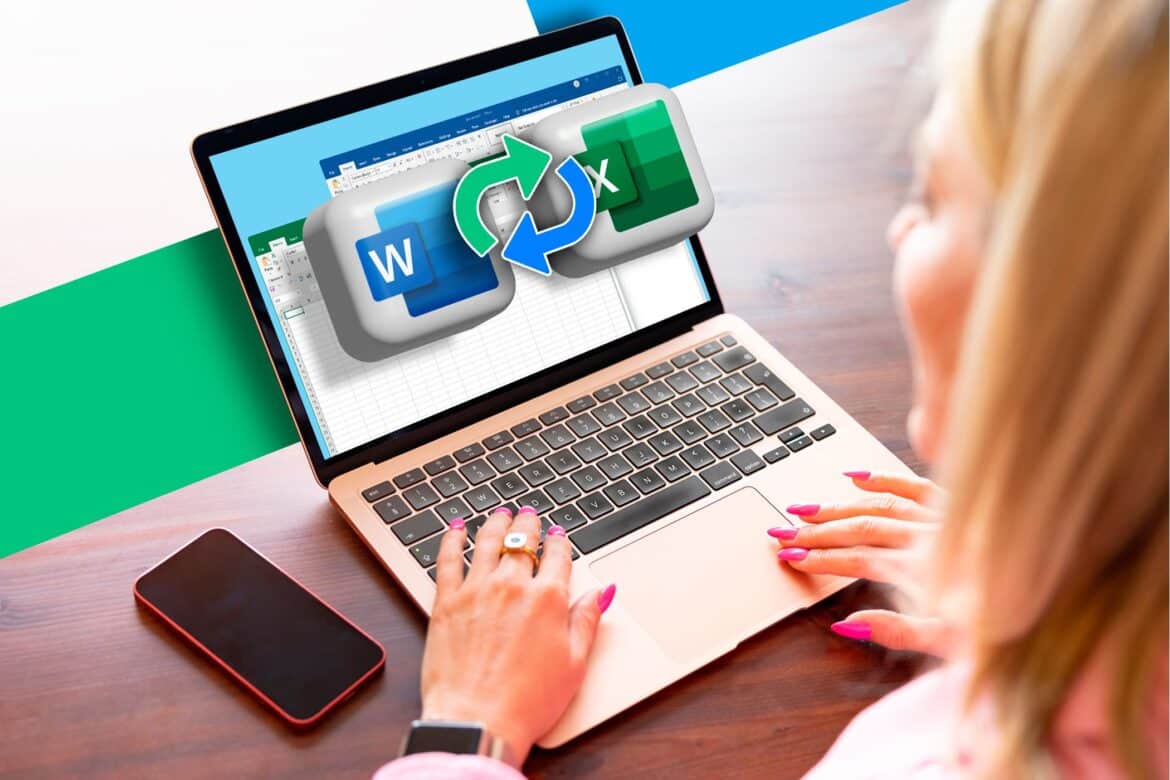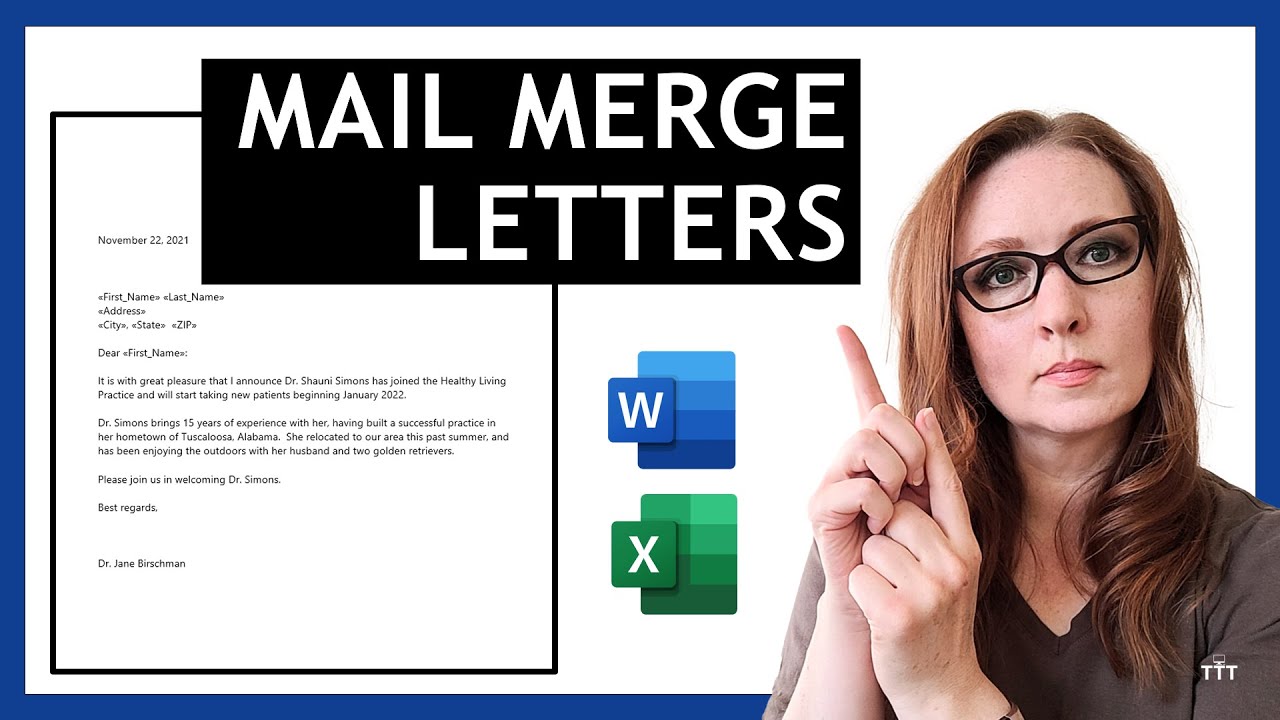1K
An Excel-Word mail merge consists of an Excel spreadsheet as the data source for the Word mail merge. To do this, create an Excel file and fill it with data.
Excel-Word mail merge with Excel as the data source
For the example, first create an Excel file as shown in the graphic. Then start Word and follow the instructions below.
- In Word, go to the “Mailings” tab.
- Click on “Select recipients” and then on “Use existing list”.
- In the next dialog box, select the Excel file you just created and confirm by clicking on “Open”.
- In the next window, you must select the table in the Excel file that contains the data. In this case, that would be Table 1. Check the box “First row contains column headings” and click “OK.”
Insert mail merge fields in Word
Since you confirmed the previous dialog box with “OK,” you are already using Excel as the data source. To demonstrate this, insert mail merge fields into your form letter as follows.
- Go back to the “Mailings” tab and click on “Insert mail merge field”. The entries in the drop-down list correspond to the column headings in your Excel file.
- Create a small address block by first inserting the mail merge field “First name,” then “Last name,” and “Address” below it.
- Now click on “Preview Results” under the “Mailings” tab again.
Enter recipients in the mail merge
Word will now display the first entry from the Excel file.
- For the second person, click on the blue arrow pointing to the right to the right of the “Preview Results” button.
- You can use these arrows to scroll through all the recipients that Word has read from the Excel file.
- This has the advantage that you have the letter and the layout clearly arranged and uniform on one Word page. This means that any changes are applied to all recipients at once.
- If new recipients are added, you can simply add them to the Excel file and they will also appear in your form letter.