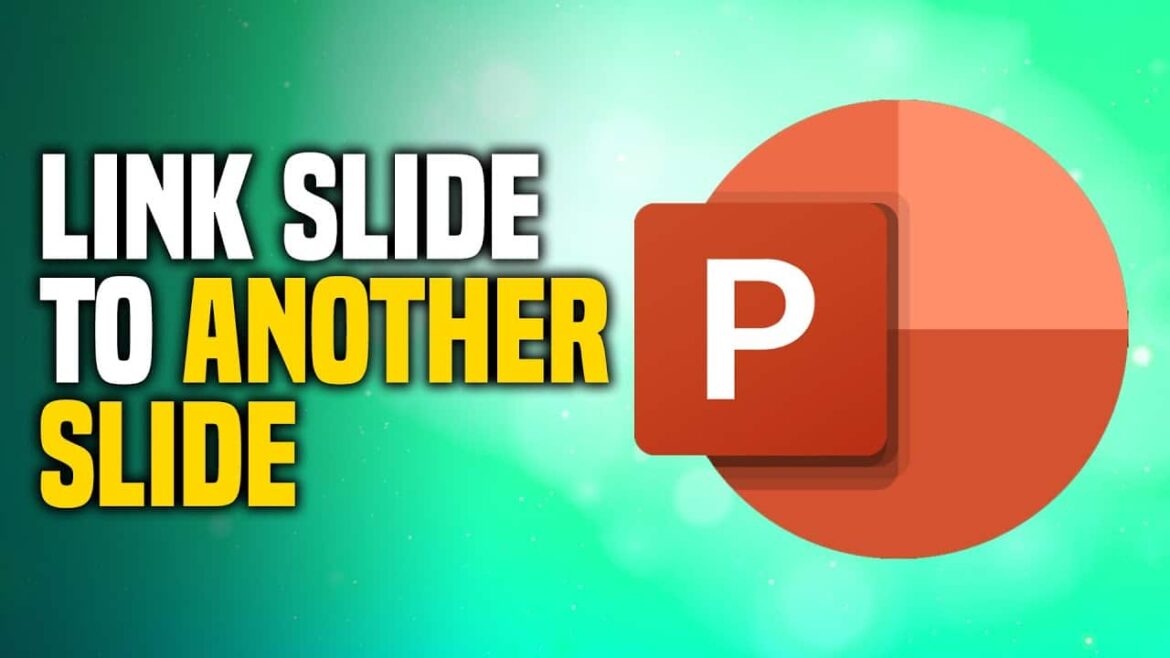1.2K
In a PowerPoint presentation, it is possible to refer to another slide using a hyperlink. We will show you how this works in this guide.
PowerPoint: Setting a hyperlink to another slide: How it works
The individual steps may vary slightly depending on your version of PowerPoint. These instructions apply to PowerPoint versions from 2010 onwards (including current versions).
- Select the text or object that should contain the hyperlink.
- Right-click on the selection and select “Link” or “Hyperlink.”
- A new window opens. Select “Current Document” or “Current Document/Slide in Document” on the left side.
- In the middle field, select the slide you want to link. Confirm with “OK.”
- When you click on the hyperlink in the slide show, you will be taken to the linked slide.
Setting hyperlinks to other PowerPoint files or external websites
In addition to linking within the same presentation, PowerPoint also allows you to insert hyperlinks to slides in other PowerPoint files or to websites:
- To link to another PowerPoint file, select “Existing File or Web Page” in the Hyperlink dialog box and navigate to the desired PPT or PPTX file. Optionally, you can define a specific slide with an anchor after the file path.
- For external websites, simply enter the desired URL.
- Email addresses can also be linked by selecting the “Email address” option in the hyperlink dialog and entering the desired address.