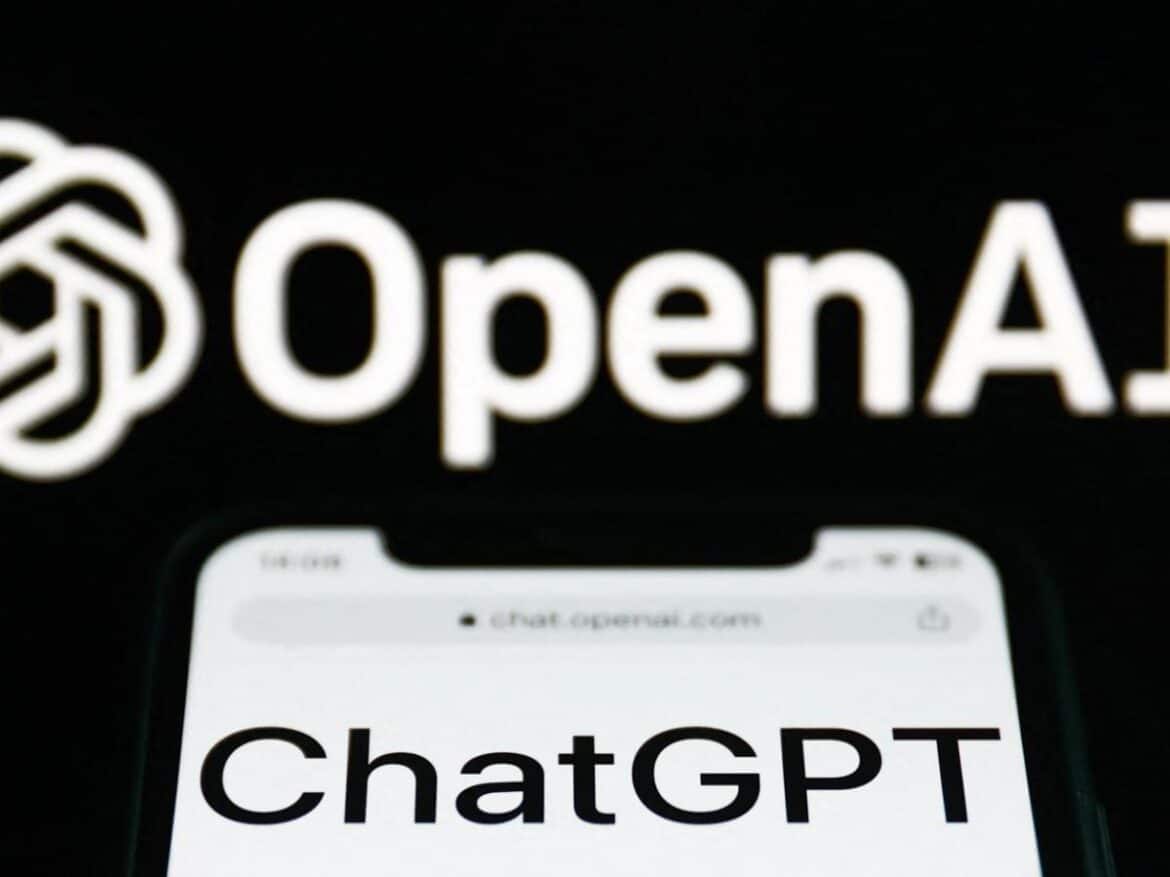ChatGPT can create not only text but also images. Even in the free version, it is possible to generate images for creative projects and visual communication.
Creating images with ChatGPT: A comprehensive overview
ChatGPT is typically used for text generation. Since March 2025, OpenAI has offered all ChatGPT users the ability to create AI-generated images directly in the chat.
- The feature is based on the new multimodal model GPT-4o, which has improved image generation through an autoregressive method. Unlike other models, images are not composed of noise, but are assembled from pixel blocks from left to right and top to bottom. This reduces typical AI errors and enables more complex compositions.
- When creating images with the AI tool, you should make sure that you do not use descriptions that copy legally protected material, for example. You also cannot generate well-known personalities in the images. These are protected by copyright.
- The following applies specifically to the imitation of styles of contemporary, living artists: Even with GPT-4o, the deliberate imitation of the style of individual living artists remains restricted. While the new guidelines allow more freedom in imitating studio styles (such as Pixar or Ghibli), the targeted generation of works in the style of contemporary artists is prohibited. OpenAI justifies this with copyright and ethical considerations.
- All images, trademarks, and logos that are protected by trademark law cannot be created with the AI tool, as they are also subject to copyright. Sensitive information, such as private information, addresses, etc., is also prohibited from being displayed.
- The following restrictions apply to users of the free ChatGPT version: A maximum of two images can be created per day. In addition, the generated images have a lower resolution than those of the Plus version. The ability to directly edit or iterate generated images is limited. For users who want to create more than two images per day or need a higher resolution, OpenAI offers paid subscriptions with advanced features.
- To create an image, simply enter a detailed description in the chat field. The more precise the description (e.g., style, perspective, lighting conditions), the better the result. Please note that waiting times may occur during periods of high traffic, as server capacity is limited.
Step by step: How to create images with ChatGPT
As a private user, you will typically use the free version of ChatGPT 4.o to create images. As a business, you can use ChatGPT Enterprise, a version that offers unlimited access to ChatGPT 4.o, as well as advanced security measures and admin tools for teams. You cannot edit images with the free version.
- Create a description: Create a description of the image you want to create. The more accurately you describe the image, the more accurate it will be. Choose appropriate adjectives that explain the image motif, color, and details of the image, for example: “Create a futuristic cityscape at sunset, with skyscrapers and neon lights.”
- Processing: The text processing tool forwards your image description and creates the AI-generated image. Once it is complete, you will see it in the ChatGPT chat. This may take some time.
- Make changes: You can create additional variations of this image. To do this, enter the desired changes in the text field, for example: different colors (pastel instead of dark), a different style (pencil drawing instead of photo), or a different perspective (bird’s-eye view instead of frog’s-eye view). nbsp;Note: In the free version, a completely new image is created. In the paid version, parts of the image can be edited.
- Download: Once you are satisfied with the image, download it. You can then use it as you wish.
Inpainting with ChatGPT: How to refine your images
Inpainting means using AI to specifically modify or replace a selected area of an image while preserving the rest of the image context. This feature is only available in the paid version (ChatGPT Plus or Enterprise).
- Inpainting with ChatGPT-4o works similarly to previous models (e.g., DALL·E 3), but with deeper integration of multimodal capabilities, it has become more accurate, interactive, and faster. To use the feature, start with an AI-generated image or upload your own image.
- ChatGPT will display the image. Use your mouse or finger (on touchscreens) to select the area you want to change—e.g., an object, a face, or a specific detail.
- Then enter the prompt. Describe what you want to appear in the selected area, e.g., “Replace the sunglasses with futuristic cyber glasses.”
- GPT-4o generates a new image based on your prompt. Only the selected area is changed; the rest remains unchanged. Suppose you have generated an image of a woman on a park bench and have marked a dog in the foreground that you want to replace with a squirrel. Your prompt for this is: “Replace the dog with a squirrel.”
- You can repeat the process to change other areas or refine the result. In the next step, you could select the woman’s face and prompt: “Give the person a smile.” After each iteration, you can set new selections or reselect the old area. In practice, three to eight iterations per image have proven to be common.
Creative image design with ChatGPT: Tips for impressive results
A detailed description and experimentation with art styles, colors, and perspectives are the basic ingredients for aesthetic images. Spiced up with step-by-step improvement of each version and a clear idea of where an image will be used, you can create unique works that your audience will remember.
- The key to impressive images lies in the detailed and creative description of the desired motif. The more precise and creative you are in describing the image, the better the result will be. Use specific adjectives and provide details about colors, perspectives, and styles. Example: “Create an image of a nostalgic fairground at night, with twinkling lights and a large Ferris wheel in the background.”
- Take advantage of the opportunity to try out different art styles. Experiment with descriptions that request the style of a watercolor, oil painting, or futuristic digital artwork. This variety allows you to explore a wide range of visual expressions and decide which one best suits your vision.
- The image generation process is iterative. Once an image has been created, you have the option to make adjustments. Use the feature to change details such as colors, perspectives, or styles. This helps you shape the image exactly as you envision it. Simply specify the changes you want and submit the new description for adjustment.
- Creating images with ChatGPT offers creative possibilities for numerous projects. Whether you need graphics for presentations, illustrations for stories, or simply artistic works for personal use, AI-powered image generation can help you realize your creative visions.
- There are many recommended German-language resources with extensive prompt collections for image generation with ChatGPT. All-AI.de offers 50 creative examples, tips, and tricks to help you get started right away and develop your own style. In contrast, KI-im-Alltag.de shows a gallery of various AI-generated images, each with the corresponding prompt. It’s a practical way to see how different descriptions lead to different results.
- Galaxy.ai offers 28 prompts that focus on the basics of image generation and help you understand the role of neural networks in this process. Prompt Engineering Guide is a valuable resource for those who want to delve deeper into the topic of prompt engineering. The resource offers a comprehensive collection of over 3000 prompts, examples, use cases, tools, APIs, and extensions.
Image rights and use: What to consider with ChatGPT images
Image rights and commercial use of AI-generated images in ChatGPT are subject to clear rules, especially when brands, celebrities, or protected styles are involved.
- You may use your generated images commercially, regardless of whether they were generated with the free or paid version. This applies, for example, to: websites, social media, print products, advertising, YouTube, T-shirts, books, etc. These rights apply to your own content.
- Copyrighted and trademarked representations, imitations, or modifications of logos, brands, or products are not permitted. This also applies if they were generated by AI. Violations may result in warnings, copyright lawsuits, and injunctions. For example, the following prompt would be prohibited: “Create an image of an iPhone with the Apple logo flying.”
- Images that clearly depict real people (living or deceased) are also prohibited, as they would violate their right to their own image. This group of people includes actors, politicians, athletes, influencers, etc. A prompt such as this would not be permitted: “Create a realistic portrait of Friedrich Merz in medieval style.”
- Imitating the styles of artists such as van Gogh, Banksy, or Pixar is controversial and falls into a legal gray area. That’s why OpenAI automatically filters out many stylized prompts. A prompt such as “Paint a girl in the style of Japanese anime director Hayao Miyazaki” may be blocked or is legally risky if the image is to be used commercially.
- Instead, use descriptive generic styles such as “painted in watercolor” or “sketch style with pencil drawing.” Places and environments are also legally safe as long as they do not contain trademarked buildings: “A steampunk village on a floating island” or “A futuristic city at night.”
- Fictional characters such as “an adventurer with a mechanical arm and cape” or “a humanoid frog in knight’s armor” are just as legally safe as mythical or fantasy creatures. For example, you can safely use: “A crystal dragon sleeping in a cave” or “A unicorn with plant vines in the forest.”
- When prompting, be sure to avoid names such as Disney, Marvel, Star Wars, or Pixar. Also, refrain from using prominent faces or recognizable facial features, logo-like symbols, or well-known product shapes. Terms such as “in the style of Banksy” or “like DreamWorks” are also taboo.
Free AI image generation: Discover alternatives to ChatGPT
If ChatGPT isn’t the right tool for you, there are many other AI image generators that you can use to create or edit images. Most of them offer free options.
- Microsoft Copilot Designer uses DALL·E 3 and can be used free of charge with a Microsoft account until the free image generation quota is used up. Copilot Designer focuses primarily on generating new images, not on targeted image editing (inpainting). It quickly and easily produces high-quality images and is particularly optimized for image generation within Microsoft tools (Office, Edge, Windows).
- Stable Diffusion is a technically sophisticated, open-source deep learning model that is particularly aimed at tech-savvy users such as artists, developers, and professionals who want to experiment with AI image generation. A graphics processing unit (GPU) is highly recommended for efficient local use. Without a GPU, image generation on the CPU takes a very long time (often several minutes per image) or is practically unusable.
- Stable Diffusion is very flexible and supports the customization of models, styles, resolutions, and various control options. There are numerous ways to influence image generation. The software offers features such as inpainting (targeted replacement/editing of image areas), outpainting (extension of images beyond the original edge), Text2Image (images from text), Image2Image (image-to-image transformation), as well as training and fine-tuning functions.
- Leonardo AI is a platform with ready-made image styles and models (e.g., for games, concept art, illustrations). It is particularly strong with highly stylized, graphically detailed images (e.g., fantasy, sci-fi) and offers inpainting and real-time editing. It is popular with creative professionals—however, the free plan has limitations, particularly in terms of the number of credits and thus the use of features. Once the free credits have been used up, many features are only available to a limited extent or for a fee.
- Deep Dream Generator: Deep Dream Generator is a free online tool based on Google’s DeepDream algorithm. It allows users to upload their own images and edit them with different styles and effects.
- RunwayML: RunwayML is a platform that allows users to interact with various artificial intelligences to create creative projects. It offers a variety of models for image generation and editing, such as style transfer, generative art using GANs, text-to-image generation, and image editing such as removing backgrounds or adding effects.
- Artbreeder: Artbreeder is a website where you can create new works of art using generative adversarial networks (GANs) by combining and adjusting different images. Elements can be mixed and modified based on existing images.
- DeepArt.io: DeepArt.io is an online tool that allows users to transform their own photos into works of art in the style of famous artists such as Van Gogh or Picasso.