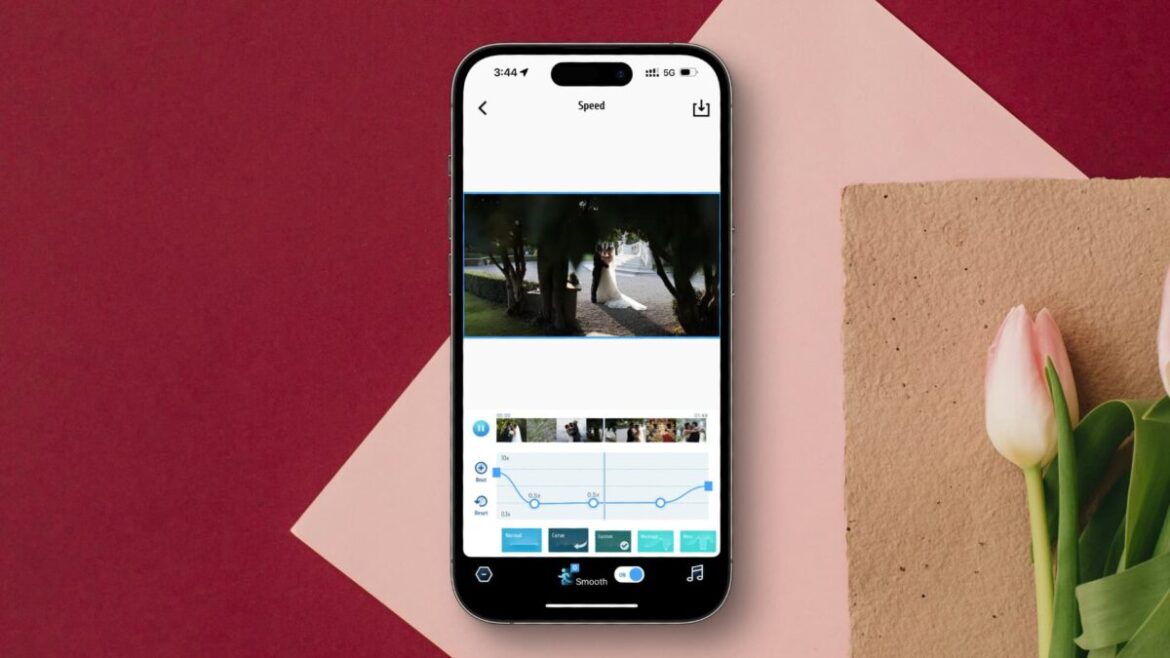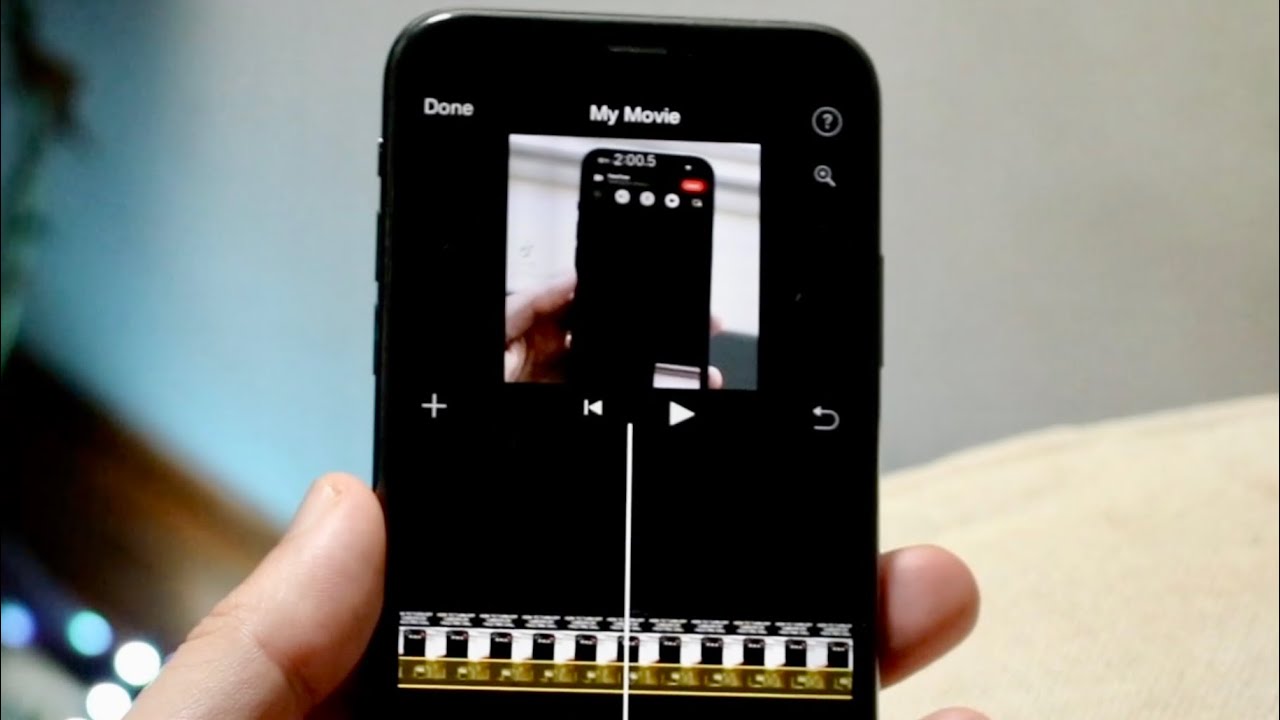iPhone: Play video slower
Videos have become an integral part of our everyday lives. Whether for entertainment or to remember special moments, they accompany us everywhere we go. But sometimes it is helpful to play a video back more slowly, either to see details more clearly or to analyze the content more thoroughly.
- Playing videos in slow motion can help you see details that are overlooked at normal speed. This is particularly useful for sports footage, where fast movements are the focus.
- Slow-motion videos are also a creative way to present special moments in an artistic way. They can create an emotional impact by slowing down time and allowing the viewer to focus on small details.
- For learning purposes, it can be helpful to play videos back more slowly in order to better understand complex processes. This applies, for example, to scientific experiments or technical instructions where every step is important.
- Slowing down videos can also help to analyze the content better. This is useful for film critics or students who are involved in analyzing film techniques and styles.
- Playing a video slower on your iPhone or creating slow-motion playback is possible, especially with the built-in iMovie app or directly in the Photos app on iOS 18 and newer.
- In iMovie, you can adjust the speed of a video using a slider and slow it down by dragging it toward the turtle. In the Photos app on iOS 18, there is a feature called “Speed Control” that also allows you to reduce the playback speed of a video, provided the video was recorded at a minimum of 30 fps.
- There are also apps such as PowerDirector or VideoProc Converter that can be used for advanced editing.
Play iPhone videos slower with iMovie
The iPhone offers several ways to play videos slower. One of the easiest methods is to use iMovie.
- Open iMovie and create a new project.
- Select and edit the video.
- Tap the speed icon (speedometer/snail icon).
- Drag the slider to the left to slow down the video.
- Play the video, check the preview, and save.
Slow playback in the Photos app (iOS 18 and newer)
There are numerous apps in the App Store that offer additional features for slowing down videos. These apps are particularly useful if you want more control over the speed and quality of your video. The Photos app even comes pre-installed.
- Open and edit the video in the Photos app.
- Select “Speed Control” above the video.
- Reduce the speed by percentage.
- Save your edits.
Alternative apps for video speed
These methods also allow you to play videos back at a slower speed and create slow-motion effects on your iPhone.
- PowerDirector (free in the App Store) for slowing down/speeding up.
- VideoProc Converter AI as a desktop tool for detailed editing.
The best tips for editing video speed
The tips described below will help you edit video speed effectively and with high quality using various programs and methods. The best tips for editing video speed include the following aspects:
- Choosing the right tool: Free desktop video editors such as iTop Screen Recorder or Aiseesoft Video Converter Ultimate offer extensive features that allow you to slow down or speed up videos, often up to about 0.125x to 8x the original speed. iMovie is a good choice for Apple users on iPhone or Mac to conveniently control the speed. For quick edits, online tools such as Clideo, which work directly in the browser, are also suitable, but with some limited features.
- Precise speed adjustment: Fine-tune the speed with sliders or numerical input to achieve the exact tempo you want. Slowing down is recommended for tutorials, slow-motion effects, and detailed viewing. Speeding up is good for time-lapse or skipping boring passages.
- Partial speed change: For more dynamism, the speed can be changed in certain sections of the video, for example with keyframes in programs such as Adobe Premiere Pro or iMovie, to create smooth transitions between fast and slow.
- Maintain quality: Be aware of quality losses. Changing the speed too drastically can lead to blurring or artifacts. Some programs offer options for preserving image quality and optimize encoders, resolution, and frame rate.
- Export and format selection: After editing, export the video in a suitable format (e.g., MP4) and with an appropriate resolution/bit rate to ensure compatibility and quality.
- Practical examples of use: Slow motion for dramatic effects or more detailed analysis. Time-lapse to speed up slow processes. Adjusted speed in educational videos for better comprehensibility.