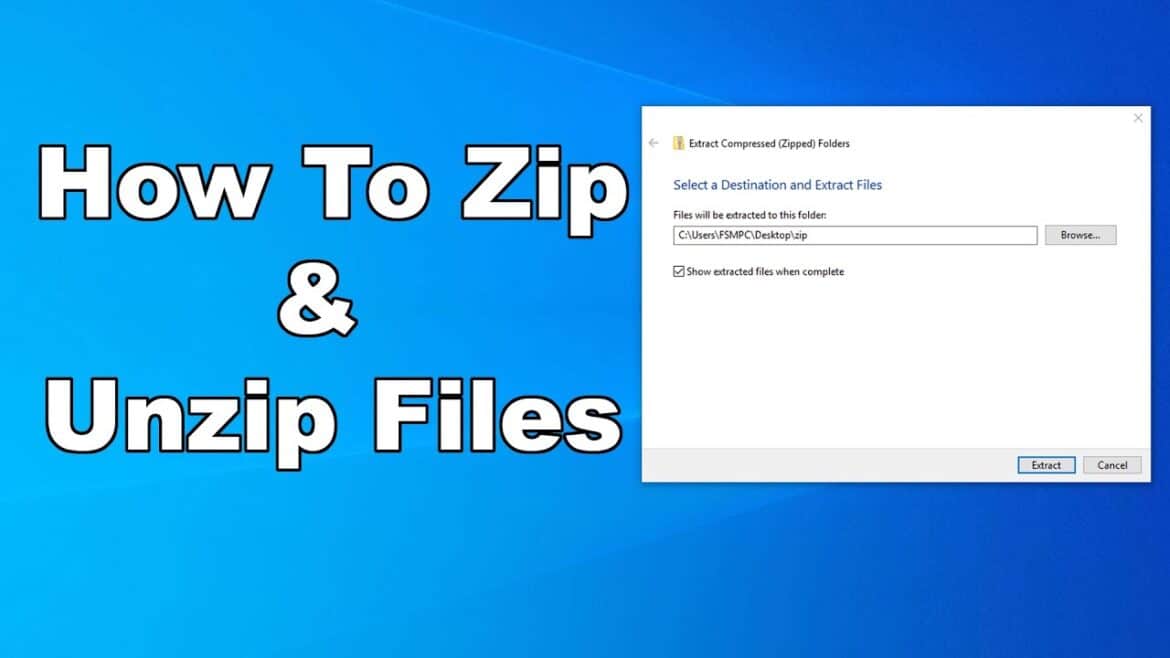333
There are several ways to unzip a ZIP file. Here we explain the options available to you and exactly how to proceed.
Unzipping a ZIP file: on Windows, macOS, and Linux
You can quickly unzip ZIP files on your PC without any additional tools.
- In Windows, open Explorer and navigate to the folder where the ZIP file is located.
- Right-click on the file and select “Extract All…”.
- Then, all you have to do is specify a location where the unzipped file should be saved. Click on Extract to start the process.
- Once this is complete, the folder containing the extracted files will open automatically.
- On a Mac, open Finder and double-click on the ZIP file. The ZIP file will then be extracted to the same folder.
- On Linux, open the file manager and right-click on the file. Then select “Extract here.”
Extracting with 7Zip and WinRAR
If you frequently work with compressed file formats, we recommend using additional software.
- The most popular are probably 7-Zip and WinRAR. We have compared both services for you in another article.
- In addition to simply unzipping ZIP files, these programs offer many other functions, such as creating different archive formats or password encryption. Furthermore, 7-Zip and WinRAR can also unzip significantly more archive formats.
- To use the programs, you must first install them. After installation, the programs work similarly and integrate seamlessly into Windows Explorer.
- To do this, navigate to the folder containing the ZIP file and right-click on it. Here you will find the WinRAR or 7-ZIP entry for unpacking.
ZIP files on smartphones: How to open them
You can also unzip ZIP files on your smartphone.
- On Android, open the Files app. Navigate to the desired location.
- Tap the file once and select “Extract.” The unzipped contents will then be displayed in the same folder.
- You can also open ZIP files on your iPhone and iPad in the Files app by tapping on the file.
- The contents will be unzipped into a new folder and displayed immediately.