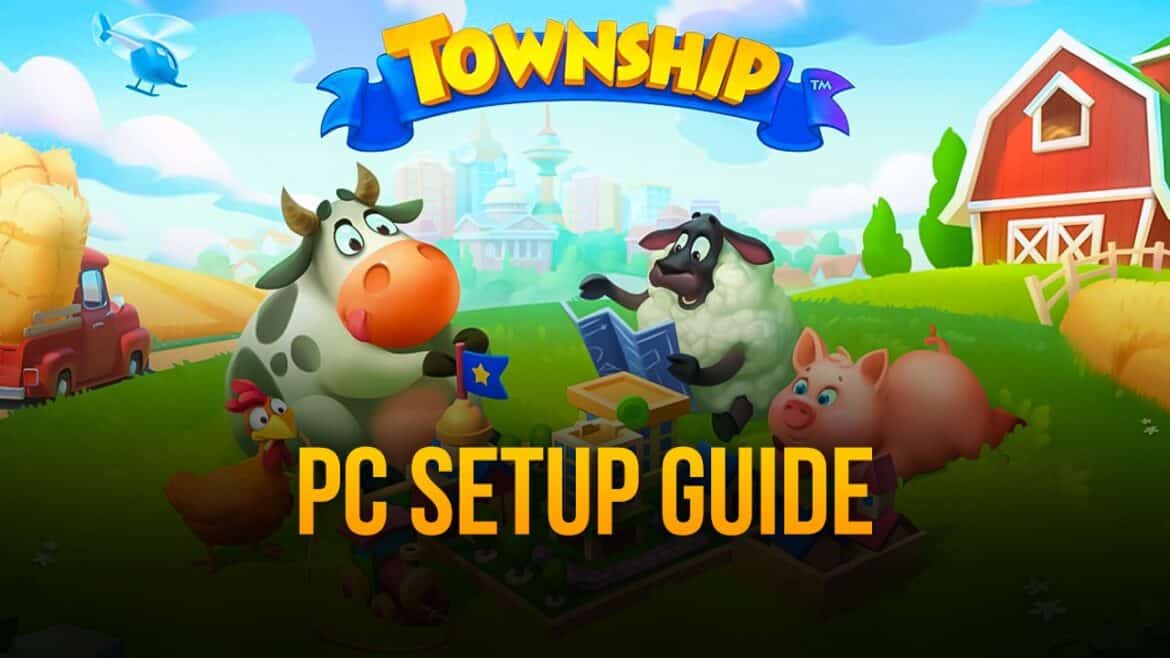Instructions: Play Township on PC
With Township, you can build a city, plant and harvest crops, and build factories to sell your harvest on your smartphone, tablet, or PC. The game started as a mobile app for smartphones and tablets. Township is a mixture of city building and farm simulation with additional match-3 puzzles; you build your dream city, manage resources, trade with others, and participate in events.
- Township is now also available for Windows 10 and macOS. You can download the game directly from the Microsoft Store or Mac App Store via the following links to Township for Windows or Township for macOS. The download is free.
- System requirements: For Windows, you need at least Windows 10 version 17763.0 or higher; for macOS, you need at least macOS 10.13 or higher. The game requires at least 2 GB of RAM and approximately 2 GB of free storage space. A stable internet connection is also recommended.
- If you are using Windows 7 or an older version of Windows, you can use the BlueStacks software. This program allows you to use Android apps on your PC. To do this, you will also need the Township app for Android.
- In addition to BlueStacks, other emulators such as Nox App Player or MEmu are also popular and allow you to play Township on your PC. These emulators often offer good performance and additional features such as multi-instance management, which allows you to play multiple accounts at the same time.
- Legal and security information: Only download Township from official sources such as the Microsoft Store, Mac App Store, or recognized Android app stores. This protects you from security risks posed by manipulated versions. If you encounter technical problems or have questions, it is best to contact Playrix’s official support channels for reliable assistance.
Less recommended: Play mobile app via emulator on PC
With the corresponding desktop version for Windows and macOS, you can easily play Township on your PC.
- In the past, the mobile version of Township was often played on a PC using an emulator. However, this option is less helpful. The reason: it slows down the game. Technical problems can also occur.
- For users who still prefer emulators, there are tips for optimizing performance: With BlueStacks and other emulators, it is recommended to activate the virtualization technology in the BIOS/UEFI, allocate sufficient RAM and CPU cores, and close background programs to free up resources. Adjusting the graphics quality in the emulator can also help.
- Such applications are therefore often not recommended, as they can significantly impair the gaming experience. The native PC version usually offers more stable performance and better integration with less susceptibility to errors.
Advantages of the native PC version over emulators
The native PC versions of Township offer several clear advantages over the use of emulators. First, the mouse and keyboard controls are specially adapted to the PC platform, making operation much more precise and comfortable than the touchscreen controls of the mobile version, which are usually only simulated in emulators. In addition, the native PC app usually runs more stably and smoothly, avoiding delays, input lag, or crashes that can occur with emulators.
- Another advantage is the better graphics: the PC version makes optimal use of your computer’s hardware and therefore usually delivers higher resolution and better visual effects than the mobile app on emulators. Updates and patches for the native version are provided automatically and promptly via the Microsoft Store or Mac App Store, which generally leads to greater security and fewer technical problems.
- In addition, native versions offer direct support from the developer and official troubleshooting, which is often lacking with emulators. The native version is easier to install and maintain, without the need for special settings on an emulator.
- In summary, the native PC version of Township provides a more comfortable, visually appealing, and stable gaming experience with full functionality and easy maintenance—which is why it is clearly preferable to playing via emulators.
Common problems with PC use and solutions
Here you will find common problems with PC use and their solutions.
- Problem: Township won’t start or crashes. Solution: Make sure your operating system and graphics drivers are up to date. Deleting temporary files and reinstalling the game may help.
- Problem: Connection issues. Solution: Check your internet connection and, if necessary, your firewall or antivirus settings.
- Problem: Control issues with emulators. Solution: Check the emulator settings, adjust input devices, or update the emulator to the latest version.