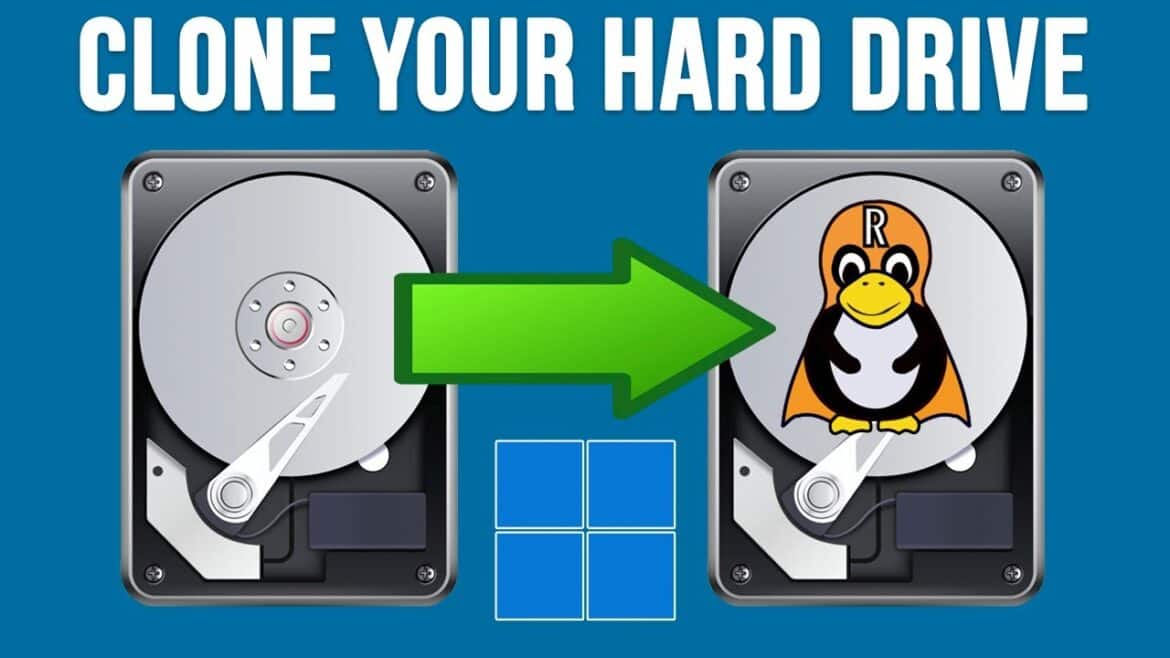295
Cloning a hard drive in Linux can be a helpful tool for backing up data and migrating systems. In this article, you will learn what steps are necessary and which tools are best suited for this task.
Process of cloning a hard drive under Linux
The process of cloning a hard drive under Linux can be complex and requires careful planning and execution. Which steps are particularly important?
- First, all important data should be backed up. A backup of the most important data protects against accidental data loss, as all data on the target hard disk can be overwritten during cloning.
- Make sure that the target hard disk is at least as large as the source hard disk. If the target hard drive is smaller, partitions must be reduced in size and, if necessary, the amount of space used must be minimized by deleting unnecessary data on the source hard drive.
- Select the appropriate tools. You also need to understand the specific commands, options, and safety precautions required for the cloning process.
- It is necessary to monitor the cloning progress and pay attention to error messages in order to be able to respond appropriately in the event of a problem.
- After completing the cloning process, you should test whether the cloned hard drive boots correctly and whether all data is available as expected. It is particularly important to check whether the boot loader has been transferred correctly or needs to be reinstalled if necessary.
Suitable tools for hard disk cloning under Linux
There are many tools available, from command line to graphical user interface:
- The command line tool ‘dd’ is very flexible, but can lead to data loss if the source and destination are accidentally swapped. The progress can be displayed by adding “status=progress” to the command: sudo dd if=/dev/sda of=/dev/sdb bs=4M status=progress
- Clonezilla is a popular tool with a text-based but assisted user interface. It is particularly suitable for cloning entire hard disks or partitions and supports various file systems as well as advanced options such as automatically adjusting partitions to larger target media. Clonezilla can also be started from a live USB.
- GParted is a graphical tool for partitioning. Direct cloning of entire hard drives usually requires combination with dd from a terminal; GParted is primarily used to adjust and copy partitions, not entire disks.
- EaseUS Disk Copy and HDClone offer alternative, partly commercial solutions that can also clone Linux file systems, but often have to be run under Windows. For Linux users, these solutions are only relevant if the disks are connected to Windows PCs.
- Important: Always ensure that the selected tool is fully compatible with the file systems used.
What should you pay attention to when cloning?
When cloning a hard drive under Linux, there are a few points that require special attention in order to complete the process successfully.
- Hard disk alignment: Incorrect partition alignment can lead to performance losses. SSDs in particular require correct alignment. Tools such as GParted or specialized cloning programs usually offer the appropriate functions.
- Bootability: After cloning, the boot loader (e.g., GRUB) often needs to be reinstalled or repaired, especially if the target hard drive is used in a new system or the partition structure has been changed.
- Hard drive errors: The source hard drive should be checked for errors and repaired if necessary before cloning. Some tools offer a sector-by-sector cloning function that also copies faulty sectors. Cloning a defective hard disk should only be done if other recovery measures are not possible.
- File system compatibility: Make sure that the file and partition formats between the source and target disks are compatible. Special file systems such as LUKS for encryption often require additional measures before cloning (e.g., prior reduction and copying of the volume).
previous post