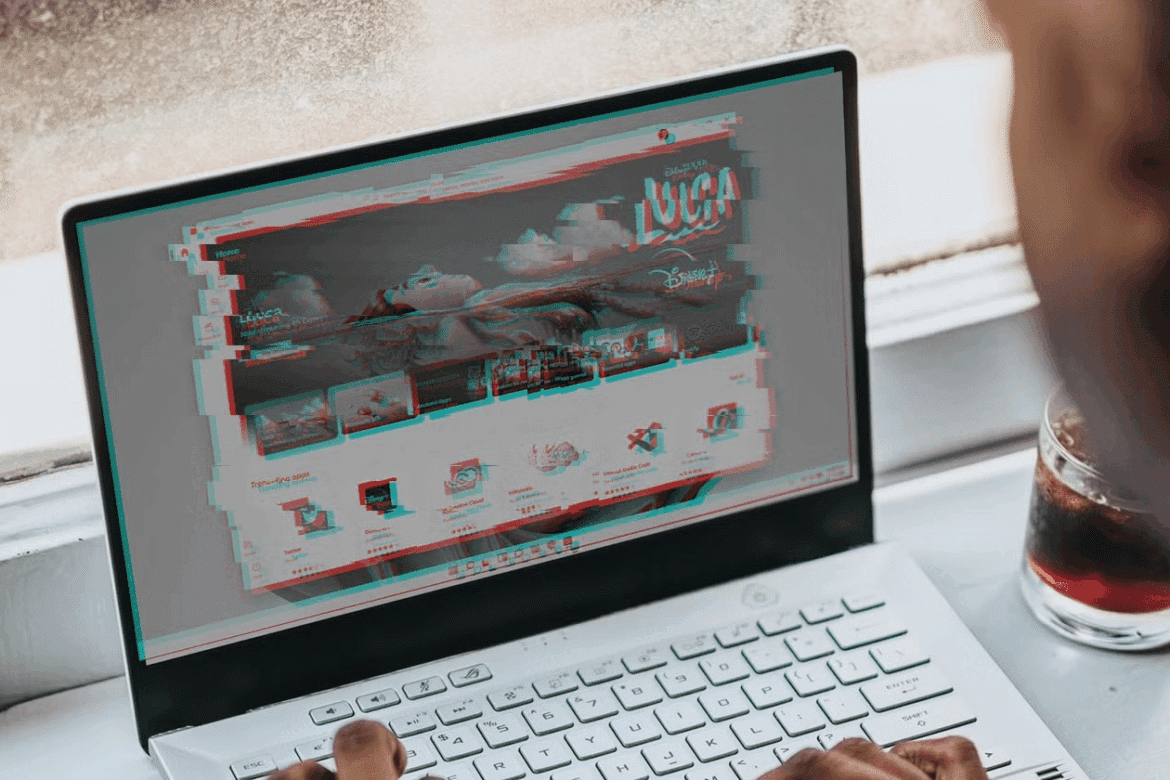When your screen flickers in Windows 11, it can be frustrating and affect your productivity. Learn what causes this problem and what steps you can take to fix it.
Screen flickering in Windows 11: Possible causes
Screen flickering in Windows 11 can have various causes, which can be attributed to both software and hardware problems. The most common reasons include:
- Outdated, faulty, or incompatible graphics drivers: Flickering is often caused by outdated or damaged graphics drivers. Updating or reinstalling them may help.
- Incompatible or faulty software/apps: Newly installed or incompatible programs (including virus scanners and graphics tools) are particularly prone to causing flickering. dwm.exe (Desktop Window Manager) is often a notable culprit.
- Incorrect display settings: A refresh rate that is set too high or too low or a resolution that is not recommended can cause interference.
- Loose or defective cable connections: Damaged or loose cables or connections between the monitor and PC/laptop can cause flickering, especially with external monitors.
- Hardware defects: Faulty graphics cards, defective displays or problems with the power supply (e.g. power supply unit, cable break) can also be responsible.
- Windows updates or system conflicts: Driver conflicts or compatibility issues occasionally occur after Windows updates.
- Practical tip for analyzing the cause: If the Task Manager (Ctrl+Shift+Esc) also flickers, there is usually a driver or hardware problem. If it remains stable, an app or software is probably the cause.
How to fix screen flickering in Windows 11
To fix screen flickering in Windows 11, it is best to proceed step by step. Many causes are software-based and can usually be resolved with simple measures:
- Check cables and connections: Check that the monitor cable (HDMI, DisplayPort, VGA) is securely connected and not damaged. Replace the cable on a trial basis if possible.
- Update Windows and drivers: Install all available Windows updates: “Settings” ☻ “Windows Update” ☻ “Check for updates.” Update your graphics card drivers in Device Manager: Press , select “Device Manager.” Win + X Under “Display adapters,” right-click on your graphics card ☻ “Update driver.”.
- Task Manager test: Open Task Manager ().Ctrl + Shift + Esc If Task Manager also flickers, the problem is probably with the graphics driver. If only the desktop flickers, an incompatible app is usually to blame.
- Reset or reinstall the graphics driver: Reset the graphics driver by pressing Windows + Ctrl + Shift + B. If necessary, uninstall and reinstall the drivers in safe mode.
- Adjust the refresh rate: “Settings” ☻ “System” ☻ ‘Display’ ☻ “Advanced display.” Select a lower or recommended refresh rate. Restart the computer.
- Uninstall problematic programs: Sometimes programs (e.g., virus scanners, customization tools) cause flickering. Uninstall recently installed apps one by one: “Settings” ☻ ‘Apps’ ☻ “Apps & Features”.
- Disable visual effects (optional): Disable animations in “Settings” ☻ ‘Accessibility’ ☻ “Visual effects”.
- Heat problems and hardware defects: Allow the device to cool down if it becomes too warm. Extreme heat can affect the GPU/display controller. If none of these measures help, there may be a hardware defect (e.g., in the monitor or graphics card); consider repair.
Software conflicts: causes and solutions
In some cases, screen flickering can be caused by software conflicts or specific applications that are not compatible with the graphics settings of Windows 11. It is important to identify and resolve these conflicts.
- A recently installed program may be causing screen flickering. Uninstall any recently added software and check if the problem is resolved.
- Graphics settings in certain applications may cause flickering. Check the settings of the affected software and adjust them to the default values.
- Windows 11 offers a compatibility mode for older applications. Enable this mode for programs that cause screen flickering to resolve any potential conflicts.
- A Windows security update may also cause complications. Check your update history and uninstall any problematic updates if necessary.
Tips for preventing screen flickering in Windows 11
Now that we’ve discussed the technical causes and solutions, it’s helpful to keep a few general tips in mind to prevent future screen flickering and ensure system stability.
- Regular updates to Windows and drivers can prevent many problems. Make sure your system is always up to date.
- Avoid installing untrusted software that could potentially affect your graphics settings.
- Use the built-in diagnostic tools in Windows 11 to be alerted to potential problems early on.
- Back up your data regularly so you don’t lose important information in the event of unexpected system errors.