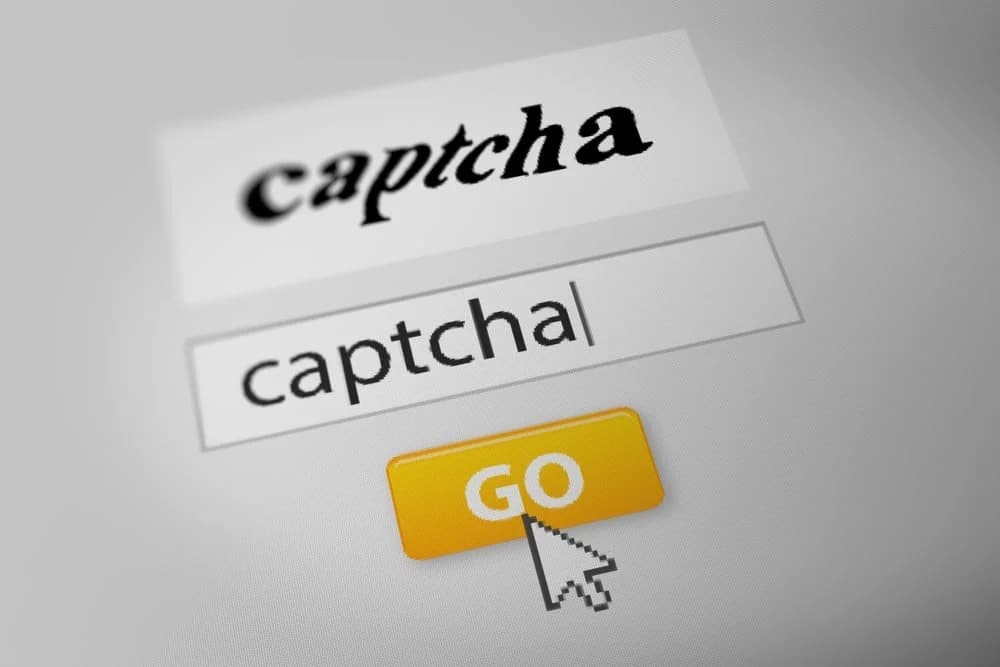If a captcha is not displayed in your web browser, there may be several reasons for this. In this practical tip, we show you what you can do in such cases.
Captcha is not displayed – disable disruptive browser extensions
If captchas are not displayed in your web browser, this is usually caused by an installed extension. Ad or script blockers such as the popular NoScript can prevent captchas from being displayed.
- Try disabling all add-ons installed in your browser. If the captcha is now displayed, you can reactivate the extensions one by one.
- If you need help disabling add-ons, you can find instructions for Mozilla Firefox, Google Chrome, and Microsoft Edge here.
- Once you have found the extension responsible, you can add an exception for the site if necessary.
Update Java on your PC
In the past, it was sometimes necessary to update Java. However, modern captchas usually work without Java. This step is now usually no longer necessary.
Clear your browser cache and delete all cookies
If the captcha is still not displayed, you should clear your browser cache and delete any existing cookies:
- Firefox: Press the key combination [Ctrl] + [Shift] + [Del]. Select All from the drop-down menu and make sure that the checkboxes for Cache and Cookies are selected. Then click OK.
- Chrome: Press the key combination [Ctrl] + [Shift] + [Delete], select All time as the time range and check the boxes next to Cookies and other website data and Cached images and files. Click the Clear data button.
Reset your browser
If deleting cookies and temporary data did not solve the problem, you can switch to another browser or reset your existing one. However, please note that you will lose all your settings.
- Firefox: Enter about:support in the address bar and confirm with the Enter key. Then click on the Clear Firefox button in the top right corner.
- Chrome: Click on the icon with the three dots in the top right corner of the menu bar to open the menu. Now select Settings and scroll down to the bottom. Click on Advanced and scroll down again. After clicking on Reset settings to their original defaults, Chrome will return to its default settings.
Other reasons for missing captchas
- Security programs such as virus scanners or firewalls may also interfere with the display of captchas on the Internet. Therefore, disable the relevant programs on a trial basis and check whether this solves the problem.
- Of course, the website itself may also be responsible for the problem. In this case, you have no choice but to wait until the problem has been resolved.
- Tip: The ReCAPTCHA service operated by Google is used by many websites. You can check whether ReCAPTCHA works in your browser at any time on this page.