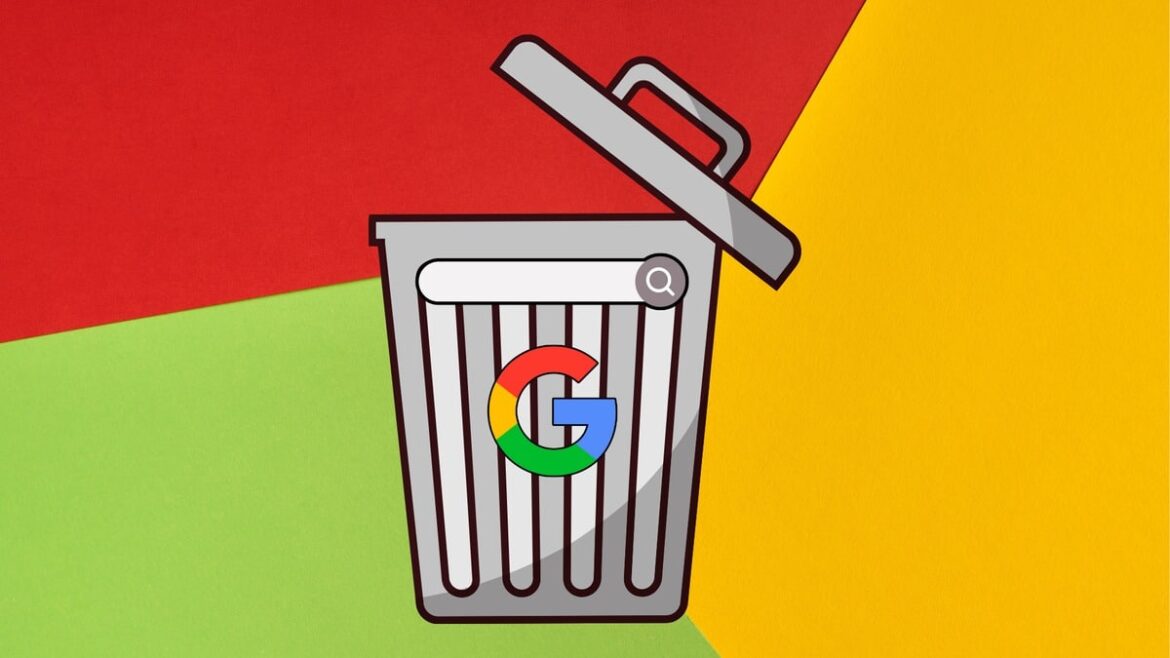348
Deleting Google searches is quick and easy. All you need to do is follow a few steps and everything will be deleted from your PC and smartphone.
Delete Google searches: Here’s how to do it on your PC
Here is a simple guide to deleting Google searches on your computer:
- Sign in: Open a browser and sign in to your Google Account.
- View your activity: Go to myactivity.google.com.
- Open the menu: Click on the menu (three horizontal lines) in the top left corner.
- Delete activities: Select “Delete activities after”.
- Select a time period: Select the time period you want to delete (e.g. All time).
- Select services: Make sure “Select all” is checked.
- Confirm deletion: Click “Next” and then “Delete.”
Delete searches on your smartphone
If you want to delete Google searches on an Android or iOS smartphone, proceed as follows:
- Delete in the Google app: Open the Google app on your phone. Tap your profile picture in the top right. Select Search History or Web & App Activity. Tap “Clear” and select the desired time period (e.g. All time). Confirm the deletion.
- To delete in Google Chrome: Open the Chrome menu by clicking on the three vertical dots in the top right. Select “History”. Click on “Clear browsing data” in the left-hand menu. Select the “Browsing history” checkbox. Click on “Clear data”.