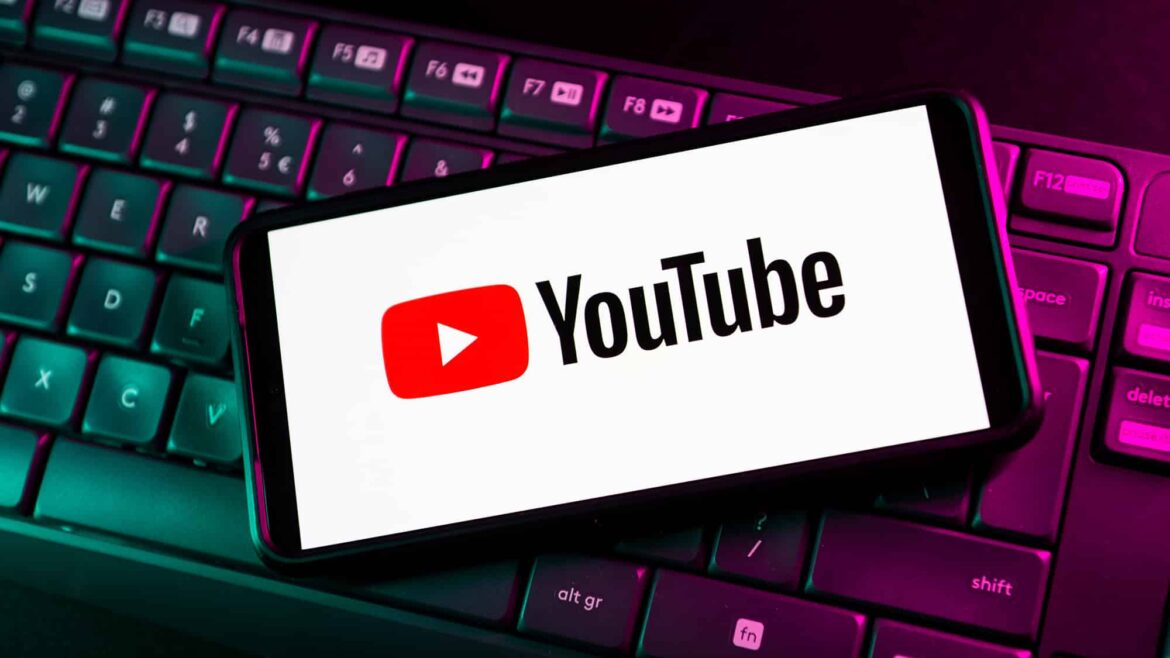YouTube does not allow you to disable the “pull up for detailed search” feature. Our tips will show you how you can still improve your search efficiency.
YouTube’s “pull up for detailed search” feature: explanation and benefits
The ‘pull up for detailed search’ feature on YouTube can sometimes cause more confusion than it helps. This feature is designed to allow users to reveal additional filter options and details of their search queries by swiping up. However, not all users find this feature helpful. For many, it can slow down or even hinder the search process. Fortunately, there are ways to disable this feature and make the platform more efficient to use.
- The “pull up for detailed search” feature allows YouTube users to activate additional filter options during a search. This is done by simply swiping or pulling up, which reveals additional search parameters. Although this is theoretically intended to make the search more precise, it can also interrupt the flow and unnecessarily complicate the interaction.
- Some users find that the additional step of dragging up slows down their search. This extra step can be particularly annoying when navigating quickly between different videos. As a result, many choose to bypass or disable this feature when possible.
- In addition to potentially slowing down the search, the feature can also be confusing, especially for new users or those who don’t regularly use in-depth filters. The sudden appearance of additional options can be unexpected and reduce clarity.
- It is important to note that this feature is not available on all versions of YouTube or in all regions. The implementation of such features may depend on the app version or regional settings, which is why some users may never notice them.
Optimize YouTube search: bypass the ‘pull up for detailed search’ feature
Although YouTube does not offer a direct option to completely disable the ‘pull up for detailed search’ feature, there are still some strategies you can use to minimize its impact. These approaches can help you improve your search experience on the platform and avoid unnecessary complexity.
- There is currently no official way to disable or hide this feature in YouTube settings. Users also cannot simply turn off this feature in the app settings or via the user interface.
- A simple way to work around this feature is to check your mobile app settings. Often, the settings will allow you to customize the user interface or hide certain features. By experimenting with these options, you may be able to reduce the frequency with which the feature is activated.
- Another approach is to use specific search commands directly in the search bar. Instead of relying on the advanced filters, you can get more accurate results by entering precise terms in the search bar. For example, you can use quotation marks or the minus sign for exclusions.
- Browser extensions or third-party apps can also be helpful for optimizing your YouTube search. Some extensions offer advanced controls over the YouTube interface that go beyond the standard app. This may allow you to hide unwanted features completely.
- Finally, if you are using the mobile version, switching to YouTube’s desktop mode may be a solution. Desktop mode often offers a different user experience that is less affected by such mobile features.
Effective search alternatives on YouTube without ‘pull up for detailed search’
If you are working without the ‘pull up for detailed search’ feature, there are alternative methods you can use to improve your search results. These techniques can help you find the content you want more quickly and efficiently without having to deal with additional filters.
- Use YouTube’s advanced search function. On the desktop version of YouTube, you have access to a more detailed search mask that gives you more control over your search criteria without having to perform additional steps such as pulling up.
- Use specific keywords and phrases to make your search queries more precise. The more precise your entries are, the more likely you are to get relevant results. Also use YouTube’s autocomplete feature, which suggests frequently used search queries.
- Filter the results by upload date, video quality, or length. These filters are usually available directly in the results list and can help refine your search without having to resort to the detailed search options.
- Trust the recommendations and subscriptions offered by YouTube. If you subscribe to channels that regularly publish high-quality content, you won’t need to constantly start new searches, as your feed will already be tailored to your interests.
Improve YouTube search: practical tips and tricks
To get the most out of your YouTube experience, in addition to disabling the “pull up for detailed search” feature, you should also follow some general tips to help you search more effectively and get the most out of the platform.
- Use playlists to save interesting videos and watch them later. Playlists provide a structured way to organize and find content without having to start a new search every time.
- Regularly update your search preferences and history settings. By clearing your history or adjusting your preferences, you can prevent your search results from being influenced by previous queries that are no longer relevant.
- Experiment with different search modes, such as incognito mode, to avoid being influenced by personalized algorithms. This can be particularly useful if you want unbiased search results.
- Keep an eye out for new features and updates from YouTube. The platform is constantly evolving, and new features could help you improve your search experience and tailor it to your needs.