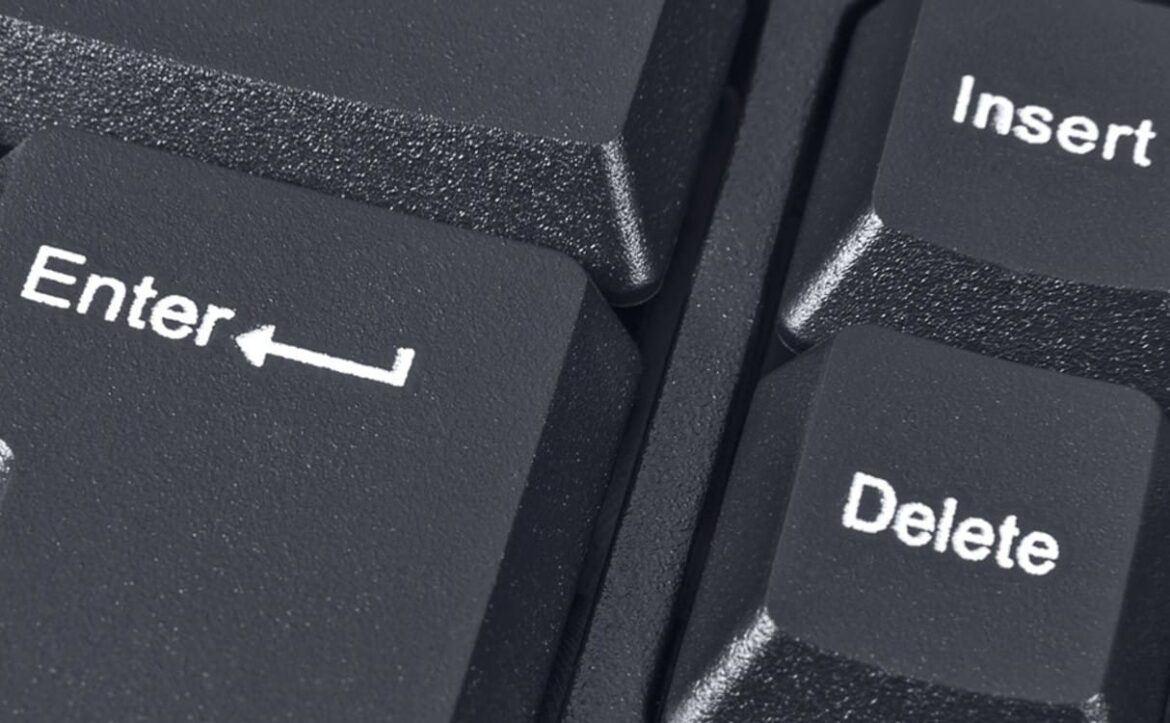721
If you are writing a text and letters disappear as you type, you can usually fix this with a single key. We show you exactly how to do this.
Letters disappear when typing: How to fix the problem
If letters are deleted while you are typing, i.e. the text is overwritten, you have pressed the [Insert] key.
- This ensures that you insert a letter exactly where another letter was previously located. The new letter replaces the old letter. This can be helpful for corrections, but in practice it is often annoying.
- Fortunately, you can quickly fix this by pressing the [Insert] key again to return to insert mode.
- If that doesn’t help, restart your computer – this will automatically reset the keyboard to its default settings.
Insert and overwrite functions – understanding, recognition, and practical tips
The insert and overwrite functions are two different modes that determine how keyboard input behaves in text programs:
- Technical and functional relationships: In insert mode, new characters are inserted when text is entered, and existing characters are moved to the right. In overwrite mode, however, each new entry replaces the existing character at the cursor position. This switch is usually made using the [Insert] key on the keyboard.
- Recognizing the active mode: In modern operating systems and programs, a display in the status bar area usually indicates whether you are in insert mode or overwrite mode. For example, Microsoft Word displays “Ins” (or “INS”) in the lower right corner of the status bar when insert mode is active and ‘Over’ (or “OVR”) when overwrite mode is active. In other programs or older versions, the switch may only be noticeable by the sound of the keystrokes or the behavior when typing.
- Using the [Insert] key: Many users accidentally press the [Insert] key because it is in an awkward position or is used in combination with the Fn key on laptops. You can often disable the [Insert] key on various keyboards or reassign it using special keyboard tools, such as Microsoft PowerToys. Some programs allow you to disable overwrite mode by default.
- Tip: On laptops, make sure that the [Insert] key is controlled by an Fn function so that only a specific key combination switches the mode.
- Alternative causes for the deletion behavior: Sometimes the problem is not caused by the paste overwrite function, but by software settings, enabled accessibility features (e.g., text prediction or automatic correction), or faulty drivers for external keyboards.