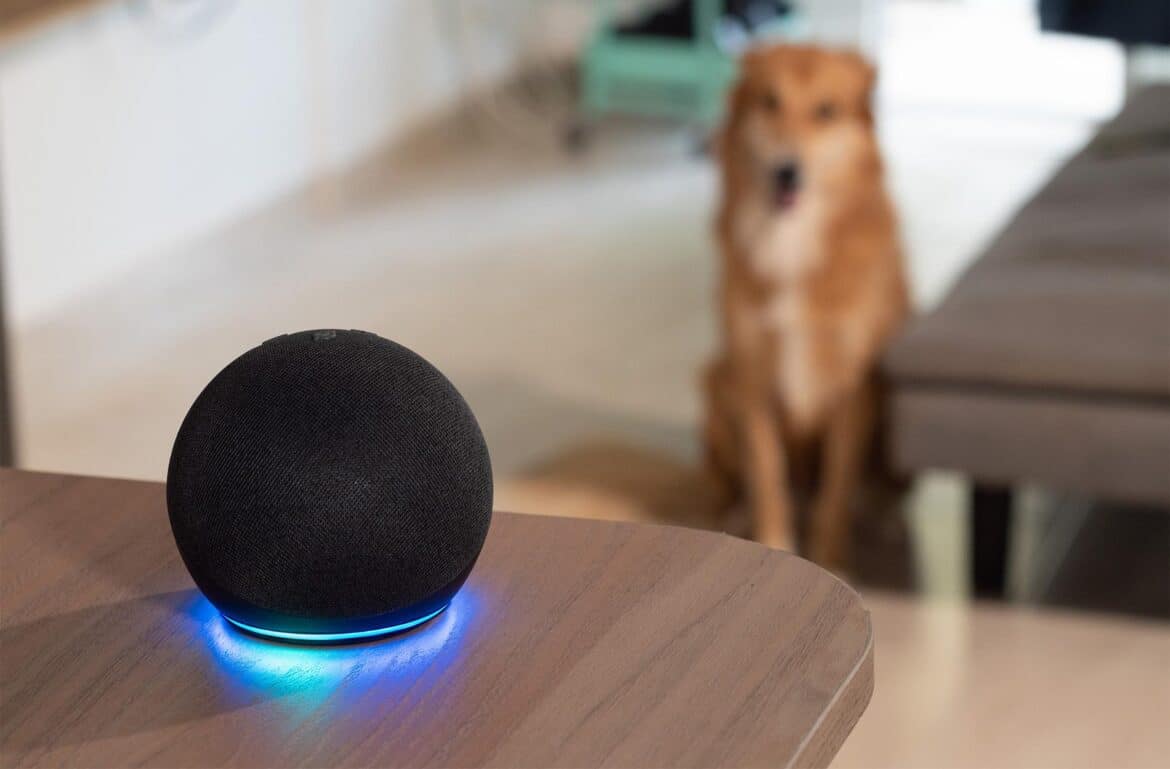If your Amazon Echo is causing problems, you can restart Alexa or even reset it to factory settings. Both can be done directly on the device.
Amazon Echo: Restart Alexa
If Alexa stops responding or other errors occur, a simple restart is usually enough to fix the problem. You can do this directly on the device. Such a simple restart is often sufficient; a reset is only necessary in the case of serious problems or when selling the device.
- Since the Amazon Echo does not have a restart button, you must disconnect the device from the power supply.
- Remove the power cable and wait about 10 seconds before plugging it back in.
- Alexa will then restart and reconnect to your Wi-Fi network.
Resetting Alexa – how to reset it
If restarting does not solve your problem or if you want to sell your Amazon Echo, you should completely reset Alexa to its factory settings. This will delete all settings and stored information from the device.
- To do this, press the reset button on the bottom of the Amazon Echo with a paper clip or similar thin tool.
- Hold the button down until Alexa’s light ring changes from orange to blue and turns off and on again.
- Once the light ring turns orange for the second time, Alexa is in setup mode. You can now reconfigure the Amazon Echo.
Current Echo models
Current Echo models such as Echo Dot 3rd Gen, Echo Dot 4th Gen, Echo Show, and Echo Studio have different reset methods and key combinations:
- Echo Dot 3rd Gen: To reset the device, press and hold the action button (button with a dot) for approximately 25 to 30 seconds while the device is turned on until the orange ring appears and the device announces the reset process.
- You can then release the button and the Echo Dot will be reset to factory settings. Alternatively, you can press the microphone off and volume down buttons simultaneously (for about 20 seconds) until the orange ring lights up.
- Echo Dot 4th Gen: Similar to Gen 3, press and hold the action button until the device announces “resetting device.” First, the device will say “setup mode,” then “reset.” Do not release the buttons until the reset is announced. The procedure takes approx. 1-2 minutes.
- Echo Show (e.g., Echo Show 5): Reset via the display menu: Settings > Device options > Reset to factory settings > Confirm. This is a software-based reset without a key combination.
- Echo Studio: To reset, press and hold the “Volume Down” and “Microphone Off” buttons simultaneously for about 20 seconds until the light turns off and on again, which initiates the reset.
Reset via Alexa app
A reset via the Alexa app works as described below. This reset is particularly helpful if Alexa is no longer responding properly or if there are problems with the Wi-Fi connection. The process is straightforward and may vary slightly for different Echo models.
- Open the Alexa app on your smartphone.
- Go to the “Devices” section.
- Select the device you want to reset (e.g., Echo Dot, Echo Show).
- Tap the gear icon to access the device settings.
- There you will find the option “Reset to factory settings” or “Reset.”
- Confirm your selection, and the device will restart and be reset to factory settings.
- After the reset, you will need to add the device again in the app and connect it to your Wi-Fi. Personal settings on the device will be deleted, but routines and skills will remain stored in your Amazon account.