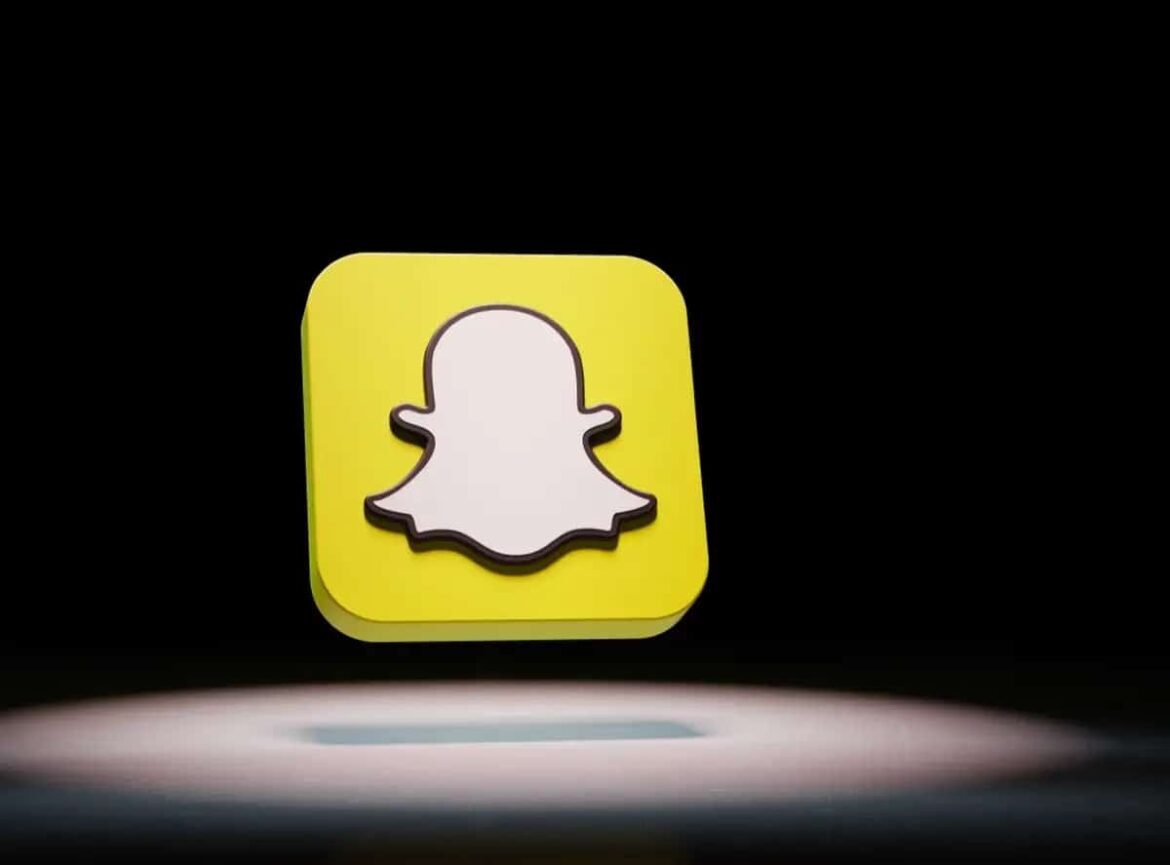718
Snapchat suggestions are designed to help you find new friends and followers, but some people prefer to disable them for privacy reasons.
How to disable suggestions on Snapchat
Snapchat offers users the option to view friend suggestions based on mutual contacts or interactions. These suggestions can be helpful for making new contacts on the platform, for example. However, some users prefer to disable this feature, for example to protect their privacy or simply to reduce the flood of suggested contacts.
- Open the Snapchat app on your smartphone. Make sure that the app is up to date so that you can find the necessary settings. If not, please update the app.
- In the app itself, simply tap on your profile picture or your initials in the top left corner of the home screen. This will take you to your personal profile.
- Go to Settings by tapping the gear icon in the top right corner of your profile. This will take you to the page with all the customizable options.
- Scroll down the settings page to the notification settings and select them to make specific changes.
- Disable the “Find Friends” option. This will prevent suggestions from being displayed and keep your contact list clearer.
Alternatives for managing Snapchat suggestions
If you don’t want to turn off suggestions completely, there are other ways to better control the feature and customize it to your individual needs.
- For example, you can synchronize only the contacts you actually want to have. You can find this option in the settings under “My Friends.” Disable automatic synchronization to decide for yourself which suggestions you receive.
- You can also block users so that they no longer appear as suggestions. Go to the profile of the person you want to block and then select “Block.”
- Check your privacy settings regularly. This will ensure that only people you know can send you friend requests.
- Also check your Snapchat Plus settings for additional options to filter suggestions.