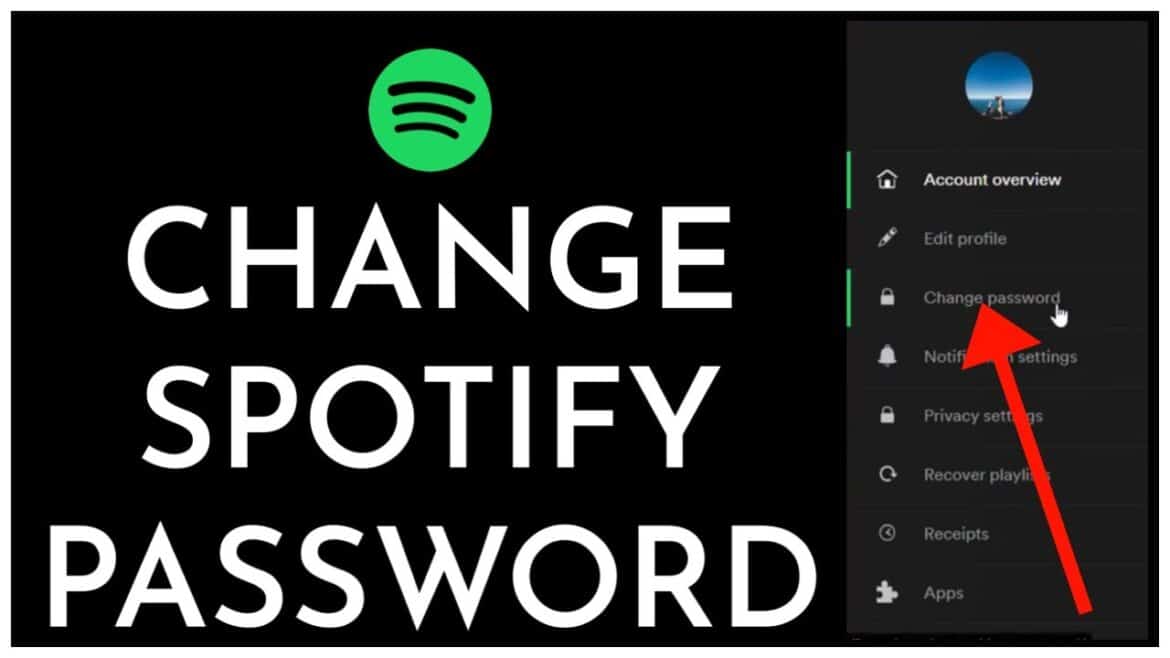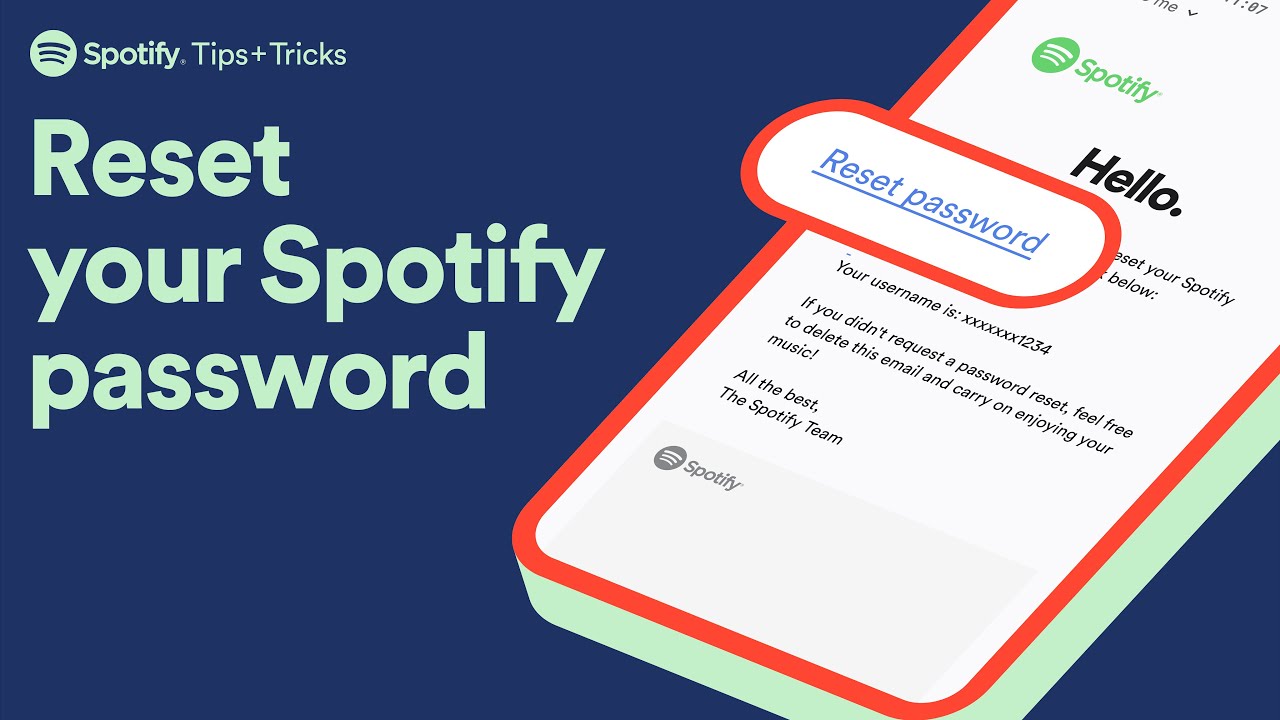163
If you want to change your password on Spotify, you can do so in just a few steps. You will need to know your login details to do this.
How to change your password on Spotify
If you want to change your password on Spotify, you can do so in just a few steps — provided you still know your login details.
- Log in to your Spotify account via a web browser. You can log in using your current login details.
- Click on your profile icon in the top right-hand corner and select “Account” or “Profile > Account” (depending on the layout).
- In the “Security & Privacy” section or under Change Password, select the “Change Password” option.
- Enter your current password and the new password twice to confirm, then click “Set New Password” (or similar).
- If necessary, log in again with your new password on all devices.
Reset password if forgotten in Spotify
If you no longer know your password or cannot log in, proceed as follows:
- Open the official reset page in your web browser: e.g., “spotify.com/password-reset.”
- Enter the email address or username associated with your Spotify account.
- Click “Send” or “Request link.”
- Check your email inbox for a message from Spotify with a subject line such as “Reset your password.” Be sure to check your spam/junk folder as well.
- Open the link in the email and set a new password.
- Log in to Spotify with your new password.
- Special cases: If you no longer have access to the email address on file, Spotify offers account recovery options—such as providing details about previous payments, the payment method used, or linked social login services. If your account was created or linked via Facebook, Apple ID, or Google, you may need to change your password via this third-party provider.