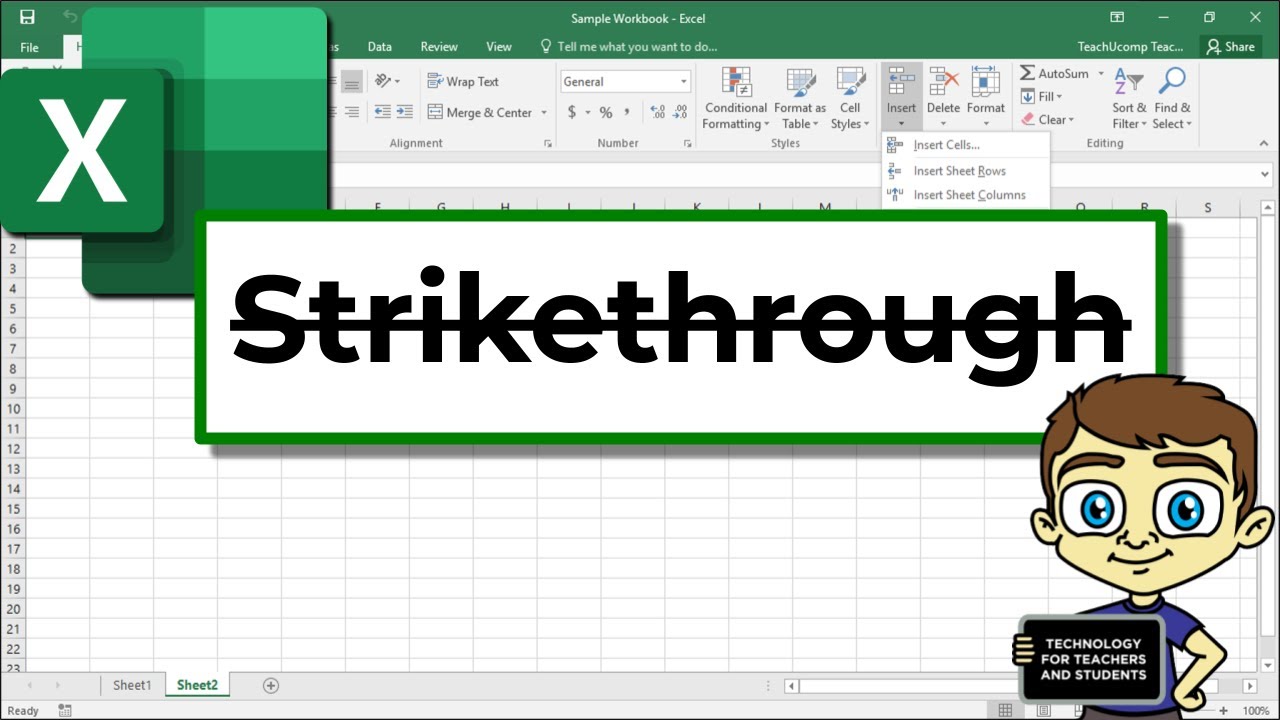1.1K
Striking through text in Excel is not difficult. There are several ways to do this. This function allows you to mark content that is complete, outdated, or no longer relevant without deleting it immediately.
Striking through text in Excel: Here are the steps
How to format text:
- Right-click in the cell containing the text you want to strike through. Select “Format Cells” from the context menu.
- There, select the “Font” tab.
- Then go to the ‘Effects’ section and activate the “Strikethrough” option.
- Don’t forget to confirm your selection by clicking on the “OK” button.
Other practical methods: How to strike through text in Excel
Here are some other ways to strike through text:
- Use the ribbon. Select the desired cell and open the “Font” section in the ‘Home’ tab. There you will find the “abc” icon with a crossed-out line, which you can click directly.
- Use keyboard shortcuts in Excel. The quickest way is to press Ctrl + 5 (Windows) or ⌘ + Shift + X (Mac). This activates the strikethrough immediately.
- Within a cell, you can also strike through only certain parts of the text. To do this, double-click on the cell, select the desired word or letters, and then apply the formatting via the context menu or the ribbon.
Removing strikethrough in Excel: How to do it
If you no longer need the strikethrough, you can turn it off again in just a few steps. The process is identical to activating it:
- Open the context menu by right-clicking on the cell, select “Format Cells,” remove the check mark next to “Strikethrough” in the ‘Font’ tab, and confirm with “OK.”
- Use the ribbon by clicking on the “abc” icon with the crossed-out line again in the “Home” tab.
- The quickest way is to use the keyboard shortcut. Simply press Ctrl + 5 (Windows) or ⌘ + Shift + X (Mac) again. This will immediately disable the strikethrough.
Ways to use strikethrough in Excel: The best tips
The strikethrough feature in Excel is more than just a visual gimmick.
- It is particularly useful for marking completed tasks in to-do lists or highlighting invalid data without deleting it immediately. This ensures traceability and gives you a better overview.
- If you use this feature regularly, you can add the strikethrough symbol to the quick access toolbar. This means you only need to click once instead of switching to the ribbon every time.
- Please note the compatibility issues when using this feature: In the online version of Excel and in the mobile apps for Android and iOS, the “Strikethrough” formatting is available, but often with restrictions – usually via the “Home → Formatting” tab. More complex partial selections within a cell (e.g., only individual words) are not always possible in the mobile versions.
- If you regularly work with multiple devices, check whether the formatting is the same in all versions. In older versions of Excel (e.g., Excel 2003), you will only find the function via “Format Cells,” while in newer versions of Office it is also directly accessible via the ribbon.