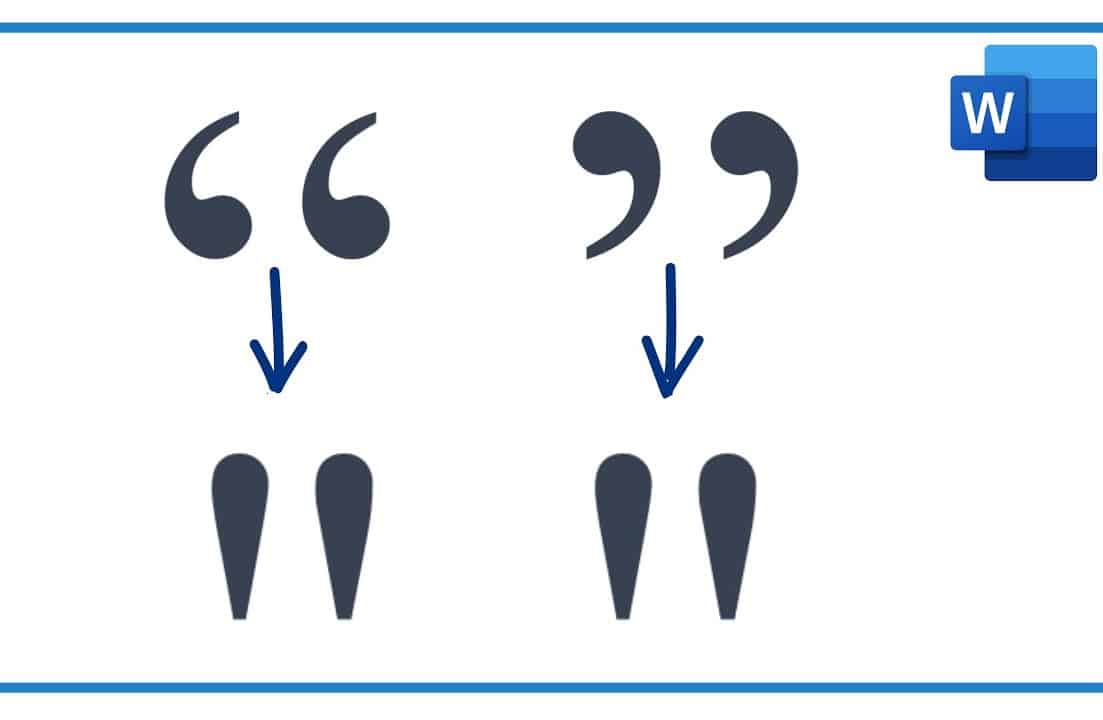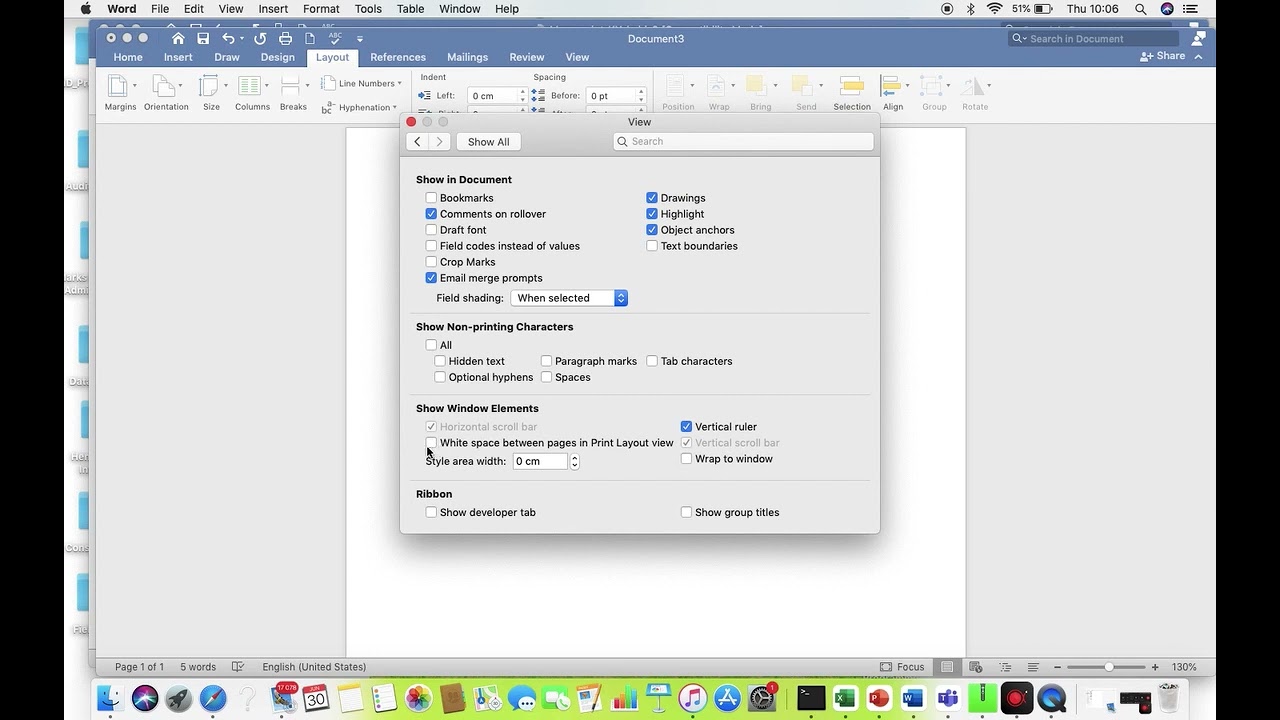808
You need quotation marks above and below for direct speech and quotations. In Word, you can easily create quotation marks on both Windows and Mac.
Insert quotation marks above and below in Word
In German, so-called typographic quotation marks are usually used – “ for the bottom and ” for the top.
- By default, Word automatically converts straight quotation marks (“ ”) into the typographically correct German quotation marks when you type. This works if you have set the language of your document to German. Example: If you write “Text”, it will automatically become “Text”.
- Alternatively, you can insert quotation marks manually. If this does not work automatically or you want to insert quotation marks in specific places, use the keyboard shortcuts described below.
- For quotation marks at the bottom (“), press Alt + 0132 on your keyboard (enter the numbers on the numeric keypad). For quotation marks at the top (”), press Alt + 0147 on your keyboard (enter the numbers on the numeric keypad).
- Another option is to use the “Insert” menu. In Word, click on “Insert.” Select ‘Symbol’ and then “More Symbols…”. Search the list for the quotation marks “ (Unicode: 201E) or ” (Unicode: 201C). Click on the desired character and then on “Insert.”
- Tip: Adjust the auto-correction settings. Select “File” ☻ “Options” ☻ ‘Proofing’ ☻ “AutoCorrect Options” and set Word to automatically use the correct quotation marks. Make sure that “Replace straight quotes with typographic quotes” is enabled.
Insert quotation marks in Word on Mac
To insert quotation marks correctly in Word on Mac, you can use the following methods:
- Enable automatic typographic quotation marks: Go to “Keyboard” ☻ “Text Input” ☻ ‘Edit’ in your Mac’s system settings and enable the “Typographic punctuation” option. There you can also select the style of quotation marks for single and double quotation marks. Word will then automatically insert typographically correct (“curved”) quotation marks as you type.
- Manual keyboard shortcuts for quotation marks: For the opening quotation mark at the bottom, press: Option (⌥) + ^. For the closing quotation mark at the top, press Option (⌥) + Shift + Z. These combinations insert typographically correct quotation marks even if the automatic function is disabled.
- Use AutoCorrect in Word: In Word itself, you can enable the setting “Replace straight quotes with smart quotes” under “File” ☻ “Options” ☻ ‘Proofing’ ☻ “AutoCorrect Options.” This will cause Word to automatically convert straight quotes to typographically correct ones.
- Insert via menu: Alternatively, you can select and insert the desired quotation marks in Word via “Insert” ☻ ‘Symbols’ ☻ “More Symbols.”
- We recommend activating typographic punctuation on your Mac and using the keyboard shortcuts mentioned above to ensure that quotation marks are inserted correctly in Word on Mac. This will prevent straight quotation marks and ensure that the quotation marks commonly used in German texts are used.