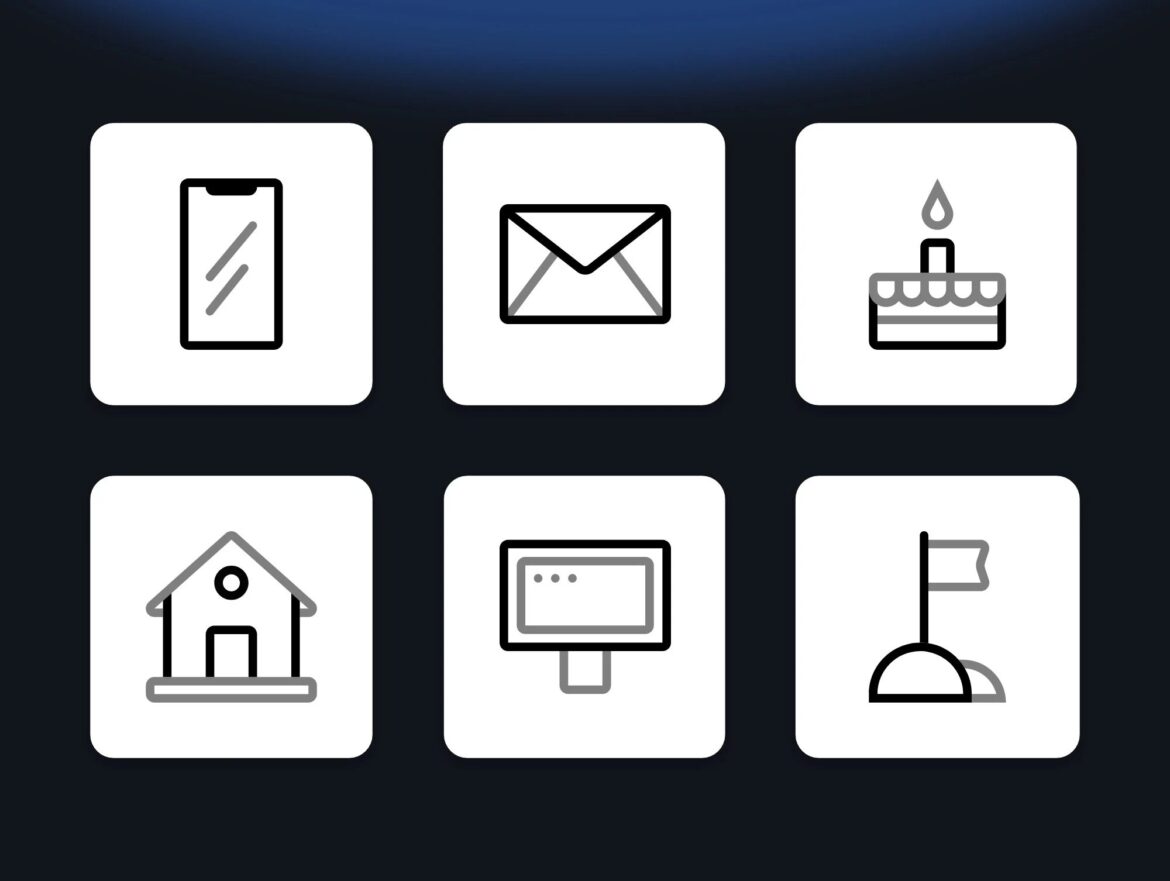533
If you want to use icons in your job application or resume, you can do so easily in Microsoft Office. We have summarized all the information you need in this practical tip.
How to insert icons into your application or resume
Icons are small graphic symbols that visually represent specific content or functions—for example, an envelope symbol for email, a telephone receiver for phone, or a location pin for address. They help make information easy to grasp at a glance and give documents a modern, structured look. Used correctly, they can improve readability and discreetly highlight important areas. You can insert icons into your applications or resume in just a few steps using Microsoft Word:
- Open your resume, for which there are also templates available online, or your application in Word as usual.
- Then switch to the “Insert” tab at the top and click on ‘Symbol’ > “More Symbols” on the right.
- Then search the list of fonts for “Webdings” or “Wingdings.”
- Click on the icon you want to insert into the document and then click the “Insert” button. Double-clicking on the symbol should also insert it.
- You can then move the icon and adjust its size.
Best practices and tips for using icons in job applications
To ensure your application looks professional and appealing, icons should be used in a targeted and considered manner. These tips will help you with the design:
- Selection and use depending on the industry and job profile: In creative fields (design, marketing, media), icons are a plus because they break up the design. In conservative industries (e.g., administration, finance, law), icons should be used very sparingly or not at all.
- Technical details: Use common file formats such as PNG or SVG to ensure that icons are displayed clearly and sharply. Make sure the resolution is sufficient: images should have at least 300 dpi for print versions, which you can easily find out. Check accessibility: Icons should never be used on their own for important information, but should be combined with text.
- Copyright notices: Only use freely available or licensed icons. Sources such as Flaticon or Font Awesome offer free and commercially usable icons. If necessary, cite the source or author.
- Examples of successful designs include subtle symbols for phone number, email, or address in the header of the resume. Small icons serve as visual anchor points for categories such as “Work Experience,” “Education,” or “Language Skills.”
Current design trends in application documents
In addition to classic icons, modern design elements also play a role today:
- Minimalism: Less is more – this means clean lines, few colors, and clear structures. The trend is moving away from playful layouts and toward tidy designs that radiate professionalism and self-confidence. A minimalist structure draws the eye to the content instead of distracting with excessive decoration.
- Color accents: Subtle use of color (e.g., in icons or dividing lines) can make the application stand out visually. It is important not to use too many colors and to use them specifically for important elements such as headings or contact information. This creates a harmonious overall picture that is both modern and individual.
- Infographic elements: Bars or circles to visualize language or software skills are popular, but should not be overused. They allow skills to be grasped at a glance and give the application a dynamic touch. However, make sure that the graphic elements are accurate in terms of content and complement the text rather than replace it.
- Digital applications: For PDF applications, you can use vector icons that remain sharp even on mobile devices. Digital applications offer more creative freedom, but should still be clear and compatible with different devices. Test your file on a smartphone, tablet, and desktop to ensure that all content is displayed correctly.