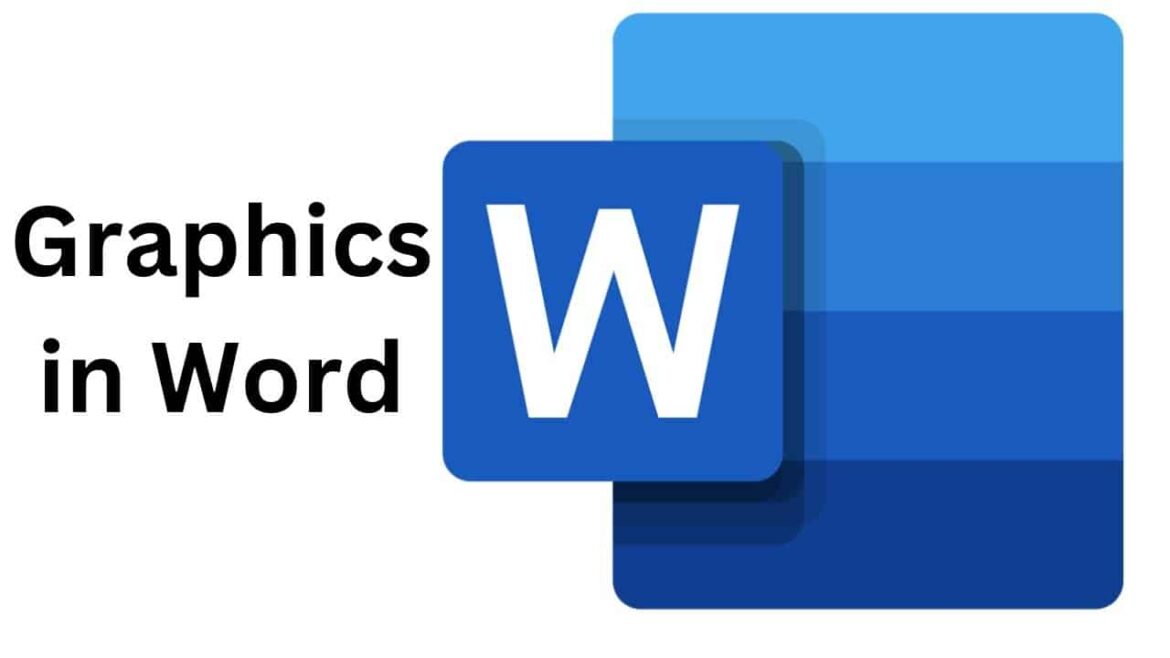1.5K
Once you have successfully placed a graphic behind text in Word, it is often not so easy to edit the image again: Problems arise when moving, reducing, or enlarging the image because you can no longer select the graphic.
How to do it: Selecting a graphic behind text in Word
You can move a graphic to the background by going to “Format” ☻ “Text wrapping” ☻ “Behind text.” To select and edit the graphic again, proceed as follows:
- Go to the “Home” tab and select ‘Select’ in the right-hand menu (see image).
- Click on “Select objects” here.
- Now you can select the graphic again with the mouse and edit it as usual via the “Format” tab.
Step by step: Avoid problems when editing
If you work with graphics frequently, you may encounter some typical problems, but these can be easily solved:
- Graphic can no longer be selected: Use the “Select objects” function as described to click on the graphic.
- Graphic is moved when writing: Change the setting in the “Text wrapping” menu and check whether “Behind text” or another option is more suitable.
- Graphic moves text unintentionally: Use “In front of text” instead if you want the graphic to be placed independently of the text.
The most important text wrapping options in Word
Word offers various options for how text and images are positioned in relation to each other:
- Square – The text flows around the image in a rectangular frame.
- Fit – The text fits closely to the outline of the graphic.
- Top and bottom – The text remains above and below the image.
- Behind the text – The graphic is in the background and the text runs over it.
- In front of the text – The graphic covers the text and can be moved freely.
- Tip: Try out the options one after the other to achieve the effect that best suits your document.
Practical tips for editing images in Word
There are some practical tips for editing images and graphics in Word.
- Use the “Size and Position” function (right-click on the graphic) to set exact values.
- Activate “Lock aspect ratio” to prevent an image from being distorted when enlarged.
- Use the “Align” function in the Format tab to place graphics flush with the page margin or centered.
- For multiple images: Group them so that they can be moved or scaled together.