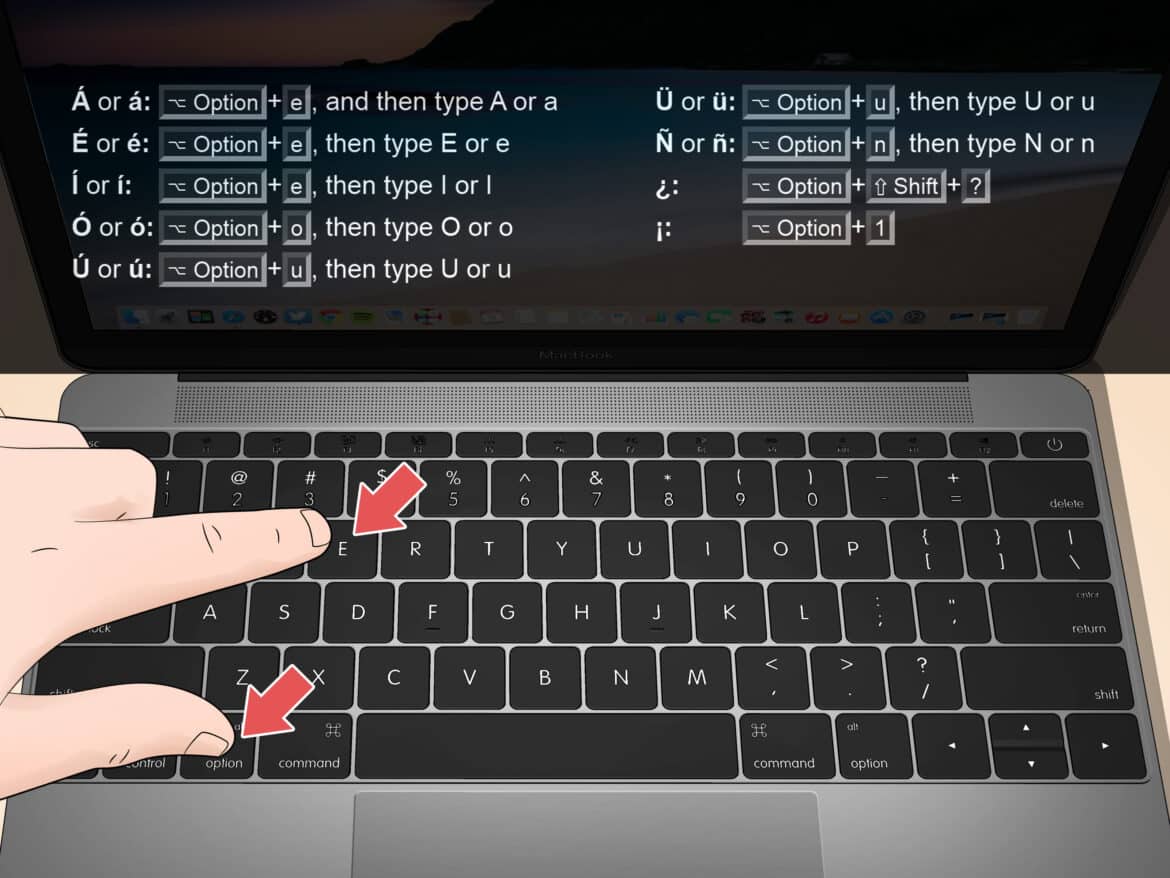170
Depending on their definition, you may use diacritical marks on your keyboard more often than you might think. Those commonly used in the English language are easy to find. However, some diacritical marks are not so easy to locate. In this practical tip, we show you how to enter these symbols in Word.
Diacritical marks – what are they?
Diacritical marks are small symbols that are added to letters of the alphabet. These can be dots, lines, hooks, circles, or arcs. These marks indicate that a letter is pronounced differently than normal.
- In written German, only umlauts—i.e., ä, ö, and ü—are extended by diacritical marks.
- Other languages have significantly more diacritical marks. In French, for example, there are the acute accent, the grave accent, and the circumflex accent. Diacritical marks are also important in many other languages.
- In Spanish, the tilde (~) is placed above the n (ñ), for example in “niño.” In Polish, there is the ogonek (˛) for ą and ę. In Czech, the caron (ˇ) is used for letters such as č, š, or ž. In Turkish, the dot on the i distinguishes between ı and i. In Hungarian, the double accent (˝) indicates a long pronunciation, as in ő and ű.
- These characters often change the meaning of a word or the sound of a syllable, making them indispensable, especially when using foreign languages.
Word: Entering diacritical marks on the keyboard
Certain diacritical marks can be written in Word using keyboard shortcuts. We have summarized the most important ones for you. We only show the lowercase spelling. You can get the uppercase letters as usual by pressing the Shift key.
- ä, ë, ï, ö, ü, ÿ: [Ctrl] + [Shift] + [:], then the corresponding letter.
- â, ê, î, ô, û: [^], then the corresponding letter.
- à, è, ì, ò, ù: [`], then the corresponding letter.
- á, é, í, ó, ú, ý: [´], then the corresponding letter.
- æ or œ: [Ctrl] + [Shift] + [&], then a or o.
- ç: [Ctrl]+ [,], then c.
- ø: [Ctrl] + [Shift] + [/], then o.
Updated keyboard shortcuts (as of 2024, Microsoft):
These combinations still work in the current versions of Word and Outlook. In addition, capital letters with accents can be entered as follows:
- É: [Ctrl] + [´], then [Shift] + [E]
- À: [Ctrl] + [`], then [Shift] + [A]
- Ü: [Ctrl] + [Shift] + [:], then [Shift] + [U]
Insert diacritical marks in Word as symbols
Not all diacritical marks can be inserted using keyboard shortcuts. You will find numerous other symbols in the special characters section.
- Select “Insert” from the menu and then click on “Symbols.” You will find the icon on the far right.
- Now click on “More Symbols” to open a window with numerous symbols. In the Font section, select “Normal Text” and set the ‘Subset’ section on the right to “Extended Latin – A.”
- Find the desired character in the selection and select it by clicking on it. Click on “Insert” to insert the character into your text.
- If you need to use the diacritical character frequently, you can assign it to a keyboard shortcut. To do this, click on the “Keyboard Shortcut” button before clicking on “Insert.” You can then define and save a keyboard shortcut so that you can enter the character using your keyboard in future.