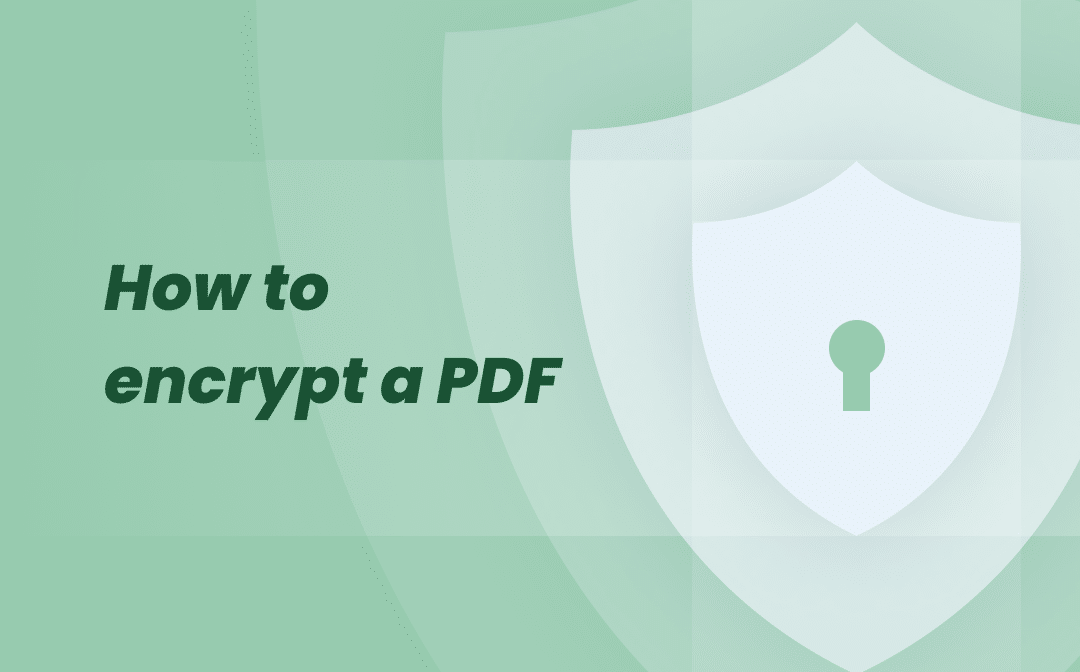153
If you send confidential information as a PDF attachment, it makes sense to encrypt the document. There are various options for encrypting a PDF.
How to encrypt a PDF document
With the free PDF Creator, encrypting a PDF is quick and easy. You can also use this handy program to convert an Office document into a PDF, among other things.
- After opening PDF Creator, first select the appropriate folder and click on the PDF or, alternatively, the document you want to convert to PDF.
- The document will then be displayed in the upper right-hand corner. Drag it or the relevant page to the lower right-hand corner.
- In the upper right menu area, click either “Save document as” or “Save all documents as.”
- In the “Formatting settings” menu, select the ‘Security’ option in the “PDF” section.
- Here you can enter passwords for encrypting and opening the PDF. You can also select the permissions you want to grant the recipient.
- After clicking the “Next” button, all you have to do is enter a file name and select the file type, if necessary.
- Tip: Before you share the encrypted PDF, quickly check whether the document can only be opened with a password and whether you have entered the password correctly. You should either remember the password or write it down somewhere. If you get any questions, it won’t look very professional if you don’t know the password yourself.
- Of course, you should send the password for the PDF document to the recipient in a separate email.
Encryption with online tools
If you don’t want to install an additional program, you can also encrypt your PDF online. Services such as Smallpdf, iLovePDF, or PDF.io offer a quick solution.
- Go to the online service.
- Upload your PDF file.
- Enter a password and confirm the encryption.
- Download the protected file.
Remove password protection
If you want to share a protected PDF again, you can remove the password protection—provided you know the owner password. Here’s how to do it (using Adobe Acrobat Pro as an example):
- Open the protected document.
- Enter the password to unlock it.
- Go to File → Properties → Security.
- Select No Security and save the file again.