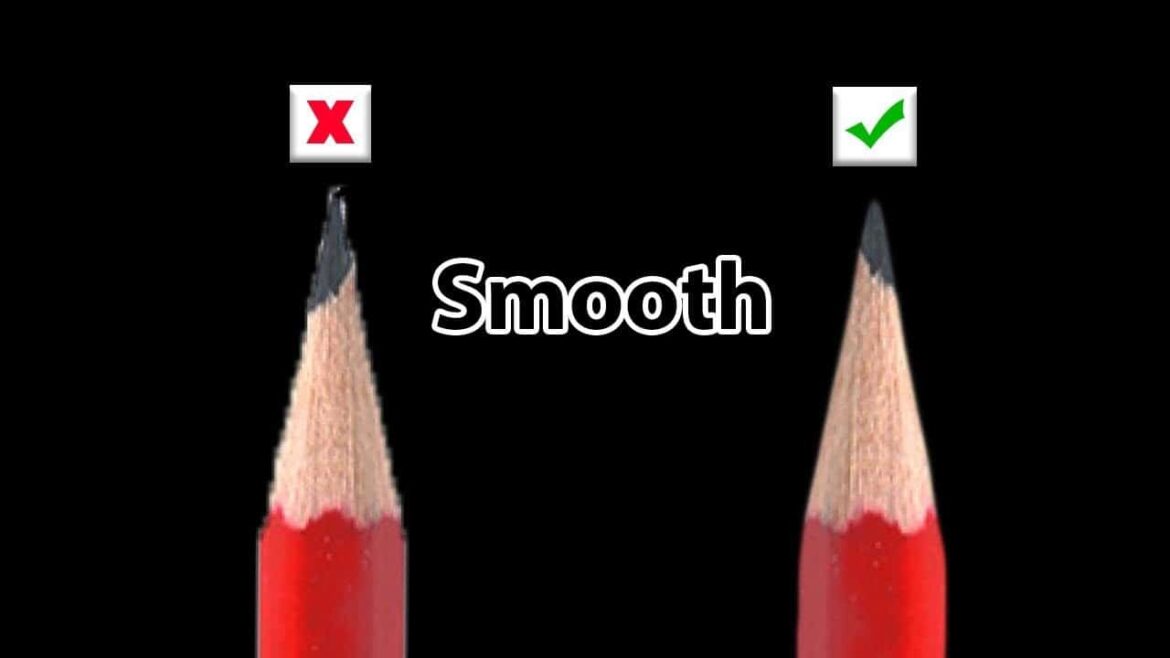505
If you want to smooth edges in Photoshop, our instructions will make it easy for you. We present several options.
Instructions: Smooth edges in Photoshop
In Photoshop, there are several ways to smooth edges. The program offers a good alternative to other paid image editing programs.
- Create and smooth the selection: Select a selection tool such as the Magic Wand or Polygonal Lasso. In the Options bar, activate “Smooth” before creating the selection. Mark the desired area.
- Apply a soft edge: Create a selection of the object. Select “Selection” and then “Soft Edge Selection” or activate “Soft Edges” in the options bar. Enter a radius value between 0.2 and 250 pixels.
- Enhance the edge: Create a selection and click on “Select and Mask”. Set the view to “On Black” and increase the opacity. Adjust the sliders under “Global Enhancements.” Set Roundness to 4-7, Soft Edges to 2-3, and Contrast to 25 – 40 percent. Enable “Decontaminate Colors” under “Output Settings.”
- Use the blur tool or the blur filter to soften the edges slightly. For better results, make sure the original image has a high resolution. Objects on a single-color background can be more easily cut out and smoothed.
- These methods help you to smoothen pixelated or hard edges in Photoshop and achieve a more professional look.