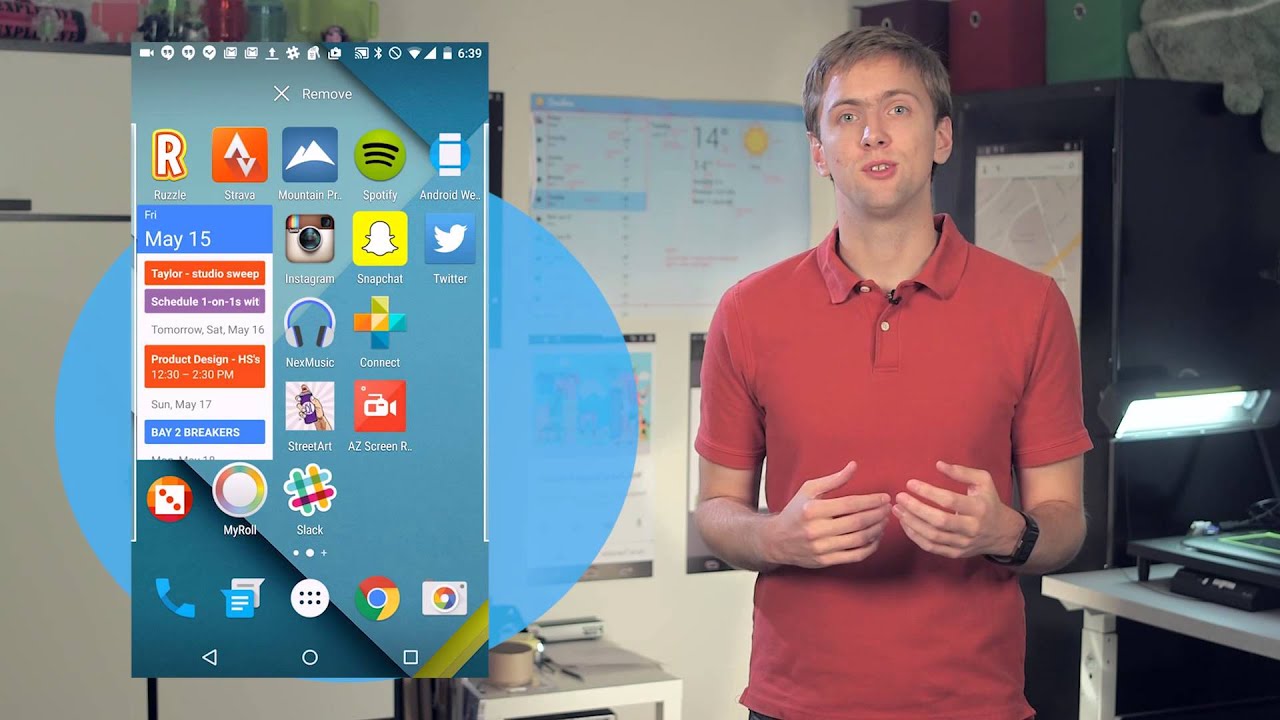7.4K
A quick glance at your smartphone, tablet, or PC doesn’t always reveal exactly what a widget is. Yet these applications have long been an integral part of our digital everyday lives.
What is a widget?
A widget is a display element on the screen of your smartphone, tablet, or computer that you can use interactively. Widgets are, so to speak, small, practical helpers.
- Another name for a widget is “mini application.” This is because it is a small program window or interface element that displays information or provides a function on your home screen or desktop without you having to open an app or application completely.
- Widgets allow you, for example, to see your step count at a glance without opening the fitness app, or to control music—i.e., pause or skip tracks without opening the music app. Unlike traditional apps, widgets are lightweight and quickly accessible. Many of them are even interactive, allowing you to work with them directly and, for example, scroll through the latest news or manage to-do lists—such as checking off tasks with Apple Reminders or Google Tasks directly in the widget.
- Modern widgets are no longer just small information boards, but real everyday helpers. For example, you can control the temperature in your living room via a smart home widget. Calendar widgets are also extremely popular as they show upcoming appointments at a glance. News widgets deliver the latest headlines from your favorite sources, while weather widgets display detailed forecasts.
- You can control the application either with the mouse or by touching the individual widget elements. Common operating systems such as Mac OS X, Windows, Android, and Linux support the controls.
- In the past, widgets often required special engines or additional programs to work on the operating system, especially on Windows or older versions of Android. This is no longer necessary. Modern operating systems such as Windows 11, Android, and iOS have native widget support. This means that widgets are integrated directly into the system and do not require any additional software. As a result, they not only start faster, but can also be managed more securely and efficiently.
How to use widgets on your smartphone
Widgets play an important role today, especially on smartphones. Both Android and Apple devices offer comprehensive support for widgets. Since iOS 14, iPhone users can even place their widgets directly on the home screen – a feature that Android has offered for years.
- To add a widget to an iPhone, simply press and hold a free space on the home screen until the app icons start to wiggle. Then tap the plus sign in the upper left corner.
- The widget gallery will now open, where you can select a suitable widget – for example, for weather, calendar, or fitness data. Once you have selected the desired size, tap “Add widget” and it will appear on the home screen.
- On Android, you can also add widgets by pressing and holding a free space on the home screen. In the menu that opens, select “Widgets” and choose the appropriate item. You can now place the widget on the screen and, depending on the manufacturer, also adjust its size and function. Android offers a particularly wide range of design options for widgets.