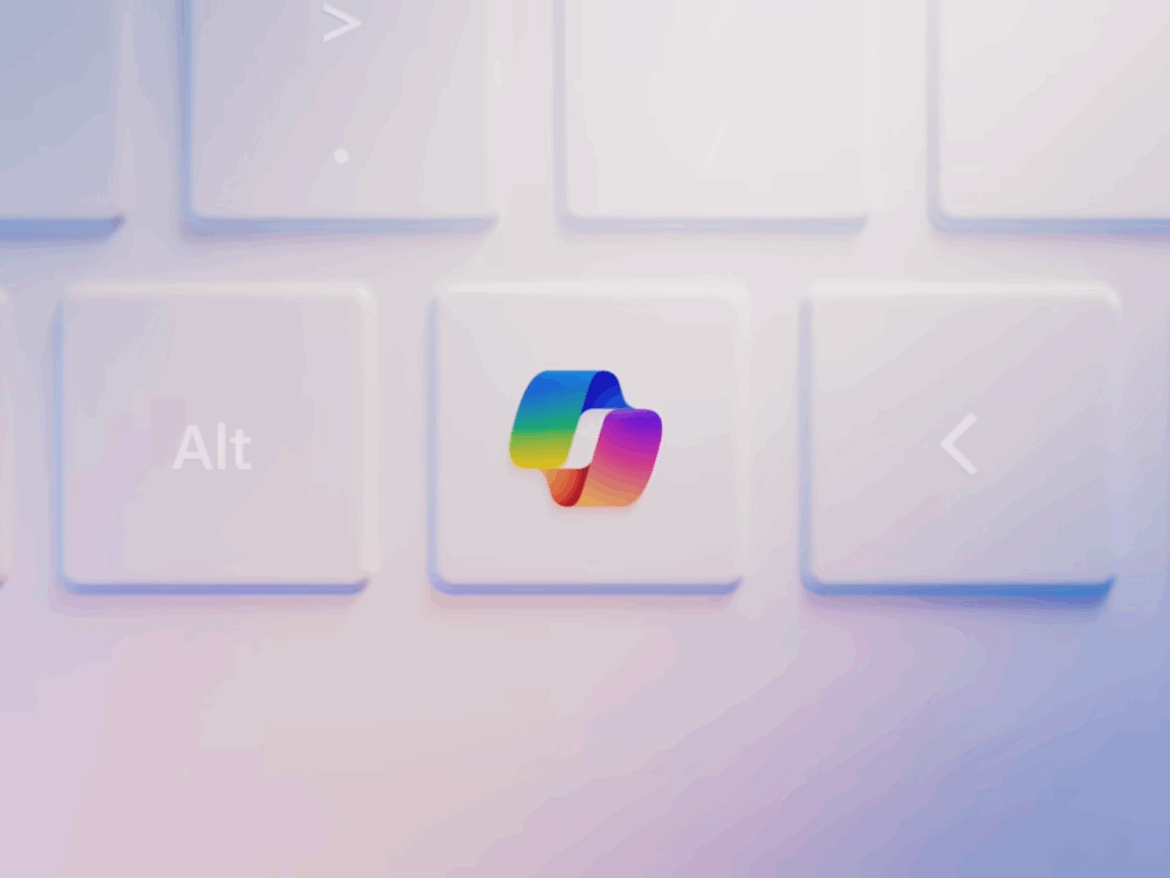563
When you activate Copilot on Windows 11, you get access to Microsoft’s AI assistant. Setup takes just a few steps.
How to activate Copilot on Windows 11
Because the current version of the AI assistant is said to violate European economic regulations, Copilot is not yet available in Europe (as of March 2024). However, you can still install and activate the smart helper now:
- The first step is to activate the Windows Insider Program on your computer. To do this, go to “Updates and Security” in the Windows settings and select “Windows Insider Program.”
- Here, select the beta channel so that you can download the update via the Windows Update function.
- After installation, use the keyboard shortcut “Windows” + “R.” This will open the Run window.
- Now enter the following command: “microsoft-edge://?ux=copilot&tcp=1&source=taskbar”. Then press the Enter key.
- Copilot is activated by clicking “Enter” again. It appears as a pop-up window on the right side of the screen.
- From now on, you can control Microsoft’s AI assistant via a Copilot icon in the taskbar. You can also use the shortcut “Windows” + “C” for this purpose.
These are the features offered by Copilot
Copilot is a ChatGPT-based AI designed to help Windows users tackle time-consuming tasks. This makes it the unofficial successor to the Cortana voice assistant. However, Copilot’s features go far beyond this:
- automated image editing such as cropping image objects
- Screenshots can be taken even faster
- Windows functions can be controlled via voice commands
- Image and text generation through free use of Dall-E 3 and ChatGPT 4
- Spotify playlists can be selected to suit your mood
- Use the Copilot tool “Microsoft 365 Chat” to search all your data, documents, and emails in seconds