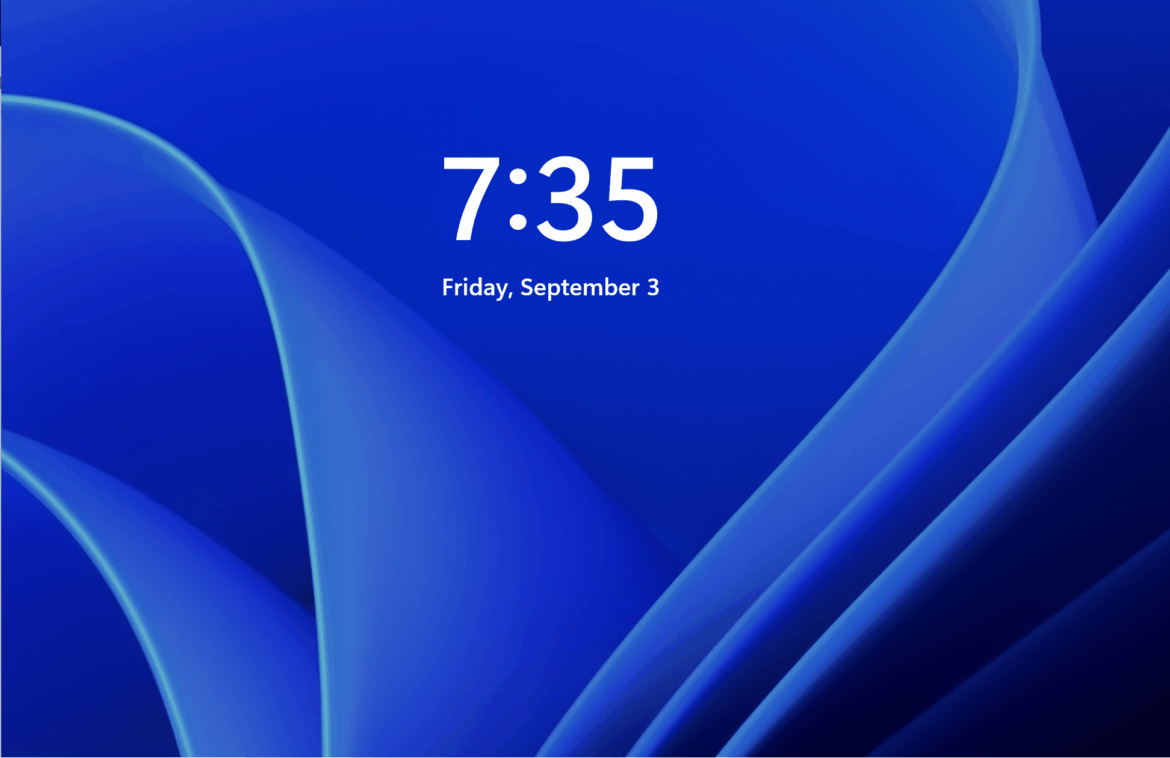You can customize the screen timeout in Windows 11 yourself. This will increase your productivity and save energy at the same time. Our guide shows you step by step how to change the settings.
Customize screen timeout in Windows 11
The screen timeout is an important feature that affects both the battery life and security of your computer. In Windows 11, you can customize this setting to suit your needs. Whether you want your screen to stay active longer or go into sleep mode faster, adjusting the screen timeout can significantly improve your user experience.
- The screen timeout is the amount of time that passes before the screen automatically turns off when not in use. This feature helps save energy and extend the life of your monitor. This is especially important for laptops, as it directly affects battery life.
- Windows 11 offers flexible options for adjusting the screen timeout so you can decide when your display goes into sleep mode. This can be particularly useful if you frequently give presentations or read and don’t want the screen to turn off all the time.
- An optimally set screen timeout can also contribute to security, especially in office environments. If the screen dims quickly, this minimizes the risk of unauthorized persons viewing information while you are away from your desk.
- Adjusting this setting does not require in-depth technical knowledge. Windows 11 has a user-friendly approach that allows even beginners to make changes quickly and efficiently.
Instructions: How to change the screen timeout in Windows 11
To adjust the screen timeout in Windows 11, you first need to access the power settings. This process is simple and only requires a few clicks. Once you have control over these settings, you can specify how long the screen should remain on after inactivity.
- Open the Start menu and type “Power Options” in the search bar. Click on the corresponding result to open the power settings. Here you will find various options for managing your system’s power consumption settings.
- In the Power Options window, select the “Additional power settings” link. This will open a new window where you can select and customize specific plans for power management. Each plan has default settings, but you can change them.
- Click “Change plan settings” next to the currently selected power plan. In this section, you can set the time after which the screen should be turned off, both when running on battery power and when connected to the mains.
- After setting the desired time, save the changes by clicking “Save changes.” Your system will now apply the new timeout settings, which will immediately affect the behavior of your screen.
When to adjust the screen timeout
There are situations where a short screen timeout can be annoying, for example when reading long documents or watching movies. In such cases, it may be useful to consider alternative solutions to maximize comfort while still saving energy.
- If you work on your computer for long periods of time without actively using it, a short screen timeout can be annoying. Make sure that the setting matches your working habits to avoid unnecessary interruptions. For example, when reading or writing reports.
- For users who frequently watch movies or give presentations, it may be useful to set the screen timeout to a longer period. This prevents the screen from turning off during a quiet scene or a long lecture.
- In security environments where confidential information is displayed, it is advisable to select shorter timeout settings. This minimizes the risk of sensitive data remaining visible when unattended.
- Keep in mind that a longer screen timeout can result in higher energy consumption. For devices that are primarily used on battery power, consider whether the convenience is worth the potential reduction in battery life.
Common problems with screen timeout in Windows 11
As with any system setting, there are a few common problems that users may encounter with screen timeout. Fortunately, most of these issues are easy to fix by following the correct steps. Here’s what you can do if the setting isn’t working as expected.
- A common problem is that the screen timeout no longer works or the settings cannot be saved. This can often be resolved by restarting the system or updating the power settings.
- Another common problem is that applications or programs prevent the screen timeout from working. Certain applications, especially video streaming services, may override the timeout to allow uninterrupted viewing.
- Sometimes a problem occurs due to driver errors or outdated software. Make sure all drivers, especially the graphics driver, are up to date to avoid compatibility issues.
- If the standard solutions do not work, resetting the power plans to their default settings may help. This will remove any customizations that may be interfering with proper functioning.