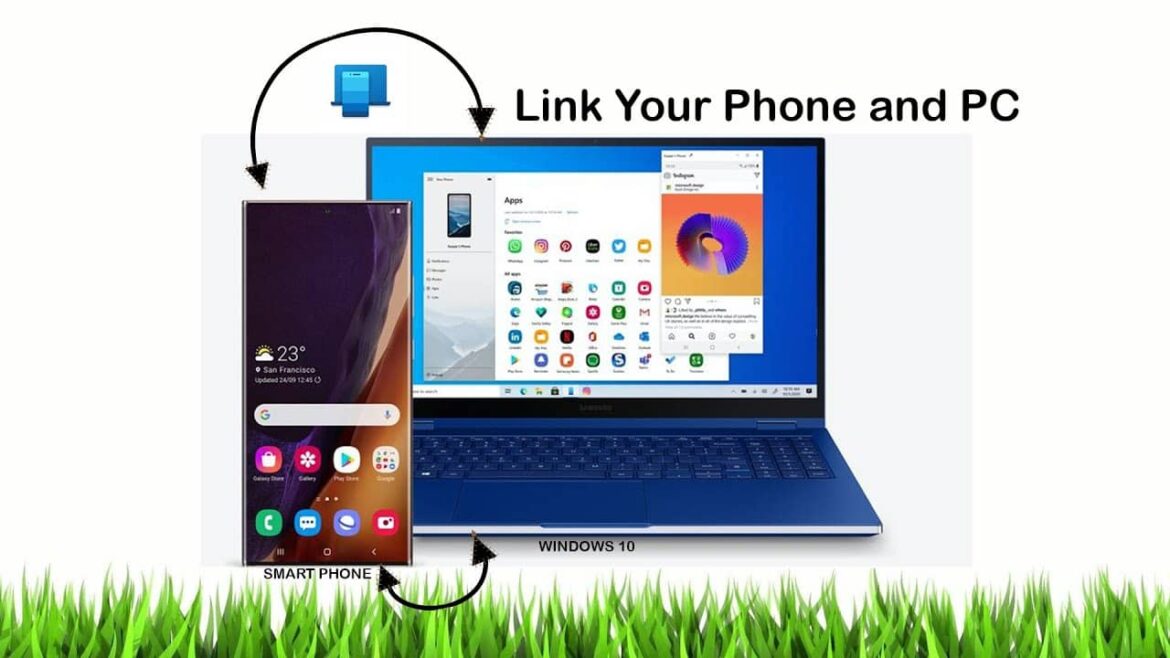3.3K
Smartphone Link on Windows allows you to use your smartphone directly on your PC. Setup takes just a few steps.
Setting up Smartphone Link on Windows: Instructions
Windows 10 and Windows 11 systems come with the Smartphone Link app as standard. This means that setup is very easy.
- First: To pair your devices, you need to enable Bluetooth and WiFi on your smartphone and PC. Ideally, both devices should be on the same network to optimize data exchange.
- Start the Smartphone Link program on your PC. To do this, either enter the program name in the Windows search bar or select it from the list in the Start menu.
- In the program, select whether you want to connect an Android smartphone or iPhone. You will now need to log in with a valid Microsoft account if you have not already linked it to Windows.
- You will now be prompted to install the app for Android or iOS on your smartphone. You must then log in to the application with the same Microsoft account.
- Then confirm the message I have installed the Link to Windows app on my smartphone on your PC. You can now pair your smartphone using a QR code or manually by entering a code.
- Once pairing is successful, you can now access your smartphone from your PC. Several functions are available via the device permissions.
- Note: If you want to unpair a smartphone, go to Settings in the Windows app and then to My devices. Here you can remove the respective smartphone.
Smartphone Link on Windows: Overview of features
Linking your Windows PC to a smartphone via Smartphone Link offers several features that are available to you.
- You can make and answer calls. You can also see who is calling you on your PC.
- This also applies to SMS and MMS messages. You can receive and send them via the application without having to pick up your smartphone. This is useful for conferences, for example, to keep track of everything.
- Smartphone Link gives you direct access to your notifications. You receive push notifications, can view messengers and use them directly.
- The application is also suitable for transferring photos and images. You can move them using drag & drop, eliminating the need for a cloud service or USB cable.
- Furthermore, it is possible to set the app as your smartphone’s background, share your browser history and clipboard. You can customize the permissions via the application settings.