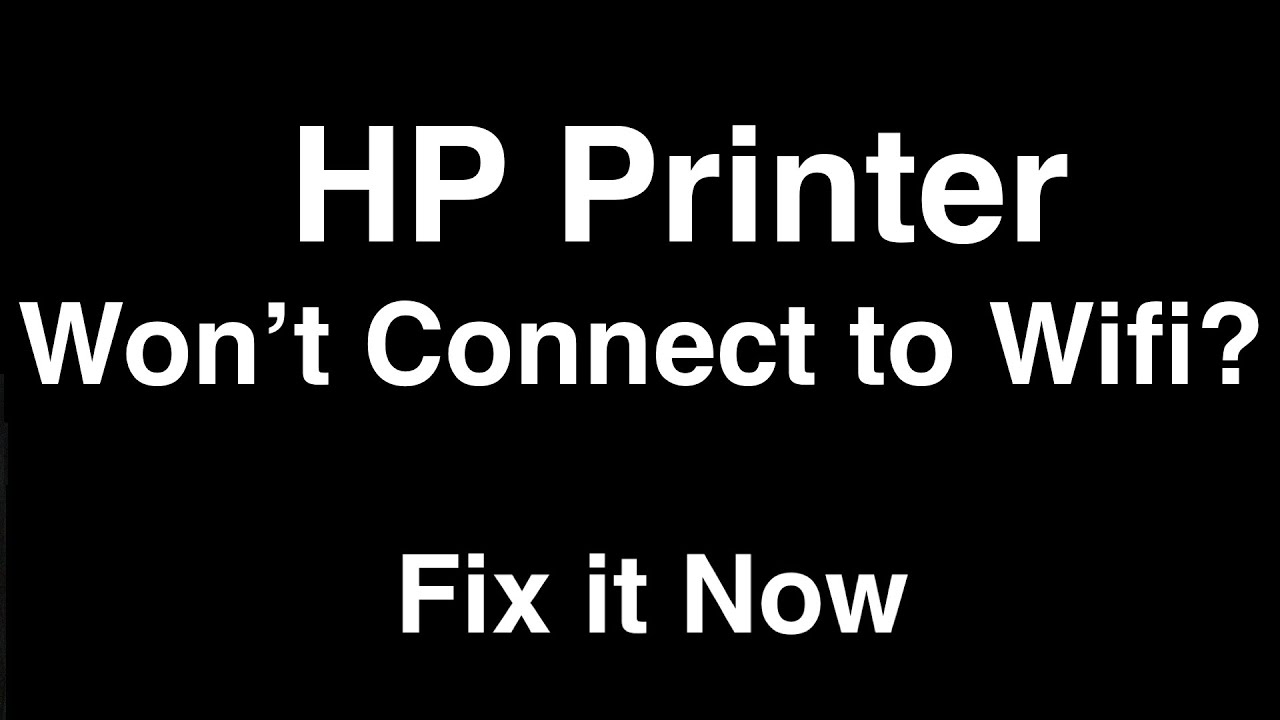1.1K
If the HP printer cannot find the Wi-Fi, simple steps such as restarting the device often help. If the problem persists, an analysis tool from HP can help.
Reasons why your HP printer cannot find the Wi-Fi
There are several reasons why your HP printer may not recognize the Wi-Fi or be unable to connect:
- The printer is too far away from the Wi-Fi router: This may cause the signal to be too weak to establish a stable connection.
- The printer is still connected to the computer via a USB cable: An active USB connection can block the Wi-Fi function.
- The Wi-Fi only works on the 5 GHz band: Many HP printers only support the 2.4 GHz frequency band. Check whether your router has activated this band.
- The printer and computer are not on the same network: A connection can only be established if both devices are on the same Wi-Fi network.
- MAC address filtering is enabled on the router: If this feature is enabled, the MAC address of the printer must be added to the router’s list of allowed devices.
- Outdated or faulty drivers/software: Without the latest drivers, the Wi-Fi setup may fail.
- Interference from other devices or structural obstacles: Thick walls, microwaves, or other sources of radio waves can interfere with the Wi-Fi signal.
- Incorrect network settings on the printer: Incorrect passwords or an outdated network configuration prevent the connection.
- Firewall blocking the connection: An enabled firewall may prevent the printer from accessing the network.
Solutions for connection problems
Most modern HP printers can be easily connected to Wi-Fi via the control panel or the HP Smart app. Make sure you enter the correct password and test the connection after each change.
- Restart devices: Restart the printer, router, and your computer. This often resolves temporary errors.
- Remove USB cable: Make sure that the printer is not connected to the computer via a USB cable, as this can disable the Wi-Fi function.
- Reduce the distance to the router: Place the printer closer to the router and remove any possible sources of interference between the devices.
- Check the Wi-Fi settings: Check that the 2.4 GHz band is enabled on the router and that the printer is using this band. Make sure that MAC address filtering is not enabled or add the MAC address of your printer to the router.
- Connect the printer to the correct network: Make sure that both your computer and the printer are connected to the same Wi-Fi network.
- Reset the network settings on the printer: Reset the printer’s network settings and reconfigure the Wi-Fi connection. This can usually be done via the printer’s control panel or the HP Smart app.
- Update software and drivers: Install the latest drivers from the HP Support website or use the HP Smart app to set up.
- Adjust firewall settings: As a test, disable your firewall or allow the printer to access the network via Windows Defender Firewall.
- Use diagnostic tools: Use the free HP Print and Scan Doctor tool or the HP Smart app to automatically detect and fix connection problems.
- Contact HP Support: If none of the above steps help, contact HP Customer Support for further assistance.
Instructions: Firmware update for your HP printer
If your HP printer cannot find the Wi-Fi, a firmware update may help to resolve connection issues. Please proceed as follows:
- Preparation: Make sure your printer is turned on and connected to your computer via a USB cable if possible. Firmware updates often work more reliably via USB than via Wi-Fi. Open the HP Smart app on your computer or smartphone. If you haven’t installed the app yet, download it from the HP website or the App Store.
- Firmware update via the HP Smart app: Open the HP Smart app. Click on the printer image to open the settings and management tools. Look for “Printer maintenance” or “Advanced settings” in the menu. Select “Firmware Update” or “Update Printer Firmware” and follow the instructions on the screen.
- Firmware update directly on the printer (if possible) Press the “OK” button on the printer control panel to open the main menu. Use the arrow keys to navigate to the “Setup” menu item and confirm with “OK.” Search for “Printer Maintenance” and select this item. Navigate to “Update Firmware” and confirm with “OK.” Follow the further instructions on the display to start the update.
- Firmware update via the HP Support website Visit the HP Support website and locate your printer model. Download the latest firmware for your device. Connect the printer to your computer via USB. Start the downloaded firmware file and follow the installation instructions on the screen.
- Notes: Do not turn off the printer or disconnect it from the computer during the update. After the update is complete, we recommend restarting the printer and reconnecting it to the Wi-Fi network.
- Tip: If the firmware update does not resolve the Wi-Fi issue, please also check your router’s network settings and ensure that the printer is on the same network segment as your computer. If you have any further questions or problems, we recommend consulting the HP support documentation or contacting HP Customer Support.