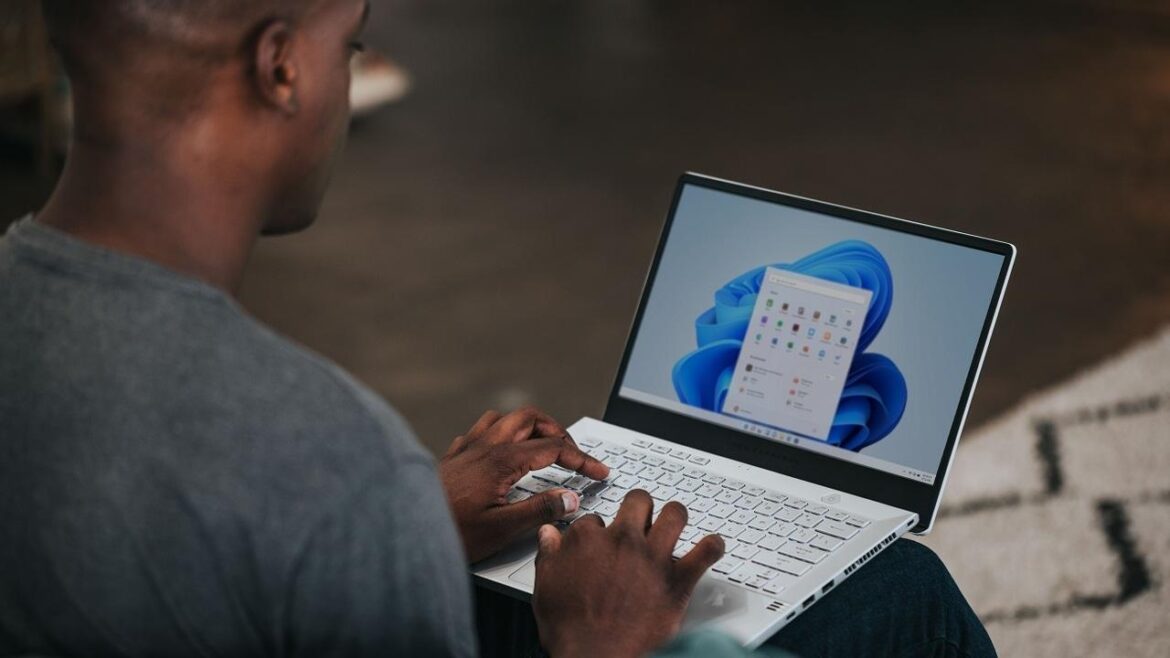Enabling SMB 1 in Windows 10 or 11 requires only a few steps. However, this should only be done in absolute emergencies.
Enabling SMB1 in Windows 10 and 11: How it works
Server Message Block (SMB) is a network protocol for file, print, and server services that can be used to exchange data. SMB is based on CIFS and is currently running in version 3.1.1. SMB sharing is useful, among other things, when different operating systems need to exchange data with each other, such as between a Windows PC and an Apple Mac. To activate the SMB 1.0 protocol, proceed as follows:
- First, locate the Start icon and click on it. This is located either in the lower left corner or in the middle of the selection menu.
- Next, blindly enter the word “Features.” You will see that a search query opens.
- The suggestion “Turn Windows features on or off” should appear. Select this by clicking on it.
- A new window should open, displaying a tree structure of the various Windows features. These are listed in alphabetical order.
- Find “Support for SMB 1.0/CIFS file sharing” in the list and open the menu by clicking on the “+” symbol.
- To activate SMB1, select the “SMB 1.0/CIFS client” checkbox on the left.
- Finally, close the window by clicking “OK.” After restarting, the feature should be activated.
Alternative: Quickly activate SMB1 via Windows PowerShell
As an alternative to the graphical option, SMB 1.0 can also be activated via the command line (Windows PowerShell) in Windows 11 and 10.
- It is also possible to activate SMB1 sharing using Windows PowerShell. To do this, open the search query again via “Start”.
- Instead of ‘Features’, enter the word “Powershell”. Select the result “Windows PowerShell” by clicking on “Run as administrator.”
- Alternatively, you can start Powershell directly and then enter the command “start-process powershell -verb runas” (without quotation marks).
- You can tell that Powershell is running as an administrator by the path located before the input. This should now read “…system32”.
- Finally, just enter the command “Enable-WindowsOptionalFeature -Online -FeatureName smb1protocol” without quotation marks and confirm with Enter.
- Close the console with the command “Exit” and restart your computer. The feature should now be enabled.
You should be aware of these risks and alternatives
SMB1 is a network protocol that is over 30 years old and has serious security vulnerabilities. You should only activate it in exceptional cases – for example, if a very old device without update support cannot otherwise establish a connection.
- In Windows 10 and Windows 11, SMB1 is disabled by default and often no longer preinstalled. Microsoft is increasingly removing it completely for security reasons.
- Even if you only connect a single device with SMB1 to the network, you are putting the entire network at risk. If possible, work in an isolated network environment or perform the transfer offline. Disable SMB1 again after use.
- Modern Windows systems automatically use SMBv2/3. Check the documentation for your device or NAS to see if a firmware update enables SMBv2/3.
- Visit the manufacturer’s website for your NAS, printer, or server. Install the latest firmware to use SMBv2/3. Or use FTP, WebDAV, or modern cloud services if SMB is not absolutely necessary.