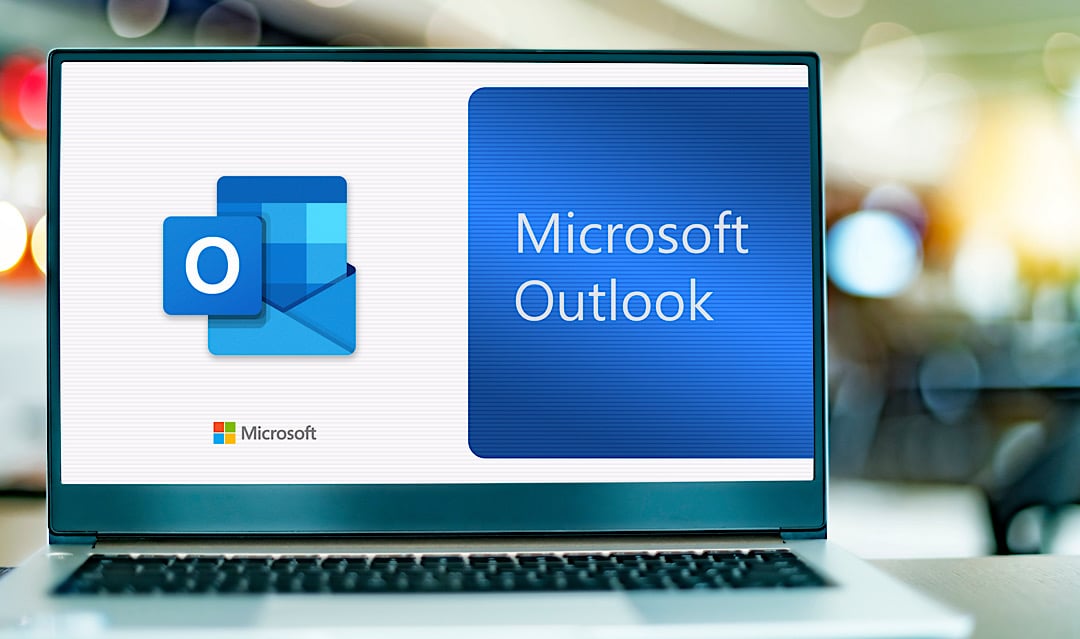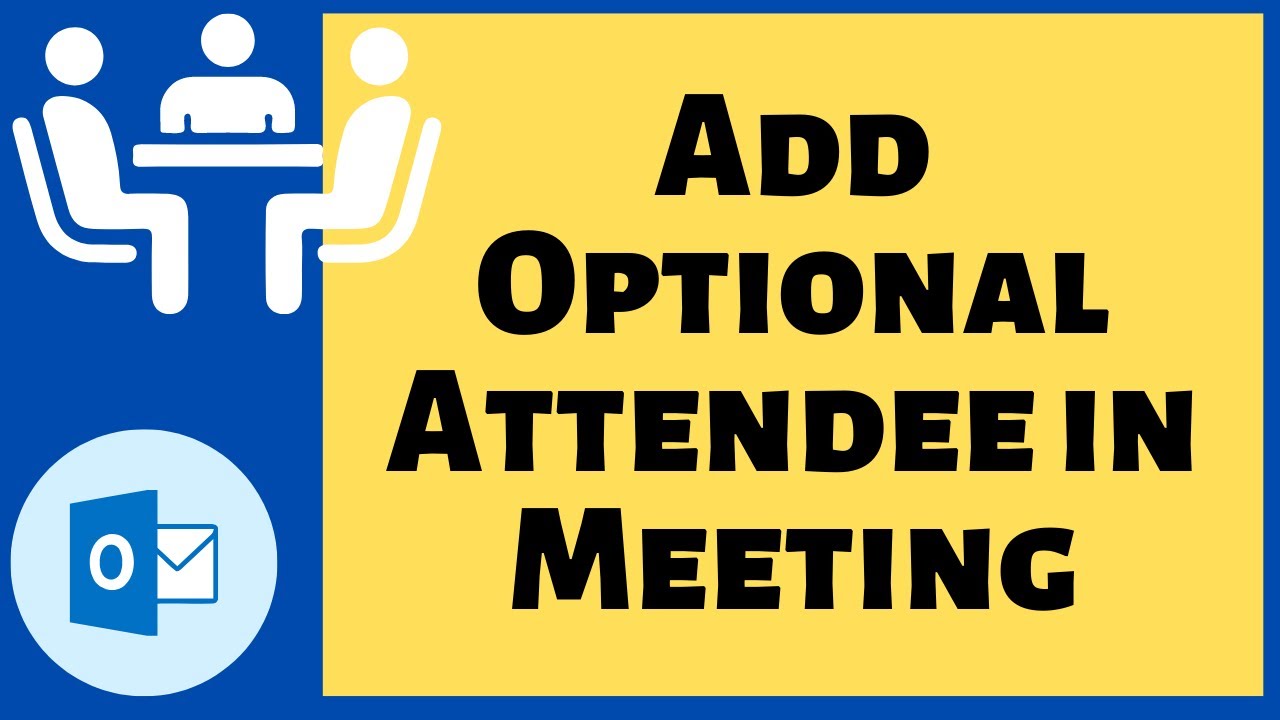In Outlook, you have the option of inviting optional participants. This is particularly useful if you do not expect all participants to accept the invitation.
Inviting optional participants with Outlook
Optional participants are people whose presence at a meeting is helpful but not essential – for example, informed colleagues, consultants, or representatives. These people receive the same invitation but can decide for themselves whether to attend. Convenient: In the response status, you can see who has accepted or declined, allowing you to plan flexibly based on the actual number of participants. For example, a project team member can be added as optional if their input becomes relevant, without formally requiring them to attend. If you want to invite optional participants in Outlook, proceed as follows:
- Start Outlook and select the desired date in the calendar.
- Click on the “New Meeting” button in the upper left corner to invite participants.
- In the ‘Meeting’ tab, you will now find the “Schedule” button.
- Click on “Invite Others” in the lower left corner and then on “Add from Address Book.”
- Select the desired contacts from your Outlook address book and click on the ‘Optional’ button at the bottom instead of “Required.”
- Close the window with “OK” and you will find a list of all participants on the left. You can also change the status by clicking on the small icons.
- Note: In the modern Outlook for Windows and Outlook on the web, you can also enter specific email addresses directly in the ‘Required’ and “Optional” fields in the appointment window. The scheduling assistant allows you to quickly mark participants as optional. In the participant list, you can always see who has been invited as required or optional.
Best practices for participant management in Outlook
Use optional participants to create transparency instead of declaring a large number of recipients as main participants.
- You can use the participant list and icons to adjust the status at any time—for example, if an optional participant suddenly becomes essential, or vice versa.
- Existing meetings can be edited at any time; changed categories are updated when the invitation is resent.
- Outlook informs all participants of any changes; responses to acceptances and rejections remain valid when changing from “required” to “optional”; only the category changes.
- For very large groups, it is advisable to use the participant categories specifically for clarity and, if necessary, to include a note in the invitation explaining the role of the optional participants.
- If you subsequently change a participant from “required” to ‘optional’ (or vice versa), Outlook changes the category in the appointment and the next time you update (after clicking “Send”), the invitation details are sent to all participants.
- The previous participation status remains the same—those who have accepted or declined do not need to do so again. However, the person concerned will now see their new role in the meeting list.
- Practical example: Imagine a project meeting where the team leader is invited as a required participant. IT support is created as an optional participant – this allows the IT team to decide whether attendance is necessary or whether they will only attend for a specific topic. This ensures clearer calendars and prevents a flood of appointments.