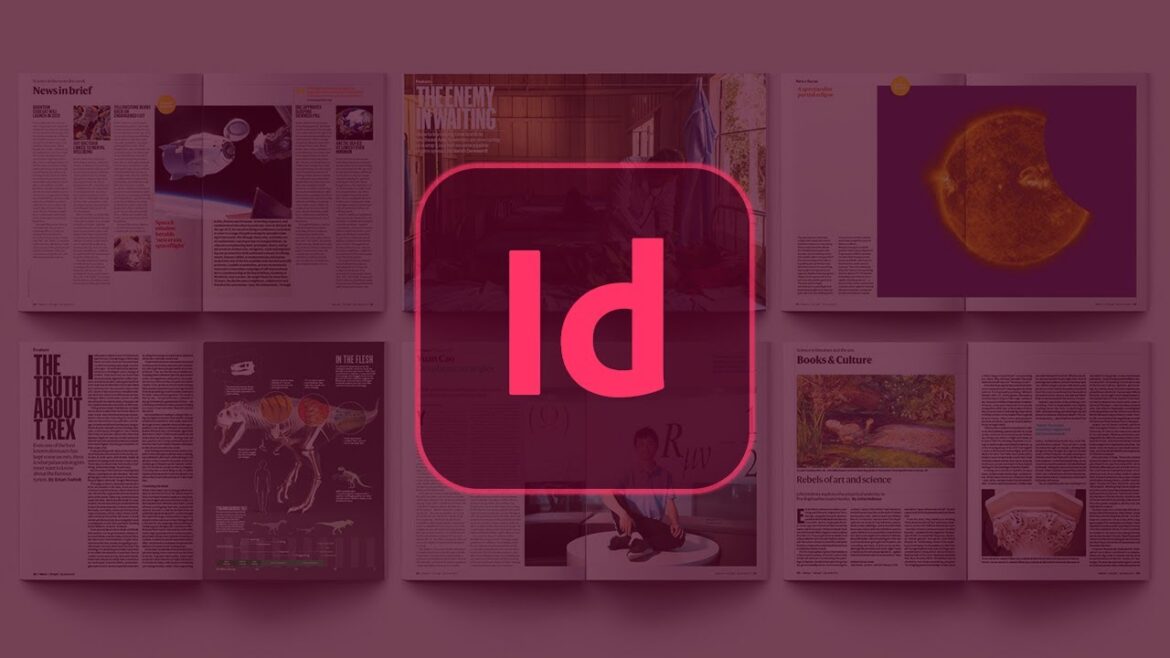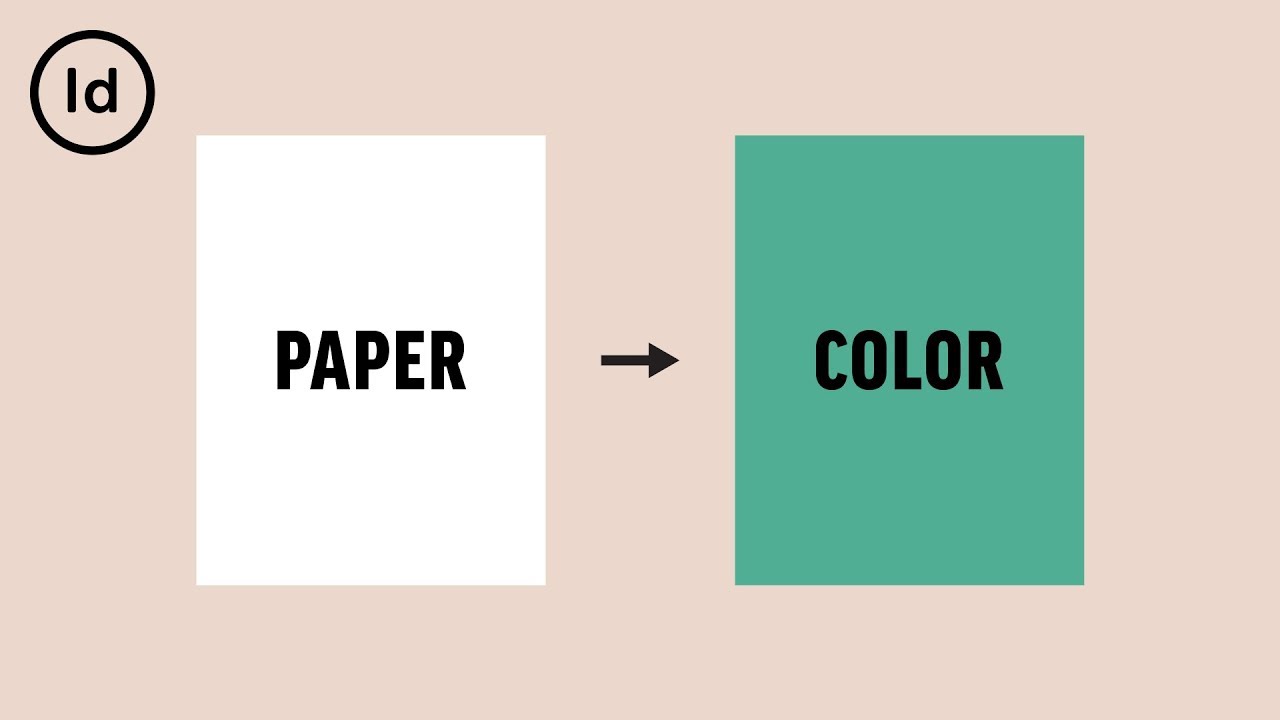530
When creating flyers or posters in Adobe InDesign, it can be useful to adjust the background color. We’ll show you how to do this.
How to change the background color in Adobe InDesign
If you want to customize the background color in Adobe InDesign, you only need to follow a few steps.
- First, create a new layout layer. To do this, select the “Layer” panel and add a new layer.
- On the first layer, drag a rectangle the size of the page you want to color. Use the rectangle tool to do this.
- Now click on the “Color” panel and set the background color for the rectangle you just created.
- Your page has now been colored. You can now easily create text or insert images on the second layer. These will not be covered by the color.
Learn about different options for background color
Adobe InDesign offers several options for designing a background color in a document. These include creating colored areas, placing colored areas over the page backgrounds, or using colored areas or rectangular frames. Each technique has its own typical applications and special features.
- One of the most common methods is to draw a colored area (rectangle) across the entire page or double page. To do this, use the rectangle tool to draw a rectangle that covers the entire workspace. The color can then be defined in the color palette. The area should be on its own layer, which is best locked so that it is not accidentally moved.
- If you want to ensure that several pages have the same background, place the rectangle on a master page. All document pages based on it will automatically receive the corresponding background color—ideal for brochures, magazines, and layouts with recurring design elements.
- The rectangle frame tool is similar to the normal rectangle, but is primarily used as a placeholder for images. For pure color areas, the normal rectangle tool is recommended, as rectangle frames are handled internally as image containers and are often displayed with a cross.
- Other frame types, such as text frames, can also be given a background color by defining an area (fill). This is done in the Color or Color panel, where both an area color and an outline color (frame line) can be assigned.
- The actual page background in InDesign always remains neutral white; all color accents are created only by applied areas. The color of the work and pasteboard can be changed independently in the preferences; however, this does not affect the document background, but only the screen display for more comfortable working.
- These tools and techniques allow you to create any background you want in InDesign—whether for single pages, double pages, or frames—with flexibility and high quality.