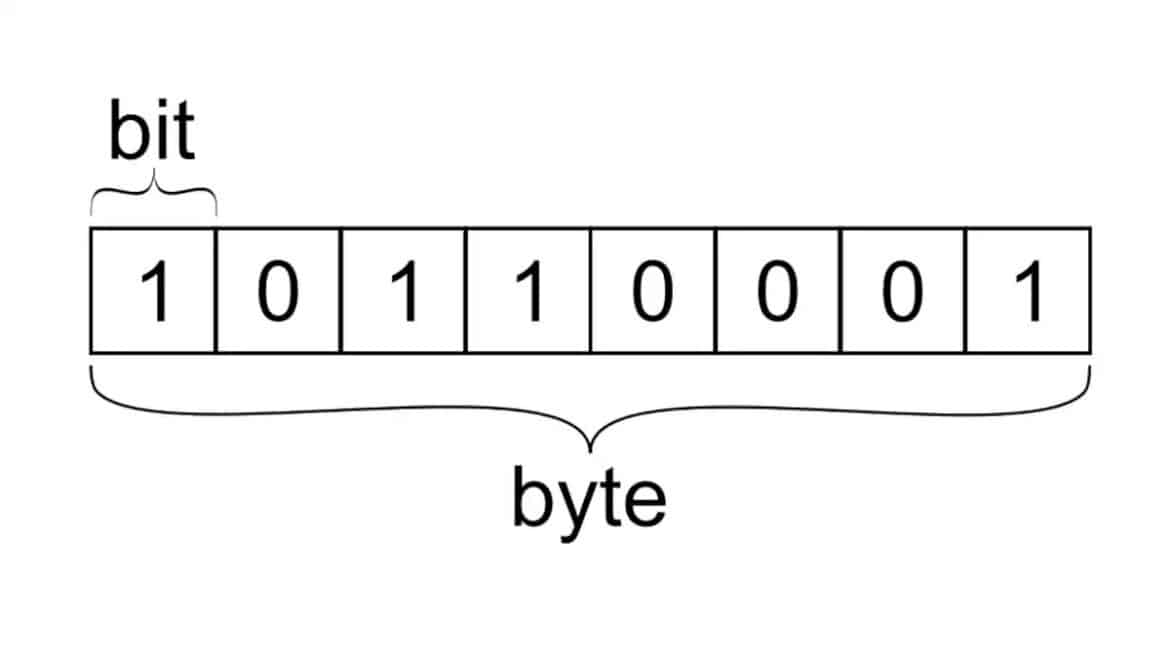274
What is a bit/byte: These terms play an important role in data storage in computers. What exactly are they and what is the difference between them?
What is a bit/byte: Basic definitions
Before you can understand how computers transfer or store large amounts of data, you need to know about the smallest building blocks of the digital world. This is where the terms bit and byte come in. They form the foundation of every file, every photo, and every internet connection.
- Bit: “Bit” stands for binary digit. It is the smallest unit of information in digital systems and can take on exactly two states: 0 or 1.
- In hardware, a bit is represented by electrical voltage (high = 1, low = 0), magnetization (e.g., on hard disks), or optical markings (e.g., on optical media).
- The official symbol used is “bit” or the lowercase “b.”
- Byte: A byte almost always consists of 8 bits (today’s de facto standard).
- In many architectures, a byte (symbol “B”) is the smallest addressable unit in memory—that is, many systems cannot access individual bits, only entire bytes.
- The alternative term “octet” (8 bits) is sometimes used to explicitly emphasize 8 bits.
- A byte can assume 2⁸ = 256 possible states (e.g., for character encoding, small numbers, color information).
Conversion: byte to kilobyte, megabyte & co.
When working with larger amounts of data, we need meaningful units above the byte. This is where prefixes come into play—but with one special feature:
- Binary vs. decimal prefixes: Traditionally, computer technology uses powers of 2 for calculations, because memory modules have sizes that are multiples of 2 (e.g., 1024 = 2¹⁰).
- Therefore:
1 KB = 1024 B
1 MB = 1024 KB = 1,048,576 B
1 GB = 1024 MB = 1,073,741,824 B1 TB = 1024 GB, etc.
- At the same time, many manufacturers (especially for hard drives, SSDs, and USB sticks) use the decimal-based system, where 1 kB = 1,000 B
1 MB = 1,000,000 B1 GB = 1,000,000,000 B, etc.
- This coexistence leads to discrepancies, e.g., when the operating system displays a hard disk with “500 GB” (manufacturer’s specification in decimal), but works internally with binary conversions.
- To avoid confusion, the IEC (International Electrotechnical Commission) has introduced special prefixes: KiB, MiB, GiB, TiB, each of which multiplies by exactly 1024 (e.g., 1 KiB = 1024 B, 1 MiB = 1024 KiB).
Practical relevance: bits vs. bytes in everyday life
Here you can see how bits and bytes are typically used in practice and how to tell them apart:
- Data transfer rates (network, Internet): The speed of Internet connections, DSL, fiber optics, or mobile communications is usually specified in bits per second, for example, “100 Mbit/s” or “1 Gbit/s.” The small “b” stands for bit. When you download a file, the line speed (in bits per second) and the file size (in bytes) determine the time required. Example: A line speed of 100 Mbit/s corresponds to 12.5 MB/s (100 / 8).
- Confusion often arises: Sometimes you see “Mbps,” “MB/s,” “Mbit/s” — always note whether bits or bytes are meant.
- Memory and file sizes: Storage media such as hard drives, SSDs, USB sticks, SD cards, or RAM are specified in bytes (GB, TB, etc.). Example: A USB stick with “128 GB” usually means 128 billion (decimal) bytes, i.e., 128 × 10⁹ B. The operating system could display this as approximately 119 GiB if it uses binary conversions.
- Operating systems often use binary interpretation (e.g., 1 GB = 2³⁰ B), which is why there appears to be “lost storage space” compared to the manufacturer’s specifications.
- Illustrative examples: USB stick: A supposed 64 GB stick often has an actual capacity in bytes that is displayed as smaller in GiB in the operating system.
- Downloading a file: A 100 Mbit/s Internet connection could theoretically transfer a 1 GB file (≈ 8 Gbit) in about 80 seconds (plus overhead).
- Video streaming: An HD video with a data rate of 5 MB/s requires an Internet connection with a minimum bandwidth of 40 Mbit/s (5 × 8).