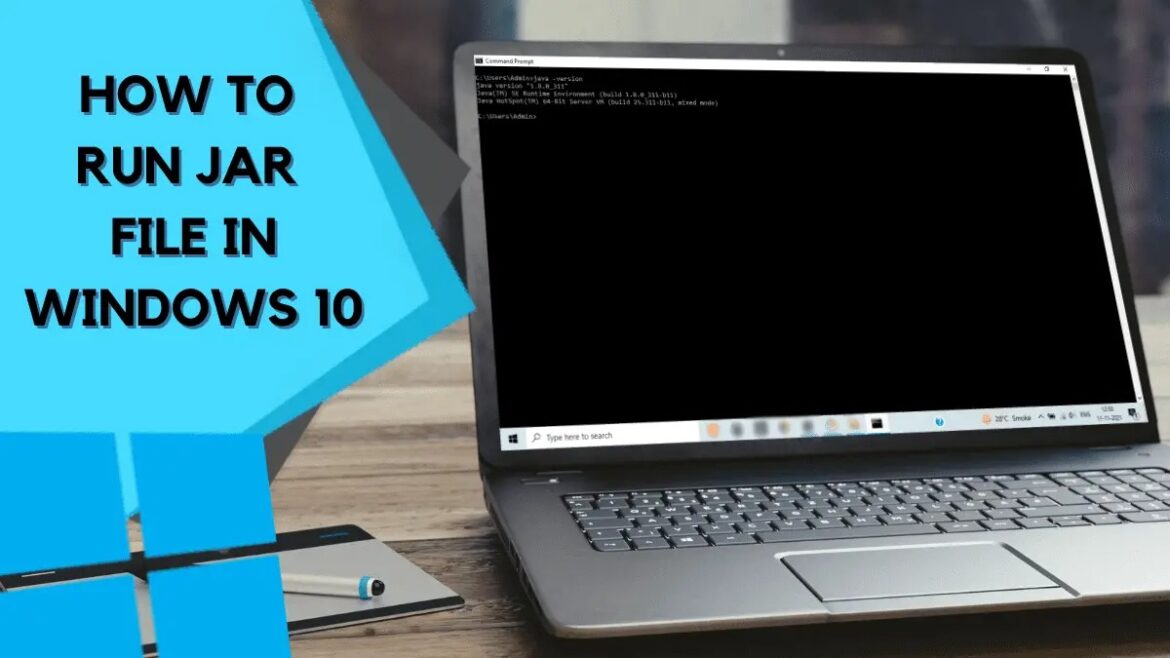What JAR files are and how to run them
A JAR file (Java ARchive) is an archive format based on ZIP that was developed specifically for Java. It bundles Java classes, resources such as images or configuration files, metadata, and often a manifest file (META-INF/MANIFEST.MF).
- Unlike conventional ZIP archives, JAR files are designed to combine Java applications or libraries into a single file. This greatly simplifies the distribution and use of such applications.
- In order for a Jar file to be launched directly, it must contain a so-called main class in the manifest. This entry points to the main class of the application. If it is present, the file can be launched via the command line by entering the command java -jar filename.jar.
- Not every JAR file is a standalone application—many serve as libraries that are used in other projects.
- JAR files are also compressed, which means they are usually smaller than the sum of their individual files. They can be digitally signed to ensure the integrity and authenticity of the content. Newer versions of Java also support so-called modular or multi-release JARs, which contain classes for different Java versions.
Installing the Java Runtime (JRE / JDK) on Windows, macOS, and Linux
In order for Jar files to run on your system, you need a Java runtime environment. In this chapter, you will learn how to install Java and what you need to pay attention to when it comes to versions.
- To start a Jar file, you need at least a Java Runtime Environment (JRE). Today, this is usually included in the Java Development Kit (JDK). Depending on the application, a specific version may be required—often Java 8, 11, 17, or newer.
- Long-term support (LTS) versions such as Java 11 or Java 17 are particularly recommended as they are maintained for many years. Make sure that the Java version is compatible with your application, as older programs may be incompatible with newer versions.
- Installation on Windows: Download the latest Java version from the official Oracle website or an OpenJDK distribution (e.g., Azul Zulu or Eclipse Temurin). Select the appropriate installation file for your system (usually 64-bit) and run the installer.
- After installation, it may be necessary to add the “bin” folder of the Java installation to the PATH environment variable. Then open the command prompt and use the command java –version to check whether Java has been installed correctly.
- Installation on macOS: Download the installation file (DMG or PKG) from Oracle or an OpenJDK site and follow the installation wizard. Optionally, you can set the Java environment variables with the commands export JAVA_HOME=$(/usr/libexec/java_home) and export PATH=$JAVA_HOME/bin:$PATH in your shell (e.g., zsh).
- On macOS, Java can also be conveniently installed via Homebrew by entering the following in the terminal: brew install java
- Installation on Linux (e.g., Ubuntu or Debian): Many Linux distributions already offer Java in their package sources. Check whether Java is installed with java –version. If not, you can install a current runtime environment with, for example, sudo apt install openjdk-17-jre. Alternatively, the JDK can also be downloaded and set up manually from the OpenJDK website.
Security and troubleshooting when running JAR files
JAR files are convenient, but they also carry certain risks. Below, you will learn how to run JAR files safely and what to do if you encounter error messages or problems.
- Security tips: Only run JAR files from trusted sources. Files from unknown or untrusted sources may contain malicious code that could compromise your system. Reputable developers usually provide checksums or digital signatures that can be used to verify the authenticity of a JAR file.
- If you want to examine a Jar file more closely, you can open or unzip it using common ZIP programs. Special tools such as “OWASP Dependency Check” also help to identify known security vulnerabilities in the libraries contained. For maximum security, it is recommended to first test unknown Jar files in a virtual machine or isolated environment.
- Troubleshooting: If a JAR file does not start, there is usually a clear reason. The most common causes are:
- Missing main class entry: In this case, the message “no main manifest attribute” often appears. The manifest must then be adjusted manually or the JAR must be recreated.
- Missing dependencies: If a “ClassNotFoundException” or “NoClassDefFoundError” occurs at startup, additional libraries are often missing. These must be added to the class path or integrated correctly.
- Incompatible Java version: An application compiled with Java 17 may not run on Java 8. Check which version the application requires and adjust your runtime accordingly.
- Error in the manifest: The manifest content can be viewed with the command jar xf filename.jar META-INF/MANIFEST.MF
and then cat META-INF/MANIFEST.MF . Entries such as “Main-Class” and “Class-Path” should be present there.
- Read error messages carefully—they usually contain valuable information about missing files or incorrect paths.
Practical examples and helpful tools
Finally, here are some practical examples and tools that will make your everyday work with jar files easier.
- Example for starting an application: If your file is called “myApp.jar” and contains an executable main class, start it with the command java -jar myApp.jar
- If additional libraries are required that are located in a subfolder “lib,” the application can be started with the class path, for example: java -cp “myApp.jar:lib/*” com.example.mainClass
- Opening or unpacking jar files: Since jar files are ZIP-compatible, they can be unpacked using common programs such as 7-Zip, WinRAR, or via the command line. On Linux or macOS, this works with unzip filename.jar -d destination folder, for example, or to display only the contents with jar tf filename.jar.
- Analysis and security tools: You can use tools such as “OWASP Dependency Check” for security checks. This allows you to analyze dependencies within a jar file and identify known vulnerabilities.
- Typical use cases: Jar files are used in many areas—from desktop programs and libraries to server or cloud applications. They are particularly useful if you want to distribute a Java application in a compact form or bundle several modules in one file.