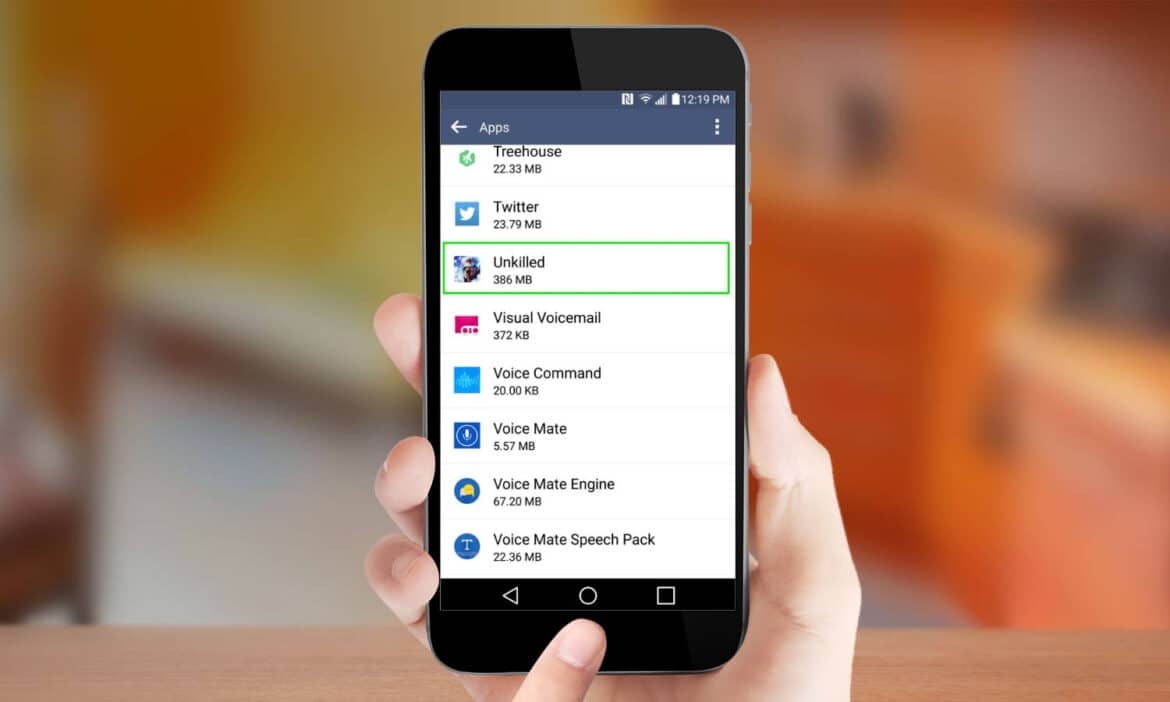21
Moving your Android apps to the SD card makes sense if your phone’s memory is filling up and you need to switch to external storage.
Move Android apps from your phone to an SD card
Note: Every Android smartphone is different. For this reason, the instructions are general and may vary slightly for your device.
- Open the Settings on your smartphone and select the Apps or Applications section.
- Now select an app and tap on Storage or Memory to display the current storage location of the app.
- Here you should find an option that allows you to change the storage location. This could be called Change, Move to SD card, or something similar. Select this option.
- Select the new storage location and the app will be transferred automatically. Even large apps can be moved in a matter of seconds.
- If you cannot find this option, try another app. Some apps cannot be moved for security reasons. This is usually not possible with system apps, for example.
Moving Android apps to the SD card using an app
Alternatively, you can use a third-party app such as AppMgr III or App2SD to move apps to the SD card. This is particularly convenient if you want to move several apps.
- After installing one of the apps, open it to see all the apps that can be moved.
- It is important to note that some apps cannot be moved. The app also divides them into appropriate categories.
- Once you have selected all the apps you want to move to the SD card, confirm with OK and the app will complete the process for you.
Move multiple apps at once – only with root privileges
If you want to move multiple apps to your SD card at once, this is possible in principle with AppMgr III, but you will need to root your device to do so.
- In the video, we explain how to root your Android smartphone.
- Please note, however, that the exact procedure depends heavily on the manufacturer of your smartphone or tablet and may also vary depending on the Android version number.
Android apps cannot be moved – what to do?
The option to change the storage location is not always displayed. There can be several reasons for this.
- Some apps simply cannot be moved. These usually include pre-installed apps and system-relevant apps.
- In some cases, an app may not be moved completely. This is usually because parts of the app can or may only run on the internal memory.
- Some manufacturers set an additional lock for the external memory. With a little luck, you can remove this in the developer options. Look for entries such as “Unlock external storage for all apps,” “Allow external storage use by apps,” or something similar.