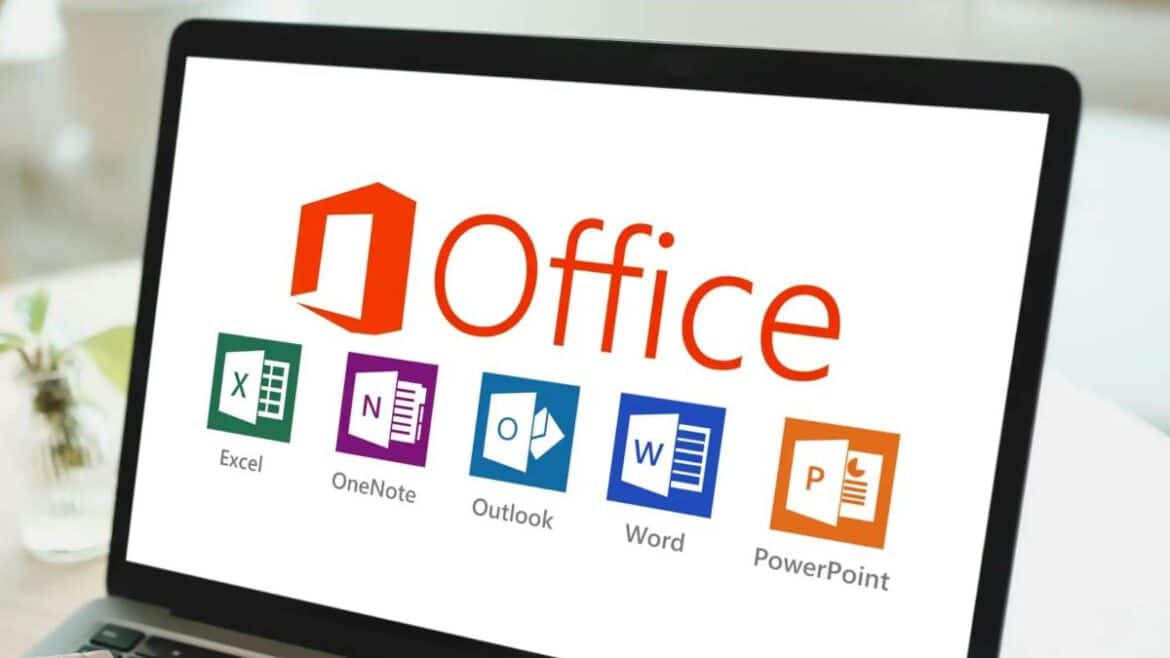187
Before you can use Office 365, now Microsoft 365, you must enter a product key. You will be prompted to do so during installation.
Microsoft 365 (formerly Office 365): Enter product key
To enter your product key, follow these steps:
- Enter the product key on the Microsoft website.
- To do this, open the website in your browser and log in with your Microsoft account. If you do not yet have an account, you will need to create a Microsoft account.
- Once you are logged in, the input field for the product key will appear. Enter the key here and then select your country and language. Click “Next” to confirm your entry.
- In the next step, you can use a slider to specify whether you want your subscription to be automatically renewed. If you switch to “On,” you will need to specify a payment method.
- Click “Next” after you have filled in the required fields. You can now install Microsoft 365 using the labeled button.
- Alternative method directly via Office programs: Open an Office application (e.g., Word), click on “File” → ‘Account’ and then on “Activate product.” Enter your product key there and complete the activation.
- These steps apply to new installations and also to reactivation if the window was not displayed during the initial installation. If you encounter any problems, you can activate the software by phone, as described on the Softwarehunter website.
- If your key has already been used, log in directly at https://account.microsoft.com with your Microsoft account to install or manage Office.
Product Key: How to verify its authenticity
You should only purchase Microsoft 365 keys from official, reputable dealers and never fall for suspicious cheap offers. If you encounter any problems, customer support or the dealer will usually be able to help, provided you can prove that you have purchased a valid license.
- How can you check whether a product key is genuine and valid? The product key should come directly from Microsoft or an official partner. Stick to well-known retailers and avoid bargain offers with suspiciously low prices.
- After purchase, enter the key on the official Microsoft website (e.g., setup.office.com). The system will check whether the key is genuine and can be activated. If Microsoft recognizes the key as invalid or refuses activation, it has probably already been used elsewhere or blocked. In such cases, it is best to seek advice from Microsoft Support.
- What should you look out for when buying? Never buy Microsoft software from private sellers on online marketplaces, eBay, classified ads, or similar portals, as most of the keys offered there are dubious or stolen.
- Also avoid so-called “used” or “volume licenses” from resellers: Volume license and technician keys are not intended for private resale and are often offered illegally. If the price seems too low (e.g., Office for less than $10 or less than $80), it is usually an invalid or stolen license. The MSRP for Office products is usually significantly higher. It is best to buy directly from Microsoft, authorized partners, or specialized retailers who transparently document and verify their licenses.
- What to do if you have problems with the product key? Check that the key has been entered correctly and that there are no transposed letters. If the key does not work or is displayed as “already used,” first contact the retailer from whom you purchased it. Request a refund if the key does not work or was fraudulent.
- If you have a valid proof of purchase, Microsoft Support can also help you obtain a new key. Please note: If a key is displayed as “locked” or “no longer usable,” there is likely a licensing issue or it is counterfeit. In such cases, you will usually not be able to get a refund if no official retailer was involved.
- Tips for secure license purchases: Never buy product keys that are sold individually without official Microsoft software or a matching license package. When purchasing, always ask to see the origin of the license and the certificate, and rely on verified providers. Make sure that physical packages are intact and that digital keys come with a traceable invoice and proof of purchase. Use your Microsoft account for management and activation – the account often completely replaces the product key.
Subscription through employer: How to proceed
If your Microsoft 365 subscription is managed directly by Microsoft or your employer, you can activate Microsoft 365 without a product key by signing in with the associated Microsoft account or business/school account linked to the subscription.
- Launch a Microsoft 365 app that needs to be activated. You will be prompted to sign in. Sign in with the Microsoft account you used to purchase or subscribe. If the subscription is through your employer, use your business or school account.
- After you sign in, a license check will be performed and the subscription will be activated without a product key. If Microsoft 365 was preinstalled on a new device, you may be guided to a trial version or subscription sign-up.
- If you have activation problems, it is advisable to sign in again or contact your employer’s IT support, as a license token is often stored automatically and must be renewed regularly.
- If you received Microsoft 365 through the Microsoft Workplace Discount Program (employer offer), activation can also be performed without a product key by logging in with your work account and the license will be assigned automatically.
previous post