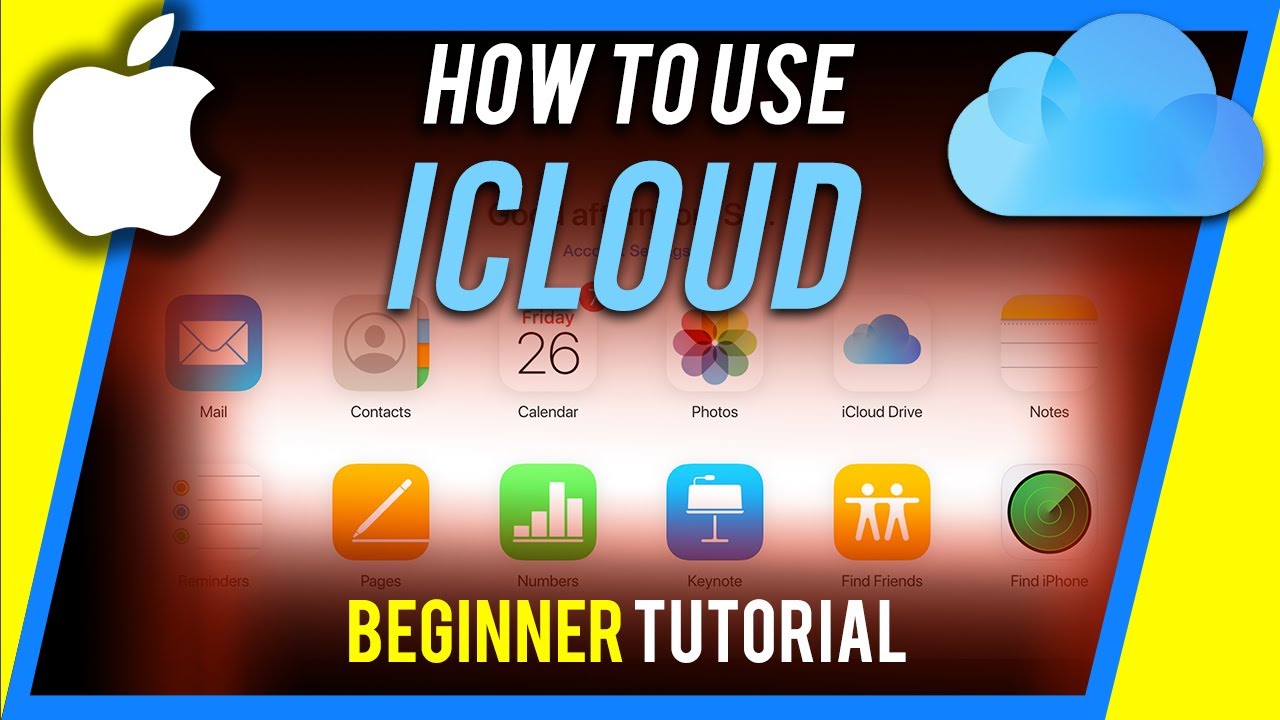259
When you set up iCloud Drive, you can store all your data so that you can access it from any Apple device without any hassle.
Setting up iCloud Drive: Requirements and preparations
Check the following criteria to ensure you can set up iCloud Drive:
- Your iOS device requires at least iOS 11. This includes iPhones and iPads.
- If you want to use the service on iMac devices, you must have at least macOS High Sierra 10.13 installed to use the feature.
- Use on Windows computers is possible from Windows 10 onwards. You must also install the necessary iCloud version 15 for Windows 10 and 11.
- Then log in to iCloud on the desired devices. Always use the same account with Apple for the iCloud login.
- If you are prompted for updates, perform them. This will ensure that you can use the service without any problems. You can then begin the setup process.
- Note: You need a permanent internet connection to set up iCloud Drive.
iOS: Setting up iCloud Drive for iPhone and iPad
Setting up iCloud Drive takes just a few steps:
- If you have not used iCloud before, go to Settings and then to [your name]. Alternatively, tap Apple Account and log in on your iPhone or iPad.
- As an iCloud user, go back to Settings and select iCloud. Then select the app you want to sync via iCloud.
- Activate iCloud for the respective applications via Sync this [device] or On this [device]. This completes the iCloud setup.
- In the iCloud menu within Settings, navigate to the Backed Up to iCloud tab. Enable the Apps that use iCloud or Sync this [device] options to set up iCloud Drive for them. This completes the process.
- Note: All documents that you have previously saved in iCloud will be automatically transferred there after switching to iCloud Drive. Downgrading is then no longer possible. If you deactivate iCloud Drive again, your data and documents will no longer be updated on all devices.
Mac: Setting up iCloud Drive on macOS
As a precaution, you should update your macOS systems before setting up iCloud Drive. It is no longer possible to synchronize from a newer version to an older version.
- Go to System Preferences in the Apple menu and click on iCloud. You will now need to log in with your Apple account. Alternatively, you can create a new account for iCloud.
- Then select all the services you want to activate for iCloud. These include apps and features.
- Next, select the Backed up to iCloud option. Enable iCloud Drive under Drive and confirm with Done.
Windows: Setting up iCloud Drive on a Windows computer
Setting up the iCloud Drive service on Windows systems is quite quick.
- First: Only start setting up iCloud Drive on Windows after you have set up the service on iOS and Mac OS.
- First, install iCloud for Windows and then open the program. Sign in with your Apple account to start setting up iCloud.
- In the program, you will find the option iCloud Drive. Click on the arrow button [>] with your mouse to activate the function. Confirm the setup with Done.
- iCloud for Windows has now automatically created new folders in your Windows Explorer. Save new data in these folders so that it is automatically available on your other iOS devices.