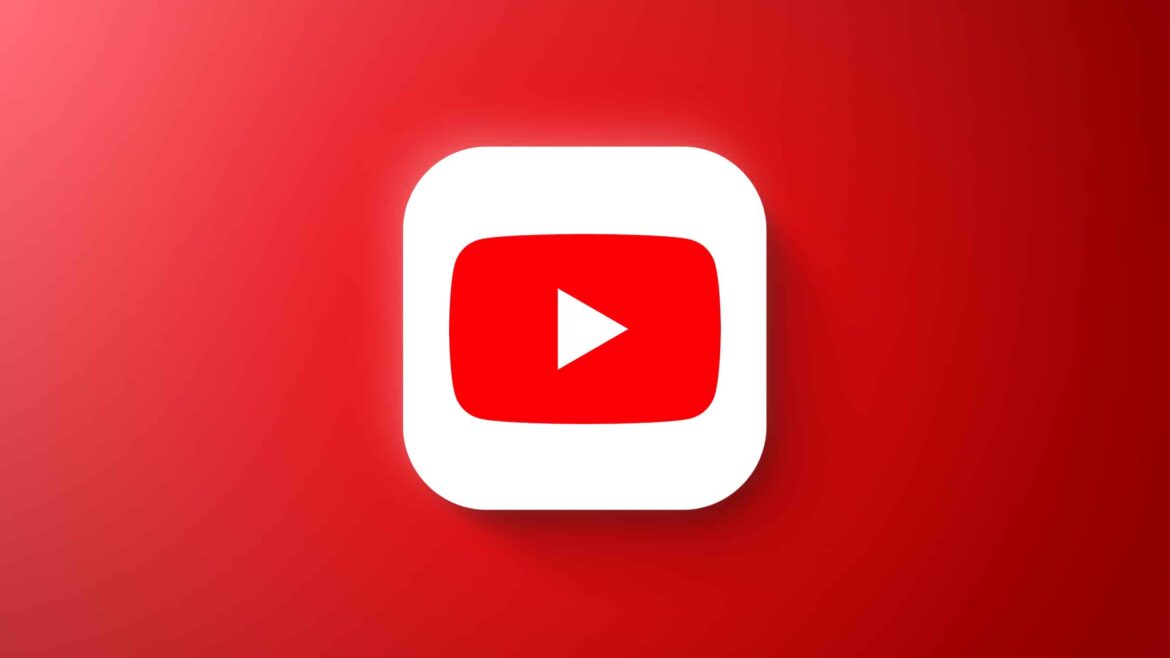350
Disabling YouTube translations can be useful, as the automatic translation of video titles often leads to strange results. This can be done in your account settings.
How to disable YouTube translations
On YouTube, automatic translation cannot be completely disabled. There is no direct setting for this. However, you can specify languages that you understand, and YouTube will then usually show original titles, descriptions, and content instead of translations.
- Open the YouTube homepage and click on “Settings” in the bottom left corner. You can find this option by scrolling down the menu bar on the left.
- Select the option “View or change your Google Account settings.” You will now be redirected to the management page of your Google account.
- Click on the “Personal data” tab on the left.
- If you scroll down, you will find the item “General settings for the web.” Click on the “Language” entry here.
- You can now add the languages you speak. To do this, click on the “Add another language” button and select the desired language.
- Confirm your selection by clicking on “Save.”
- If necessary, you can repeat this step for as many languages as you like. All video titles in the languages you have added will then no longer be translated.
Google language settings: What you need to know
Changing your language settings on Google doesn’t just affect automatic translations on YouTube.
- Your language settings will also be taken into account in Google Search and other Google services. This also applies to personalized Google advertising.
- You may see languages in your Google language settings that you have not added manually.
- This is because YouTube automatically adds languages that you frequently use in Google services. If this is the case, the language in question will be marked with the addition “Added for you.”
- You can then confirm this language by clicking the “Save” button. Alternatively, you can delete the language using the trash can icon on the right.