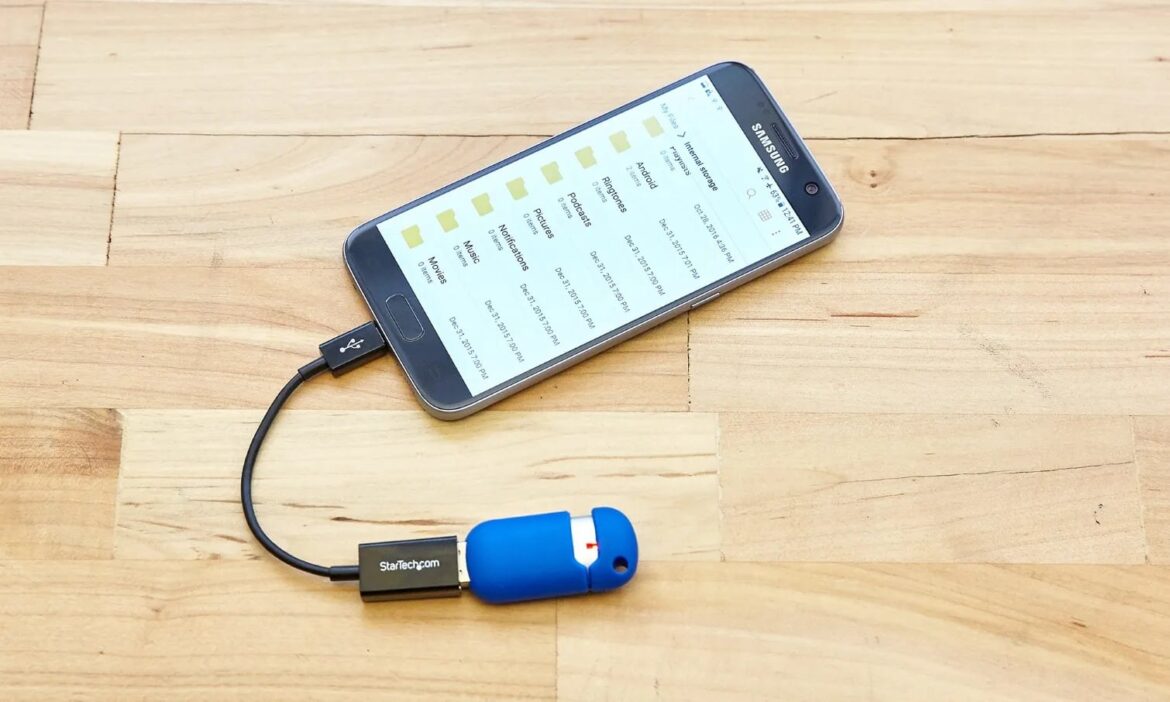In many cases, it can be useful to connect your smartphone to a USB stick. This is especially true if you want to transfer photos from your phone or camera.
Connecting your smartphone to a USB stick: What you need
First, you should note that not every device can be connected to a USB stick. Some older smartphones do not have the necessary technology. However, all Android devices from version 4.0 onwards support USB OTG (On-The-Go), with the exception of a few models such as the Google Nexus 4.
- With modern Android smartphones (Android 10 and above), no additional app is required – many devices recognize USB sticks directly in the integrated file manager. To connect a USB stick to your smartphone, you need:
- An OTG cable (USB adapter), available from specialist retailers or online. Alternatively, OTG sticks with integrated USB-A and USB-C ports are particularly practical as they do not require an additional cable.
- A file system-compatible USB stick: FAT32 or exFAT are ideal. Most modern smartphones support exFAT; FAT32 is recommended for older devices. NTFS is rarely supported.
- For devices with older Android versions or without a native OTG file manager, you will need an app such as USB Media Explorer (paid, with trial version) or StickMount for root users.
- Note: External hard drives or USB sticks with high power requirements may not work without an additional power supply. If necessary, use a Y-adapter or a USB hub with an external power source.
- On some devices (e.g., HTC One, Sony Xperia Z), it is sufficient to connect the USB stick via an OTG cable. Under Settings → Storage, you may need to manually enable USB storage.
Connecting a USB stick via USB Media Explorer – step by step
If your smartphone does not automatically recognize the USB stick or does not have an integrated file manager, an additional app can help. USB Media Explorer allows easy access to the contents of the USB stick even on older or less compatible devices. Here’s how to connect step by step:
- Install the app: Download USB Media Explorer from the Google Play Store.
- Connect the USB stick: Plug the stick into the OTG cable or use an OTG stick directly.
- Supply power (if necessary): For card readers or hard drives, make sure they are sufficiently powered.
- Connect to smartphone: Plug the OTG cable into the smartphone. Open the app. The app will usually recognize the USB stick automatically. If not, select “Connect” from the menu.
- Browse files: You can now view, browse, or copy files to your device (using the “Import” icon).
Connecting to an iPhone or iPad
USB sticks can also be used with Apple devices, with some restrictions:
- The USB stick must be formatted as FAT32 or exFAT.
- iPhones and iPads with a Lightning connector require a Lightning to USB adapter (USB Camera Adapter).
- Newer devices with USB-C (e.g., iPad Pro or iPhone 15 and newer) no longer require an adapter and can connect USB sticks directly via the USB-C port.
- After connecting, the Files app opens automatically if iOS supports this (iOS 13 or later).
- You can use the Files app to view, copy, or move files between your iPhone/iPad, USB stick, and iCloud.
- File management on iOS is somewhat more limited than on Android. Large or complex files may not be able to be opened or edited directly.