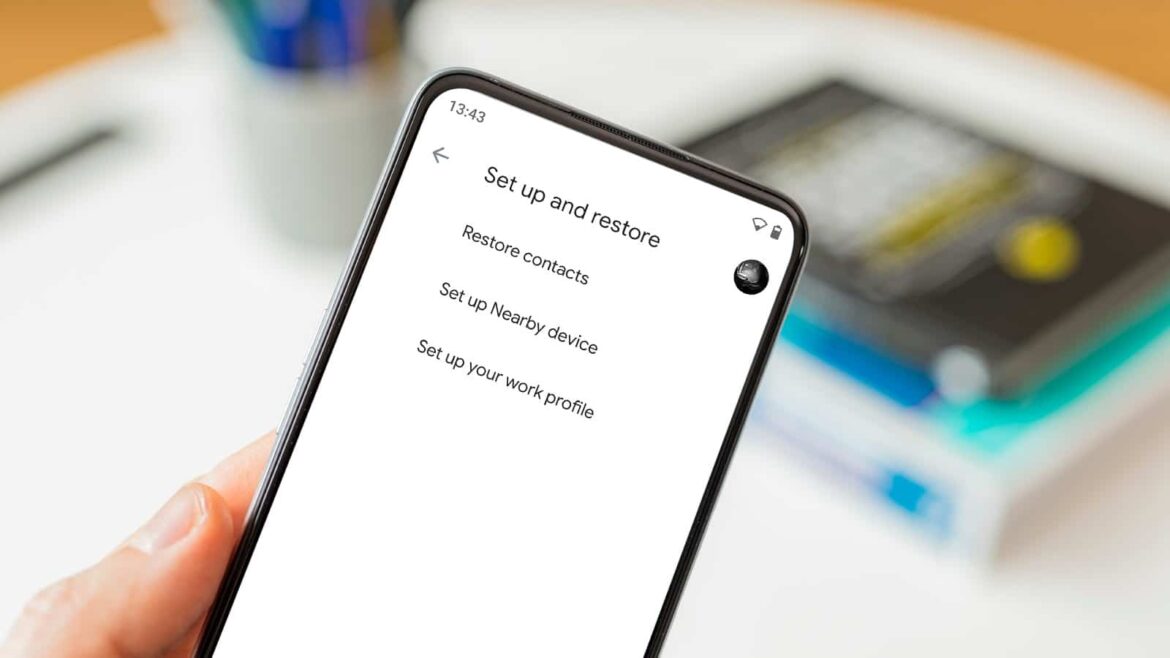If your contacts are not displayed, there can be many reasons for this, which can quickly lead to frustration. We will show you how to solve this problem and make your contacts visible again, whether on your smartphone or in your online services.
Contacts not showing up: Possible causes
If your contacts are not showing up on Android, there could be several reasons for this. First, make sure that all contacts in your address book are actually being displayed. It may be that only your Google contacts are showing up and the contacts stored on your phone are not appearing.
- To do this, open the Contacts app and open the menu on the left.
- Here you can check which contacts are currently displayed. Make sure that the “All contacts” option is selected.
- Your contacts may also be stored on your SIM card or memory card. You will need to import these manually.
- To do this, open the menu on the left and select “Manage contacts” and “Import contacts”.
- Select your SIM card or memory card to display the contacts stored there. You can import them by tapping “OK.”
- In addition, contacts are sometimes added by social media apps such as Facebook. These do not appear in the Contacts app. In this case, you can open the respective app, search for the contact, and save it manually on your phone.
Contacts missing: Start synchronization manually and clear cache
Another reason for missing contacts may be that Google Contacts have not been synchronized. In this case, you should start synchronization manually.
- To do this, open Settings and tap on “Accounts and backup” and “Manage accounts.”
- Select your Google account and click on “Sync account”.
- Check whether the slider is activated under “Contacts”. Then tap “Sync now” via the three dots in the top right corner.
- To ensure that the contacts are re-imported, you should also clear the cache of the contacts app. To do this, go to Settings and click on “Apps.”
- Then select the Contacts app and click on “Clear cache” under “Manage storage.”
Restoring contacts: via third-party apps or Google
If the previous steps do not work, you should try to restore your contacts using third-party apps.
- You can use tools such as Android Data Recovery or DroidKit for this. These services allow you to restore contacts that you have accidentally deleted.
- If you have enabled Google synchronization for your contacts, you can also restore your contacts via the Google Contacts web app.
- To do this, log in to the Google Contacts web app on a PC.
- Now click on the gear icon in the top right corner and select “Undo changes.”
- You can set the time from which Google should restore your contacts. You have certain default settings, such as 10 minutes or one week. Via “Custom,” you can restore the deleted contacts from the last 30 days.
- This will restore all contacts—unfortunately, you cannot select and restore only certain contacts.
- Latest videos