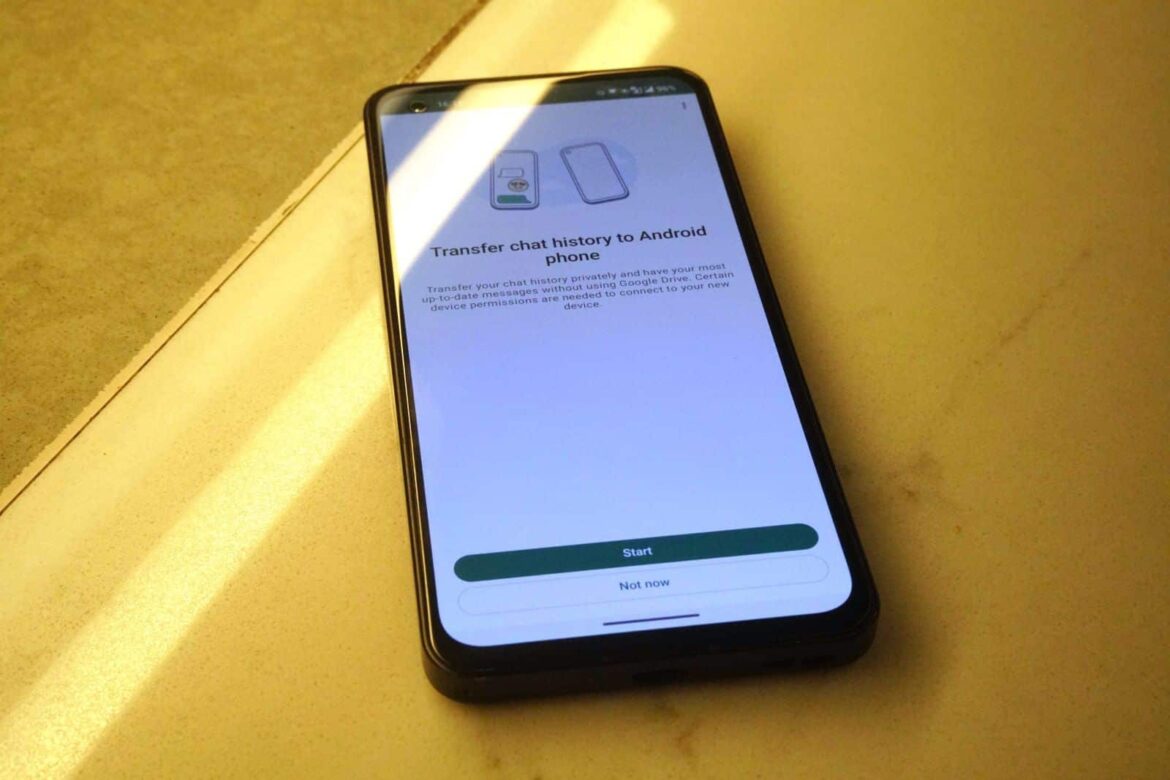838
If you have purchased a Google smartphone such as the Pixel 7a, you can transfer your old WhatsApp chats. We explain step by step how to do this.
How to transfer old WhatsApp chats to Google Pixel 7 from Android
To ensure that your WhatsApp messages are not lost when you buy a new smartphone, you can easily transfer them. If you are switching from another Android phone, for example from the Google Pixel 7a, proceed as follows:
- On your old smartphone, open WhatsApp, go to Settings (via the three dots in the top right corner) and select “Chats.”
- Tap on “Chat backup” and the green “Back up” button to save your messages.
- Now install WhatsApp on the Google Pixel 7. Insert your old SIM card and log in to WhatsApp with your phone number.
- WhatsApp will automatically detect the saved backup and ask you if you want to restore the data. If you agree, your chat history will be loaded and the old messages will be visible again.
Move WhatsApp chats from iOS to Google Pixel 7
If you are switching from an iPhone to Google Pixel 7, you will need to follow a slightly different procedure to transfer your WhatsApp messages. WhatsApp provides a transfer option for the latest Pixel models.
- Before setting up the Pixel, connect your smartphone to your old iPhone. Use a Lightning to USB-C cable to do this.
- Confirm the connection on the iPhone and start the Google Pixel 7 setup until you are asked if you want to transfer files from the old device.
- The “Smart Switch” app should install automatically. Open it and scan the QR code on the Pixel with your iPhone.
- Check “WhatsApp” in the list of data to be transferred.
- Install WhatsApp on the Pixel and the data transfer will begin.
- Once you log in to WhatsApp with your number, the backup will be recognized and you can restore your messages.
New mobile number: How to restore your WhatsApp history on Pixel
If you have changed not only your smartphone but also your mobile number, you must first link WhatsApp to your old smartphone with the new number.
- Insert your new SIM card into your old smartphone and open WhatsApp.
- Tap on the three dots in the top right corner, then tap on Settings.
- Go to “Account” and “Change number.”
- Tap “Continue” and enter your old and new numbers.
- For verification purposes, you will receive a code via text message or phone call, which you must then enter in WhatsApp.
- Now create a backup and restore the data to the new Google smartphone as described in the first chapter if you are switching from Android to a Pixel. Or perform the data transfer as described in chapter two if you are switching to an iPhone.