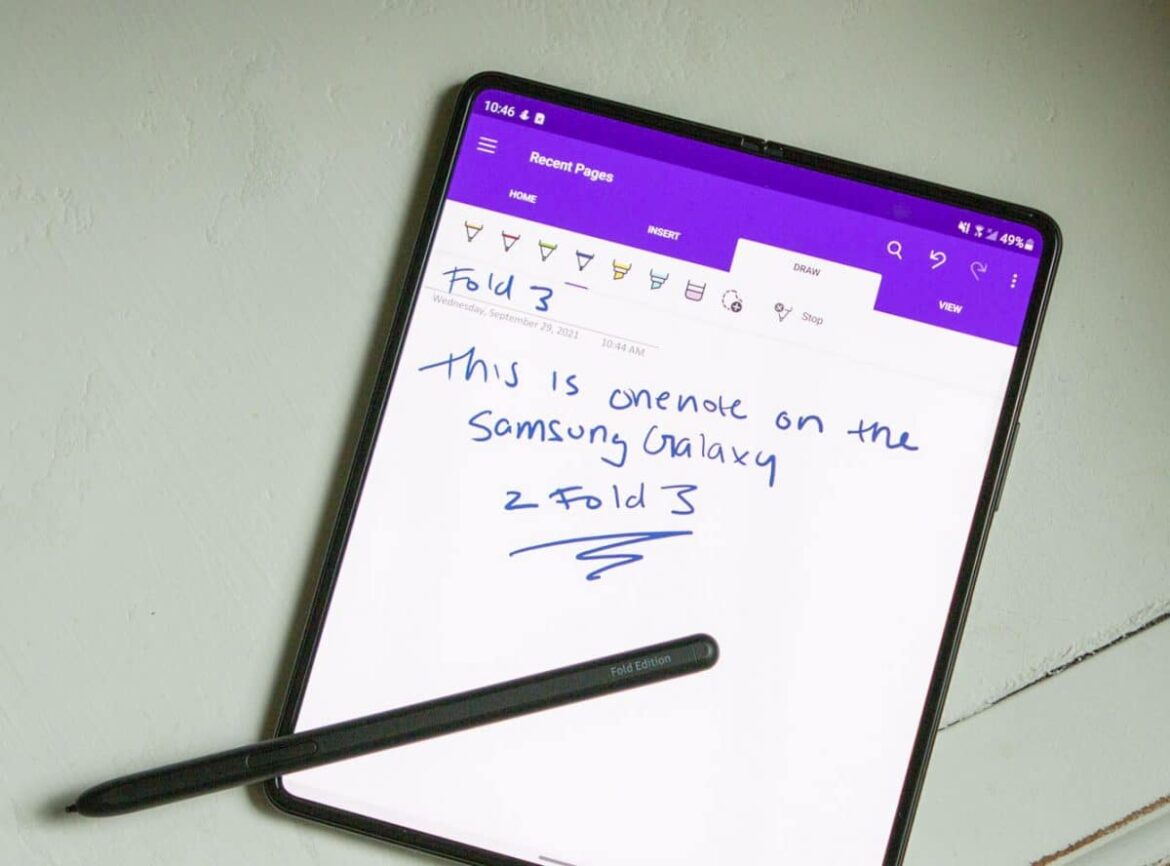Samsung Notes is a popular app for quickly creating notes and synchronizing them directly to other devices. You can do this with a Samsung account
How to synchronize notes in Samsung Notes
Samsung Notes is pre-installed on all Samsung smartphones and tablets. If you use a Samsung smartphone as your everyday companion and want to continue editing important notes at home on your Samsung tablet, it is worth synchronizing the two devices. This way, everything you create in Samsung Notes on one of the devices is automatically saved on all other connected devices. And this is how you connect the desired devices with each other:
- To be able to connect several Samsung devices with each other, you need a Samsung account. This can be created free of charge and also unlocks additional functions on your devices
- If you do not yet have a Samsung account, go to the settings on one of the devices. There you will find the Account and backup tab. Then click on Manage accounts. You can create a new account there. Alternatively, you can also create an account on the Samsung homepage:
- Make sure that you are logged in with your account on both devices.
- In Samsung Notes, tap on the three dashes at the top left behind which the overview is located. From there, go to the app settings via the cogwheel.
- You will find the Synchronize with Samsung Cloud item at the top. Toggle the switch on both devices. Your devices are now connected to the Samsung Cloud
- In the future, you can create notes and synchronize them wirelessly between your devices.
Synchronize Samsung Notes with Microsoft One-Note
If you also want to use your smartphone notes on your Windows laptop or PC, there is another option for synchronization. You can also connect Samsung Notes to your Microsoft OneNote.
- To connect Samsung Notes with Microsoft OneNote, synchronization with the Samsung Cloud is required. This can be done as explained above
- Once you have connected your Samsung Cloud, go back to the app settings in Samsung Notes using the three dashes and the cogwheel.
- You will find the item Synchronize with Microsoft OneNote in the second place, directly under Samsung Cloud Synchronization. You can now use this to connect your Samsung device to your OneNote and transfer notes. Have your Microsoft login details ready for this:
- Now you can access your notes or artwork at any time, from any device. If you notice jerks when drawing or writing notes with your S-Pen, you should check the tip of the pen. These can show wear and tear through use and should be replaced accordingly.