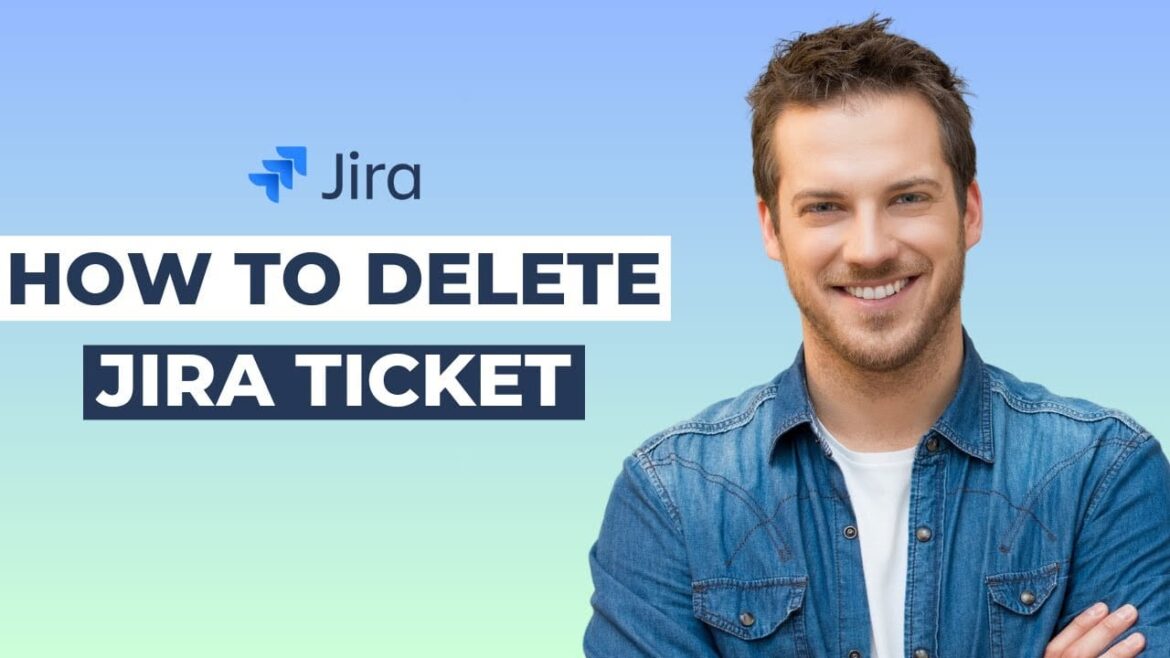Deleting tickets is an important feature in Jira, but it should be used with caution. Learn how to delete tickets safely and effectively, what alternatives are available, and what you need to keep in mind.
Why should you delete a Jira ticket?
Deleting a Jira ticket may be necessary if a ticket was created accidentally or is no longer needed. However, before you decide to do so, there are some important things to consider.
- Tickets in Jira are often part of larger projects and contain valuable information that may be important to other team members. Deleting them prematurely could result in the loss of important information.
- Before deleting a ticket, you should ensure that all relevant parties have been informed and that deleting the ticket will not affect any ongoing processes.
- It is advisable to consider alternatives to deletion, such as closing or archiving the ticket. These options help to keep the history of the project intact.
- Sometimes deletion is unavoidable, for example when cleaning up test tickets. In such cases, clearly document why the ticket was deleted and by whom.
Do you have permission to delete tickets?
Before deleting a ticket, check that you have the necessary permissions. In many companies, these rights are restricted for good reason.
- In Jira, only users with the appropriate “Delete Issues” permission in the respective project can delete tickets to prevent misuse and accidental removal of important data.
- Administrators usually have the option to grant or restrict deletion permissions. Check your role and talk to your administrator if you are unsure.
- If you do not have the necessary permissions, contact an administrator or project manager for assistance in deleting the ticket.
- Ensure that deleting a ticket is in line with company policies and best practices for data management.
How do you delete a Jira ticket correctly?
The process of deleting a ticket in Jira is relatively simple, but certain steps should be followed to avoid mistakes.
- Navigate to the ticket you want to delete. Make sure it is the correct ticket and that deletion is justified.
- Click on the three dots (“More actions”) in the upper right corner of the ticket to open the drop-down menu and select “Delete.”
- A confirmation window will appear asking if you are sure you want to delete the ticket. Check all details carefully before proceeding.
- Confirm the deletion. The ticket will be permanently deleted and cannot be recovered, so please take special care.
Are there alternatives to deletion?
There are situations where deleting a ticket is not the best option. Here are alternative methods for dealing with tickets that are no longer relevant.
- Consider closing the ticket instead of deleting it. This preserves the history and allows for easy future tracking.
- Tickets can also be archived to remove them from the active view without losing the stored information.
- Use labels or custom fields to mark the ticket status as “Obsolete,” “Closed,” or “Not relevant.”
- By using workflows, tickets can be guided through various stages, providing better control and overview without the need for complete deletion.