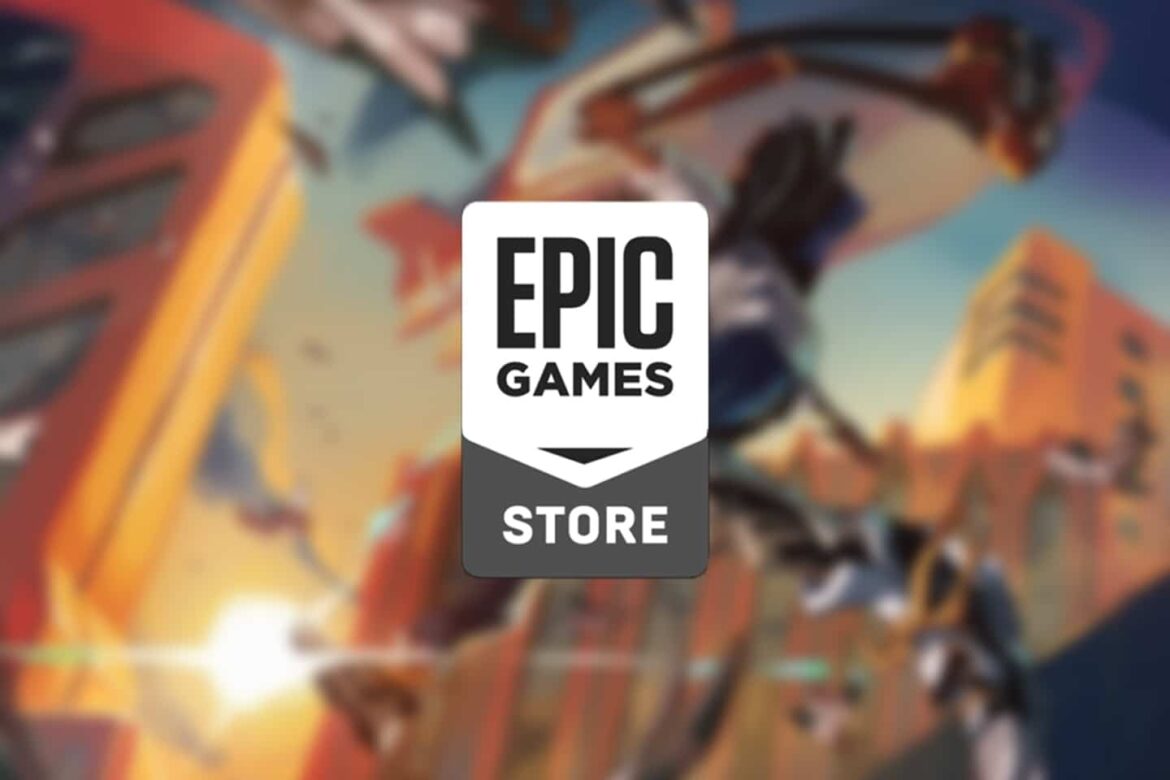935
Unfortunately, it is not possible to transfer your Epic Games account to a new account. However, you can link other platform accounts and unlink them at any time.
Transferring your Epic Games account is not possible
There is no way to transfer specific content or your entire Epic Games account to another user. It is also impossible to merge two accounts.
- All games, progress, and other content are permanently linked to the account on which they were originally purchased. Epic Games does not offer a way to transfer accounts.
- In the past, there was a temporary option to merge Fortnite accounts, but this has since been discontinued.
- You can change the linked email address at any time under Account ☻ Settings ☻ Account Information ☻ Email Address. However, this will not create a new account or transfer your old account.
- Epic Games Support expressly states that it is not possible to transfer or merge accounts. However, if you accidentally use two accounts at the same time or are unsure which account is linked to your platform, Support may be able to help in certain cases, for example by changing the email address to the desired primary account.
- If you come across external offers for Epic Games account transfers on the internet, you should not use them under any circumstances, as these are fraudulent and you could lose access to your account completely.
How to link your Epic Games account to other accounts
Although you cannot transfer your account, you can link it to other game accounts and make your progress in supported games such as Fortnite, Fall Guys, or Rocket League available on all platforms you use.
- Visit https://www.epicgames.com in your browser.
- Click Sign In in the top right corner and log in using one of the available methods.
- Also click on the round profile icon in the top right corner and select Account.
- Go to the Linked Accounts section. You can also follow this link directly.
- You will now see an overview of all linked accounts and those you want to link.
- Link account: Click on Link under the respective account. Then follow the instructions to link the two accounts.
- Disconnect account: Select the Disconnect button under the account. Read and confirm all information about disconnecting your profile, then click Disconnect.
Linking your Epic Games account – what you need to know
Although it is very easy to link additional accounts to your Epic Games account, there are a few important points to keep in mind:
- Additional login options: If you link your Facebook, Google, or Apple account, you can also use that account to log in to your Epic account.
- Use content across accounts: By linking your accounts, you will share profile data, game progress and content, and purchases between your accounts.
- Only one account per type: Only one account of a given type can be linked to your Epic Games account at a time. If you want to link a different account, you must first unlink the old one.
- Content tied to Epic account: Purchases, saves, and progress are tied to your Epic Games account. Once you unlink your accounts, you will no longer be able to access content saved to your Epic account from your console account until you re-link your accounts.
- Only one progress will be retained: If you link multiple accounts, you may have to decide which platform’s progress you want to keep.
- Restrictions when switching: After unlinking your accounts, there may be a waiting period before you can link them again. In addition, a restriction may be imposed that prevents you from directly relinking accounts of the same type. You have the option to remove this restriction once a year.
- Only unlink in an emergency: For some accounts (such as Nintendo), the ability to create new links is permanently restricted. In general, you should only unlink accounts if absolutely necessary.