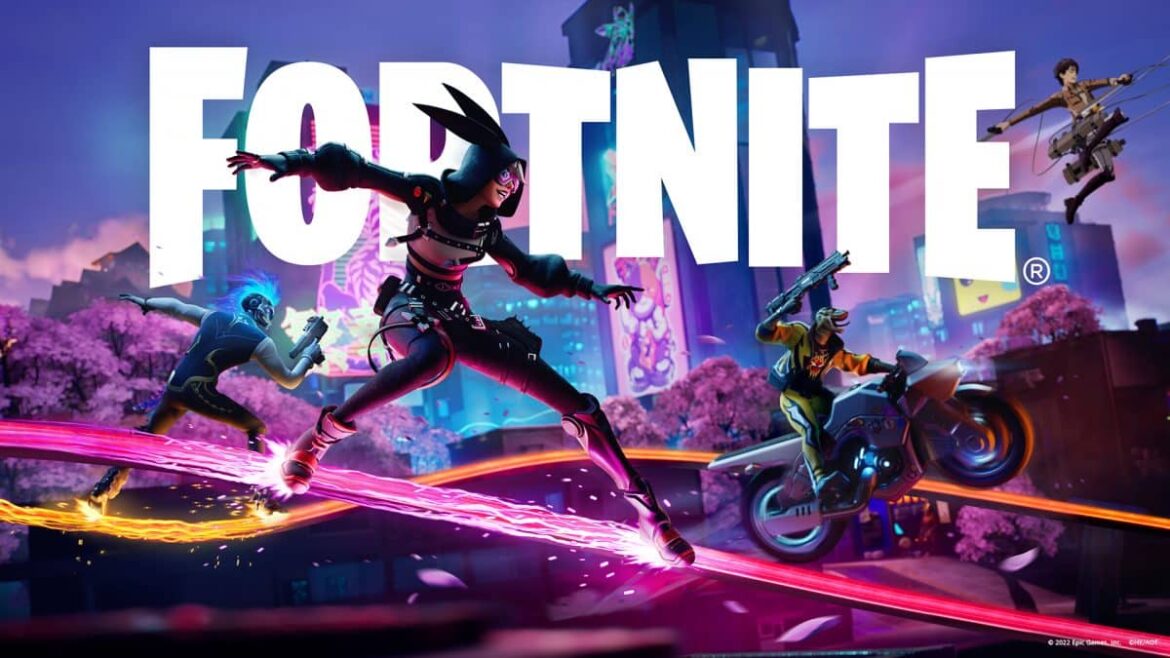526
Fortnite servers not responding and your gaming fun interrupted? Learn how to quickly fix this problem with helpful tips and solutions.
Fortnite servers not responding: What are the possible causes?
Fortnite players know it all too well: you’re sitting there ready to start a round, but suddenly the server stops responding. This can be frustrating, especially when you’re in the middle of an exciting game. But what could be causing the Fortnite servers to not respond?
- A common cause of server problems with Fortnite is scheduled or unscheduled maintenance work by the developer Epic Games. These are often announced in advance so that players can prepare for them. It is advisable to check the official Epic Games channels or social media to stay up to date.
- High user activity can also lead to overloads. Especially during peak times, such as in the evening or on weekends, servers may be overloaded and therefore not respond properly. In such cases, it often helps to simply play a little later.
- Problems with your internet connection can also cause the connection to the Fortnite servers to drop. A quick internet speed test or restarting your router may help.
- Last but not least, software errors, bugs in the game itself, or hardware issues could be the cause. Regular updates and patches from Epic Games aim to fix this error. Make sure your game is up to date to avoid any potential issues. Outdated or faulty graphics card drivers can also cause connection or stability issues.
How do I resolve connection issues with Fortnite servers?
If the Fortnite servers are not responding, there are several steps you can try to resolve the issue. These measures will help restore your connection and improve your gaming experience.
- First, try restarting the game. Often, a simple restart is enough to fix minor technical issues and restore your connection to the servers.
- Another option is to restart your router. Restarting your router will refresh your internet connection, which often resolves connection issues. Unplug your router from the power source for about 30 seconds, then plug it back in.
- Check your device’s network settings. Make sure that no firewalls or security settings are blocking the connection. Occasionally, certain ports need to be opened to ensure a smooth connection. You can often find information about this on the Epic Games support page.
- If all else fails, contacting Epic Games support may be helpful. They can provide specific assistance and report any existing server issues.
How can I permanently improve my connection to the Fortnite servers?
In addition to the technical aspects, there are also some general tips that can help ensure the stability of your connection and prevent future problems.
- A wired connection (Ethernet) usually provides a more stable connection than Wi-Fi. If possible, connect your device directly to the router to minimize connection interruptions.
- Regularly checking and updating your network hardware, such as your router and modem, can also help keep your connection stable. Older devices are often not compatible with the latest technologies and can cause problems.
- Optimize your network settings by adjusting bandwidth priorities, for example. Make sure that Fortnite has sufficient bandwidth available, especially if several people are active on the same network at the same time.
- Use tools to monitor your internet connection. Such programs can identify weaknesses and help you maximize your connection’s performance.
- In addition, keep in mind that occasional major technical issues or unexpected bugs in updates can cause longer server outages, resulting in longer downtimes. In such cases, Epic Games works hard to find quick solutions to restore game operations as soon as possible.