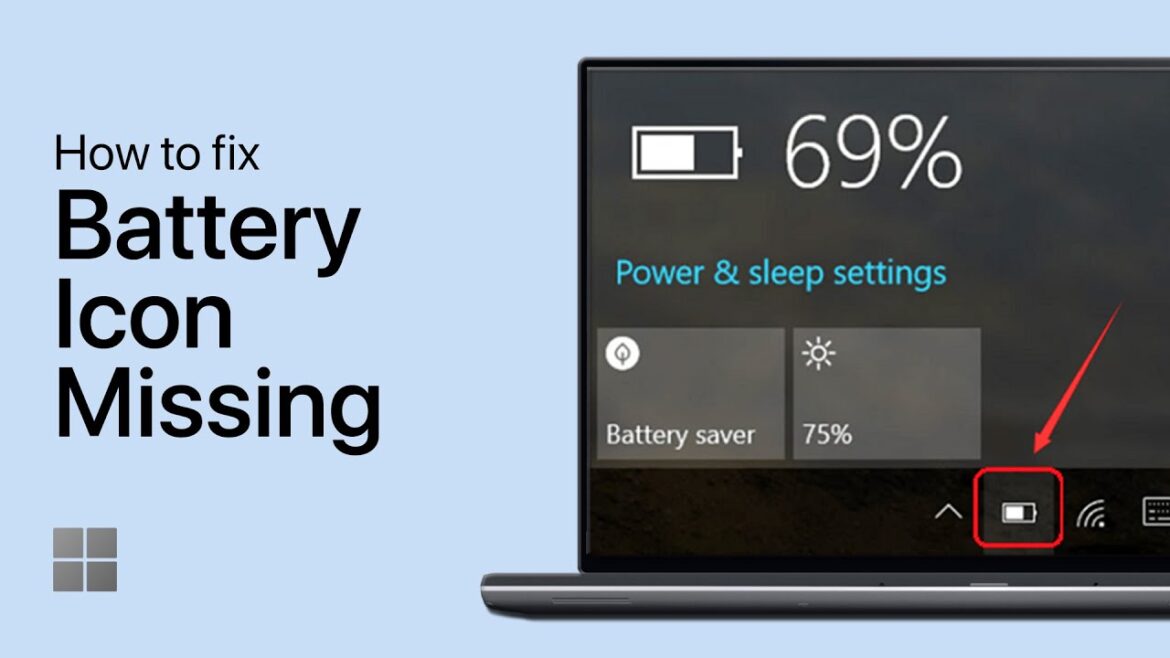374
If the battery indicator on your laptop has suddenly disappeared, you can restore the icon in the taskbar with just a few clicks. We’ll show you how in this practical tip.
Restore missing battery indicator on laptops – here’s how
Note: The following instructions only work in Windows 10. If you are using Windows 8, 7, or Vista, follow the instructions in this practical tip.
- Open the Start menu and select Settings via the gear icon in the lower left corner.
- Select the “Personalization” category and switch to ‘Taskbar’ on the left.
- Further down, under “Notification area,” you will find the option “Choose which icons appear on the taskbar.”
- Set the option next to “Power” to “On.”
Windows 11: Restore missing battery indicator
The missing battery indicator on laptops running Windows 11 can usually be restored via the taskbar settings. To do this, proceed as follows:
- Open the settings via the Start menu (gear icon). Select the “Personalization” menu item and then “Taskbar.” Under the “Notification area” section, click on “Choose which icons appear on the taskbar.” Set the switch for “Power” (or ‘Energy’) to “On.”
- If the battery icon still does not appear, it is recommended to restart the system. You can also check whether the icon is also enabled in the power settings under “Battery options.”
- In special cases, such as with Surface devices or if the display is completely missing (sometimes with an X in the icon), restarting from the UEFI or resetting the device may help. In Device Manager, check whether the battery is recognized correctly.
- Another option for restoring the battery indicator is to make a change in the registry, for example, to enable the display of the remaining runtime: Open the Registry Editor (regedit). Navigate to the path “HKEY_LOCAL_MACHINE\SYSTEM\CurrentControlSet\Control\Power\EnergyEstimation\ResidualEnergy”. Set the value “EnableInlineAccounting” to 1 and restart your PC.
- These steps generally allow you to make the battery indicator visible again in the Windows 11 taskbar and work on most laptops.
Causes for the disappearance of the battery indicator
There are several possible causes for the battery indicator disappearing in Windows, including hidden icons in the taskbar, faulty or missing ACPI drivers, corrupted system files, or problems after Windows updates.
- Hidden icons: The battery indicator may be hidden by settings in the taskbar. You should check the taskbar settings to see if the power icon is enabled. However, the option may be grayed out, which indicates deeper problems.
- Faulty or missing ACPI drivers: The battery indicator is controlled by special ACPI drivers, which should appear in Device Manager under “Batteries.” If these are missing or damaged, the icon will not be displayed.
- Damaged system files: Faulty Windows system files can interfere with the display. A system file checker (SFC) can be used to repair them.
- Problems caused by Windows updates: Updates can affect drivers or system files, which can lead to display problems. Deleting certain update cache folders or resetting the system may help.
- Group policies or registry entries: In certain versions of Windows (Pro, Enterprise), group policies or faulty registry entries can disable the battery display.
- General troubleshooting tips: Restart Windows Explorer, update battery drivers, or reset power options. You can also use alternative battery tools or widgets if the Windows display continues to cause problems.