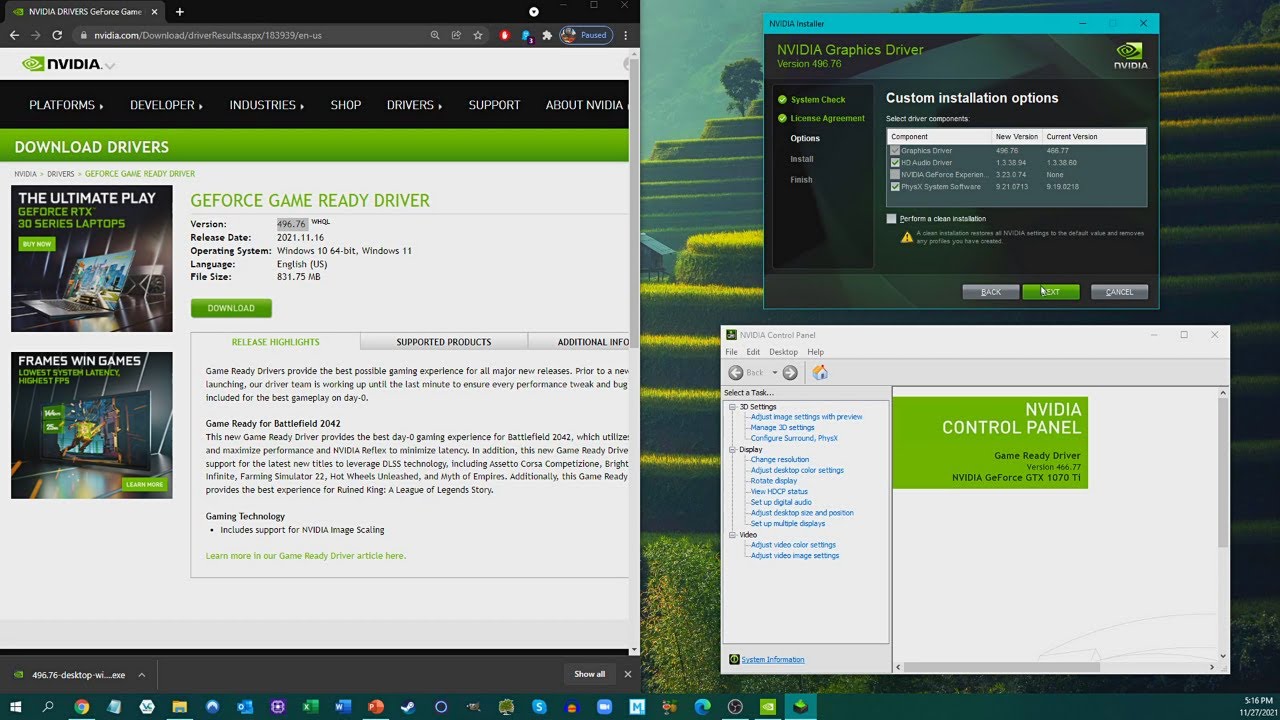297
You can update the Nvidia graphics card driver on your PC either manually or automatically. Several Nvidia tools are available for this purpose.
Method 2: How to update the drivers manually
If you are looking for a specific driver, you can also install it manually. To do this, proceed as follows:
- Open this Nvidia website to access the graphics card drivers. There you will find the Manual Driver Search.
- If you know which graphics card is installed, enter the required information such as the series and your operating system. Then click on Search.
- You will see an overview of the current drivers for your Nvidia GPU. Select the current one via View. Then use the Download button to download the driver to your system.
Method 3: Update Nvidia driver via Device Manager
You can also update the driver via the Windows Device Manager:
- To do this, simply enter “Device Manager” in the search bar at the bottom and your PC will find it for you.
- Alternatively, press the [Windows] and [R] keys to open the Run command. Enter devmgmt.msc and confirm with OK. The Device Manager will then start.
- Expand the Display adapters category and right-click on your graphics card. Select the Update driver software option.
- Windows will search for updates using the Search automatically for updated driver software function. If an update is found, it will be installed automatically.