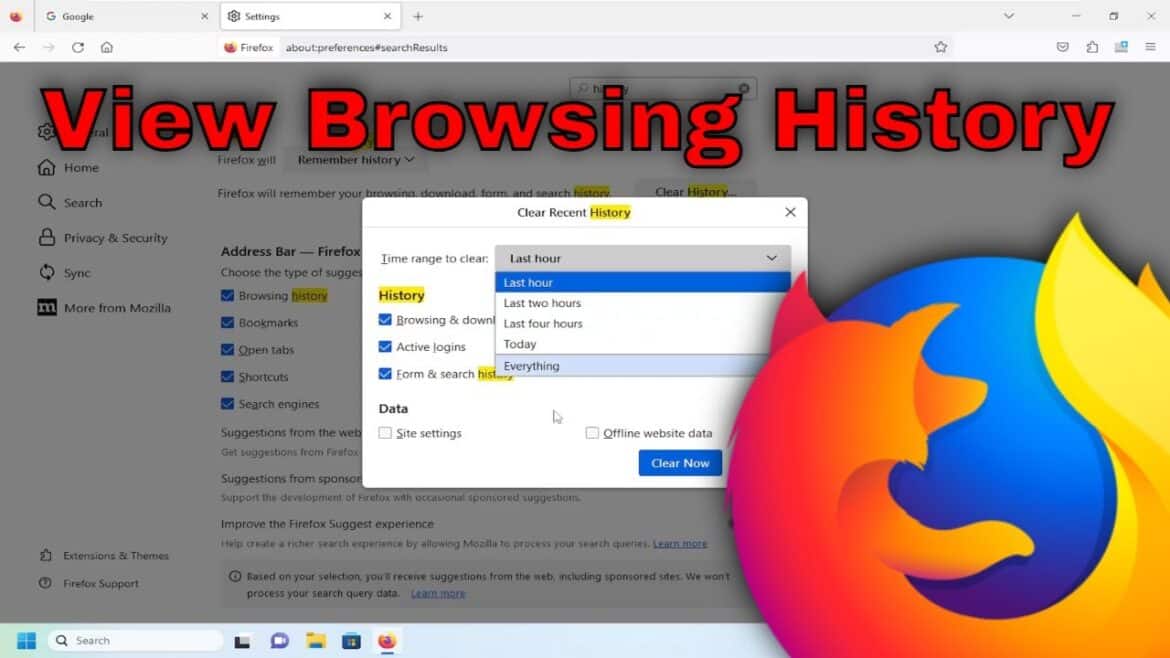387
You can display your browser history or chronicle in Firefox. There are several effective ways to do this.
Display your browser history in Firefox using a keyboard shortcut
The quickest way to access your browser history is to use the handy shortcuts in the Firefox browser:
- You can display your entire browser history by pressing the Ctrl + Shift + H keys simultaneously (for “history”). The Shift key is usually located at the bottom left of the keyboard, directly above the Ctrl key.
- For quick access to the browser history, just press Ctrl + H. This will display the history in a column on the left side of the screen. However, apart from the search function, you will not have any options for managing the history here.
View Firefox history via the menu bar
Alternatively, you can also click through to the Firefox browsing history:
- Click on the menu button (three horizontal lines) in the top right corner.
- Select History and then Manage History or Show History.
- A window (library) will open showing your history. There you will find a search field that you can use to search for specific websites.
- You can open the pages found by double-clicking on them or right-clicking to select other options such as opening in a new tab or deleting.
- The history can also be sorted by name, date visited, keywords, or URL.
- Note: In Private Mode (shortcut: Ctrl + Shift + P), you can surf without Firefox saving your visited pages, search history, cookies, or temporary files. This is particularly useful when sharing a PC, using public devices, or if you do not want browser data to be stored locally. However, please note that downloads and bookmarks are still saved, and your internet service provider, employer, or visited websites can still see your activities.
Useful tips and information
Here you will find useful tips and information.
- Export or back up your browsing history: Firefox itself does not offer a direct export function for your browsing history. However, you can use extensions (add-ons) from the Mozilla Add-ons Store to export your history, e.g., in CSV format. Alternatively, you can back up your entire Firefox profile folder (containing history and settings) and restore it on another device.
- Data protection and handling of browser history: Your history is stored locally on your device and can also be synchronized with other devices if your Firefox account is activated. If you use the synchronization function, you can view and manage your bookmarks, tabs, and history on all logged-in devices.
- To protect your browsing history from third parties, we recommend: Regularly deleting your history or enabling automatic deletion at the end of each session. Using a master password to protect stored login details and history entries. Using private mode for sensitive searches.
- Practical tips: Use Ctrl + F in the history or search field to quickly search for specific pages. In the Firefox settings under Privacy & Security, activate the option to automatically delete your history when you close the browser if you don’t want to leave any traces.
- Disable synchronization if necessary to prevent your history from appearing on other devices. Use add-ons such as “History Export” for an export function of the history.
Filter and delete your browser history
You can delete your history for specific periods:
- Open the delete menu via the menu under History > Clear recent history….
- Here you can select time periods such as “Last hour,” “Today,” or “Everything.”
- You can also define which data should be deleted (visited pages, cookies, caches, etc.).
- The difference to automatic deletion at the end of the session:
- Manual deletion only deletes the entries you specify.
- Automatic deletion automatically removes all browser history data when you close the browser.