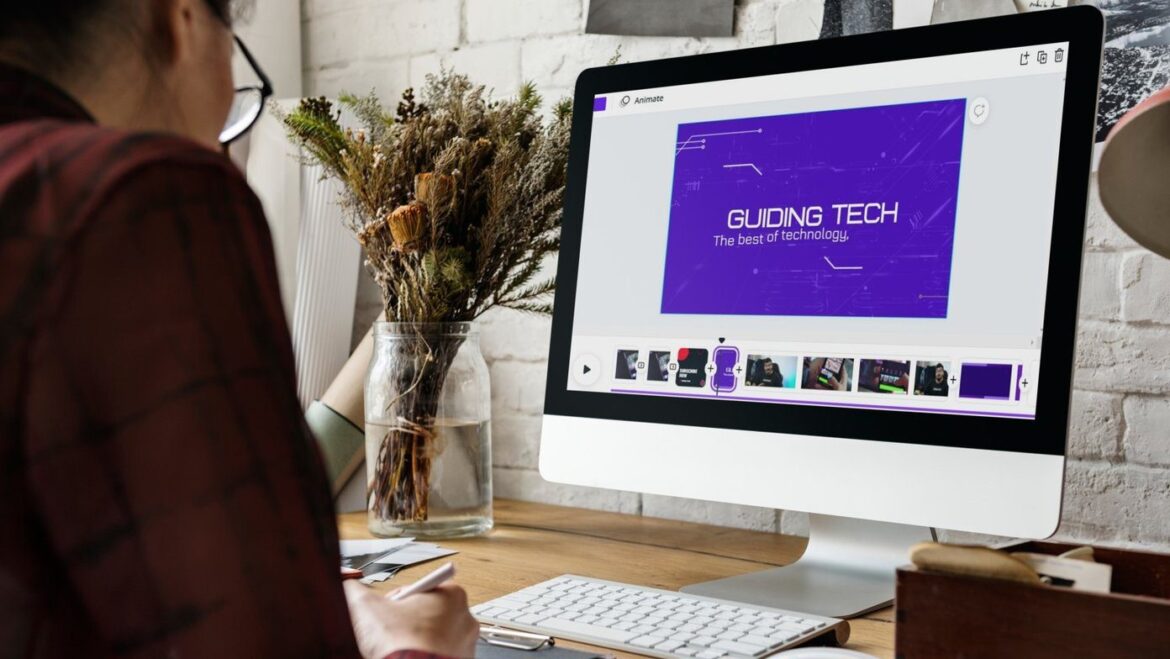Canva lets you edit and cut videos, among other things. Our detailed guide shows you step by step how to design and optimize your videos professionally.
Why use Canva for video editing?
Editing videos online can be a complex task, especially if you don’t have professional software or much experience. But with Canva, an online graphic design tool, video editing is easy and accessible for everyone. Whether you want to create short clips for social media or prepare longer videos for presentations, Canva offers user-friendly tools to help you successfully complete your projects.
- Canva is known for its intuitive user interface and ease of use. This makes it particularly attractive for beginners who have no prior knowledge of video editing. With drag-and-drop features and a variety of templates, users can edit videos quickly and efficiently.
- In addition to its user-friendliness, Canva offers a wide range of video customization features. These include trimming clips, adding text, transitions, and music, as well as the ability to apply filters. These tools allow users to personalize their videos and give free rein to their creative ideas.
- Another advantage of Canva is its cloud-based platform, which allows you to access your projects from any device. This means you can continue your work anytime, anywhere, without being tied to a specific computer. This flexibility is especially useful for creative minds who are on the go.
- Last but not least, Canva offers a free version with many useful features. For those who need advanced features, there is the option to upgrade to Canva Pro, which offers additional benefits such as unlimited storage and premium content.
Getting started with Canva: Preparing for video editing
Before you start cutting and editing videos in Canva, you should familiarize yourself with the basic tools and features that the platform offers. Good preparation will make it easier to get started and ensure that you get the most out of your project.
- Start by creating a Canva account if you don’t already have one. Once you’re logged in, you can access the video editor from the dashboard. Select the ‘Video’ option and choose a format that suits your needs, such as 16:9 for YouTube.
- Import the video footage you want to edit. Canva allows you to upload files directly from your computer or use cloud services such as Google Drive. Make sure your videos are in a supported format to ensure smooth editing.
- Familiarize yourself with the editor’s timeline, as this is the heart of your editing process. Here you can trim clips, rearrange them, and add transitions. Use the various tools to make precise cuts and structure your video optimally.
- To personalize your video, you can add text elements. Canva offers a variety of fonts and customization options. Think about the message you want to convey and use text creatively to inform or entertain your audience.
Step-by-step guide: Editing videos in Canva
The actual cutting and editing of videos is the most exciting part of the process. In this section, you will learn how to trim and adjust your clips and add additional elements to create a harmonious final product.
- First, you should divide the raw material into smaller clips. Use the scissors icon in the editor to make precise cuts. This feature is especially useful for removing unwanted parts or highlighting specific scenes.
- After you have shortened your clips, you can add transitions between scenes. Canva offers various transition effects that help create a smooth transition between sections of your video. Experiment with different effects to find the right style for your project and to blend the videos together.
- To make your video more visually appealing, add filters. Canva offers a variety of filters that can change the look of your video. Whether you want a vintage effect or a modern gloss, choose a filter that complements the mood of your content.
- Don’t forget to add audio elements to your video. Music can enhance emotions and keep your audience engaged. Canva offers a selection of royalty-free music that you can use. Adjust the volume to ensure that the music does not drown out the spoken content.