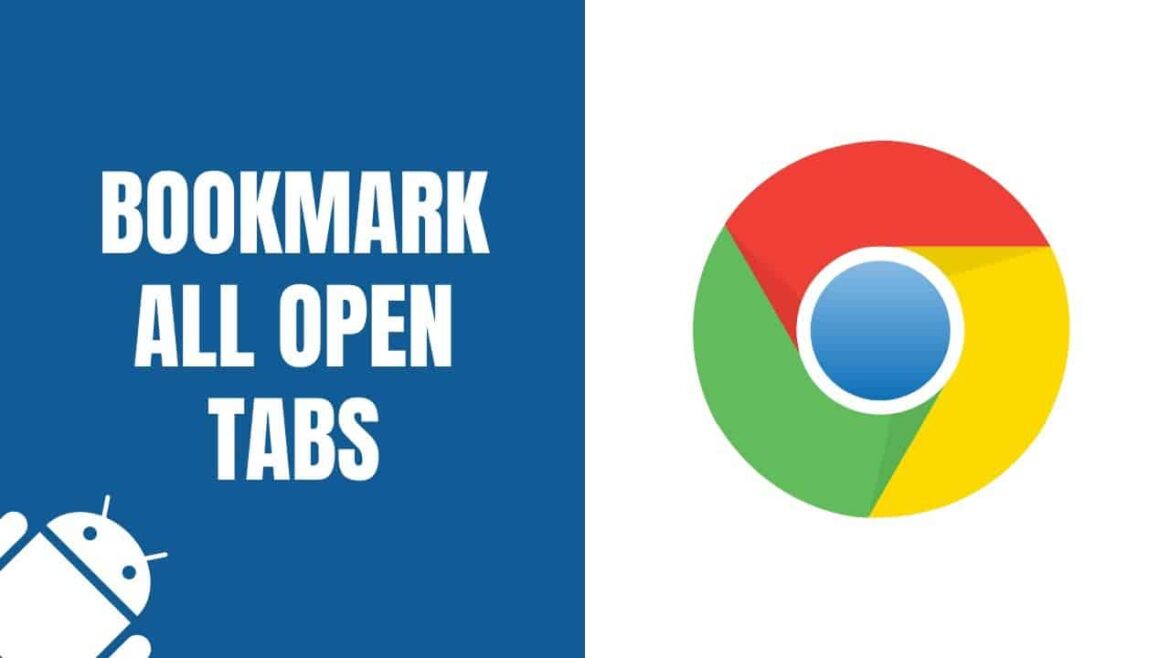616
It takes just a few clicks to save all open tabs as bookmarks in Google Chrome. The tabs are stored in a shared bookmark folder.
How to save all open tabs in Chrome as bookmarks
First, open all the tabs you want to save in the Chrome browser.
- Go to the three dots at the top right of the screen to open the Chrome menu.
- In the menu, look for “Bookmarks and Lists” or the bookmark star. Hover your cursor over it or click on it.
- In the second position, you will now find the option “Save all tabs as bookmarks”.
- A dialog box will open in which you can select the storage location and name the bookmark folder.
- Tip: You can make the whole process even faster by using the keyboard shortcut [Ctrl. + Shift + D].