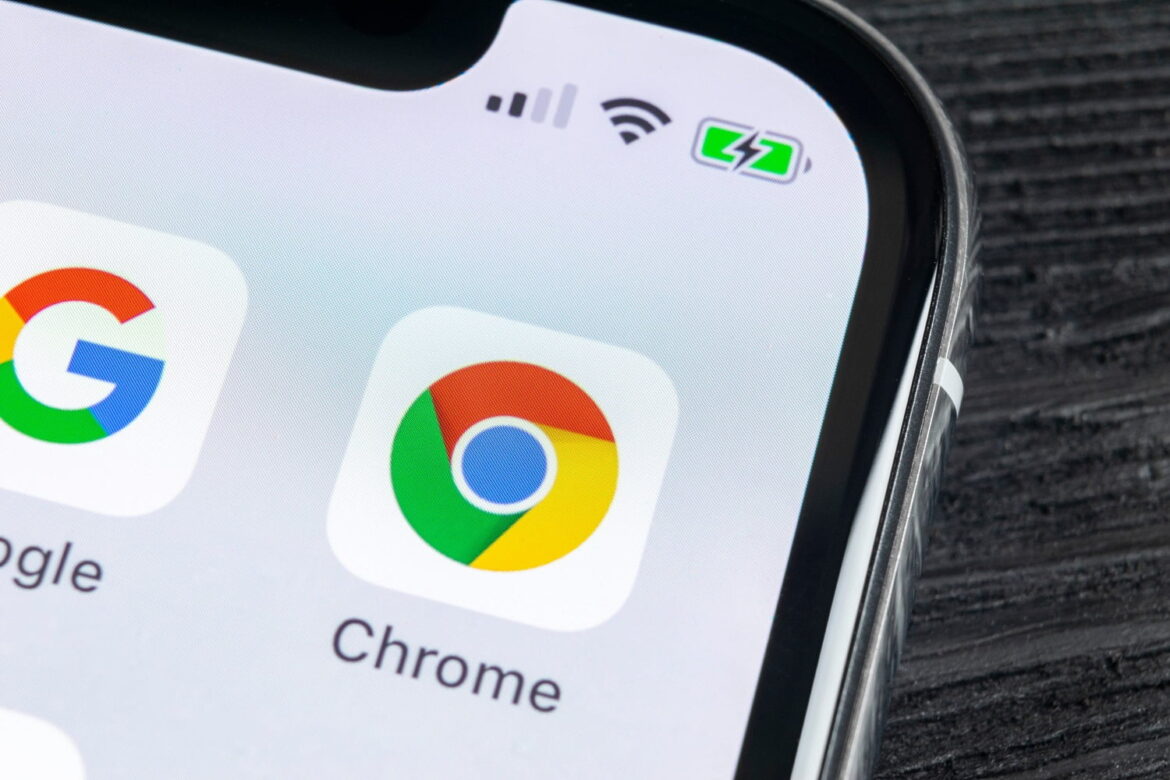374
What Google Chrome is as a program is evident from how you can use it: it is used to visit websites and surf the web.
What Google Chrome is: Overview and history
Google Chrome is the web browser developed by the US company Google and has been one of the most widely used browsers worldwide since its initial release in 2008.
- Today, Chrome competes primarily with Mozilla Firefox, Microsoft Edge, and Apple Safari.
- With Google Chrome, you can visit websites, open PDFs, and use modern HTML5 content.
- Extensions from the Chrome Web Store allow you to customize the browser and install new features.
- Chrome is available as a desktop version for Windows (32- and 64-bit), macOS, and Linux. Mobile versions are available for Android, iPhone, and iPad. Thanks to cross-device synchronization via a Google account, bookmarks, passwords, settings, and open tabs can be seamlessly synchronized between devices.
New features and performance of Google Chrome
Google Chrome has evolved significantly in recent years.
- AI integration: A built-in AI assistant helps you write texts, translate content, and analyze websites.
- Improved performance: Optimized multi-process architecture and memory management make Chrome run faster, even with numerous tabs open.
- Security updates: Regular automatic updates quickly close security gaps, and new protection mechanisms detect phishing websites and malware directly while you surf.
- Integrated tools: PDF viewer, Google Translate, and a built-in password manager are available right away, without the need for additional software.
Privacy, security, and tips for use
Chrome offers comprehensive security and privacy features:
- Incognito mode: You can launch Chrome in incognito mode. This means you can browse without your history, cookies, or form data being saved.
- Tracking avoidance: Extensions and settings reduce personalized advertising and web tracking.
- Cookie management: You have individual control over third-party cookies, which protects your data.
- Useful extensions: Tools such as ad blockers, password managers, or anti-tracking plugins increase protection.
- Profile management: Create separate profiles for work and personal use.
- Synchronization: Use cross-device synchronization for bookmarks, passwords, and tabs.
- Automation: Extensions such as tab managers or workflow tools make it easier to browse and organize projects.
Comparison of Google Chrome with other browsers
To help you make your decision, we have summarized the most important strengths and weaknesses of Chrome in comparison to other popular browsers:
- Mozilla Firefox: Advantages: Strong privacy settings, lower RAM consumption when using many tabs. Disadvantages: Often slightly slower than Chrome.
- Microsoft Edge: Advantages: Good performance, tight integration with Windows. Disadvantages: Fewer extensions compared to Chrome.
- Safari: Advantages: Optimized for Apple devices, high energy efficiency. Disadvantages: Limited functionality on Windows.
Frequently asked questions (FAQ) about Google Chrome
Here you will find answers to current questions about installation, updates, data protection, and performance of Google Chrome.
- How do I install Chrome? Download the latest version from the official Google website and follow the installation instructions.
- How do I update Chrome? Chrome updates automatically. You can check for updates manually by going to “Settings → About Chrome.”
- How do I protect my data? Use incognito mode, cookie settings, and security extensions.
- Why does Chrome sometimes run slowly? Having many tabs open or visiting resource-intensive websites can put a strain on your RAM. Tip: Group tabs together or close unused ones.
previous post