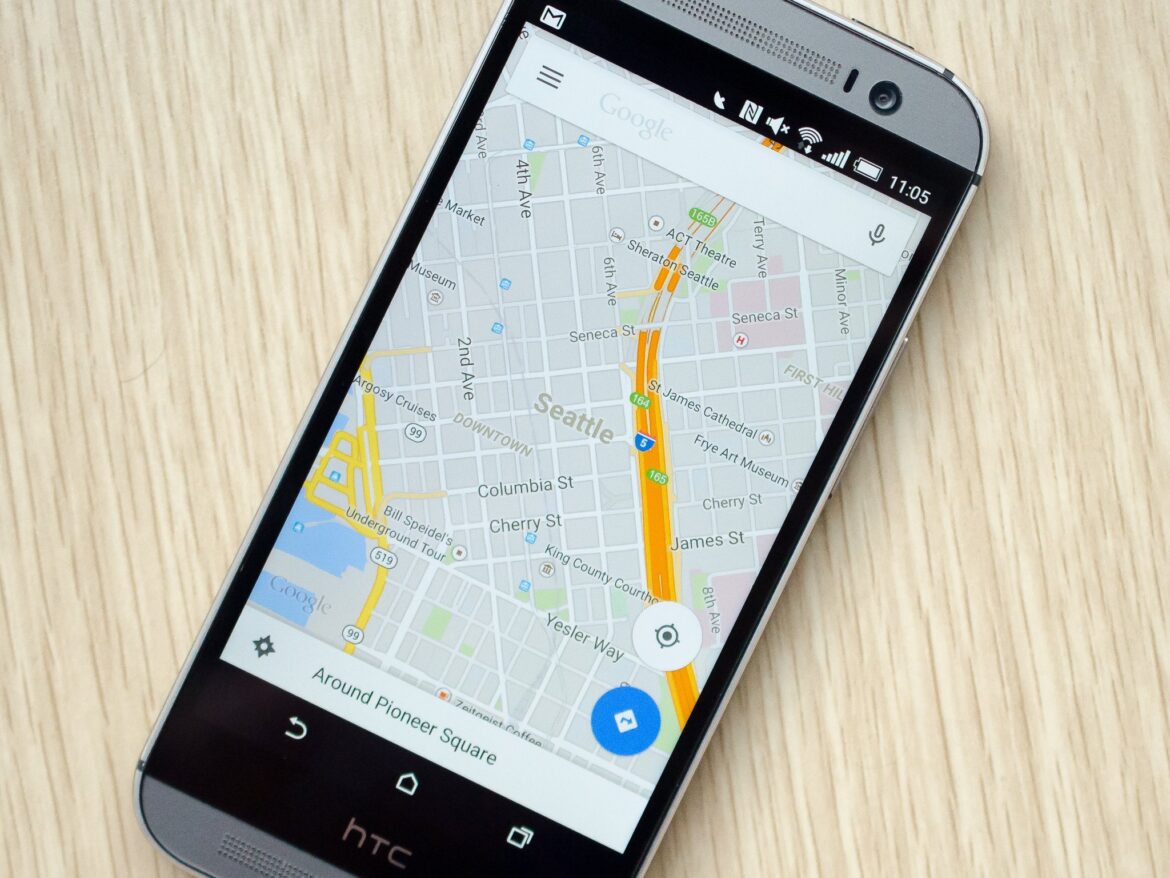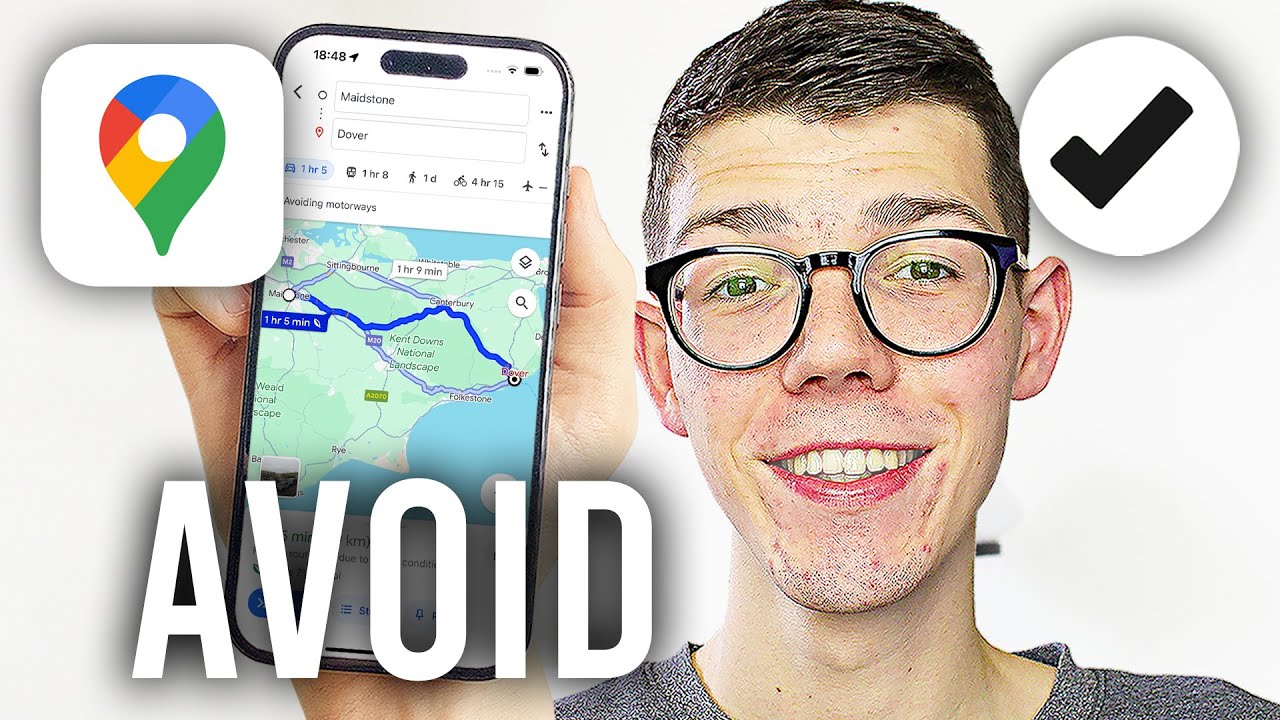With just a few clicks, you can plan routes without highways in Google Maps – on your desktop or mobile device. Thanks to practical additional features such as stopovers, offline maps, and voice control, simple navigation becomes a versatile planning tool for every trip.
Google Maps on your desktop: Route planning without highways in your browser
If you use Google Maps on your computer, you can activate the option to avoid highways with just a few clicks. The feature is part of the route options and is available directly below the addresses you enter.
- After opening maps.google.com, enter your starting point and destination as usual. Google Maps will automatically suggest a route – usually the fastest, often via highways.
- The gear icon or the “Options” link appears directly below the route overview, depending on your browser layout. Clicking on it opens the “Route options” menu, where you can check the “Avoid highways” box.
- The map updates in real time and displays a new route without motorways.
- Particularly practical: you can also easily add stopovers using the small “+” symbol below the destination address. This allows you to plan a specific sight or restaurant along the way, for example.
In the app: quickly find a route without highways
Even when you’re on the go, the Google Maps app for Android and iOS offers an easy way to avoid highways. The menu navigation has been optimized in recent years and is intuitive to use.
- After entering your start and destination, tap “Route” to start navigation.
- A three-dot menu (⋮) appears at the top right, which contains the “Route options” option. Tap on it to open a submenu where you can activate the slider for “Avoid highways.” Google Maps will then automatically calculate a suitable alternative route – depending on traffic conditions, this may even be the faster option.
- In this menu, you can also disable toll roads or ferries if you want to avoid certain types of routes.
- Particularly helpful on longer journeys: you can also add stopovers in the app. To do this, tap the three-dot menu in the navigation view and select “Add stop.”
Useful extras: offline maps, voice control, and alternative routes
In addition to classic route guidance, Google Maps offers many other features that make your journey more enjoyable – whether you’re on the highway or not.
- If you are traveling in areas without mobile phone reception, we recommend downloading offline maps. Go to your profile picture in the top right corner of the app, select “Offline maps” and save the desired region. Navigation will then work without any problems, even without an internet connection.
- Another plus: Google Maps often shows several route options at the same time. Your preferred route is shown in blue, with alternatives in gray – including the estimated time and distance. You can choose between these options.
- Last but not least, Google Maps also supports voice control. Voice commands such as “Avoid highways,” “Find a gas station,” or “How’s the traffic?” can be used – provided you have Google Assistant enabled. This allows you to keep your hands on the wheel and your focus on the road.
- Individual features may vary slightly depending on your region. It’s worth installing updates regularly and checking your app settings to ensure you always have access to the latest features.